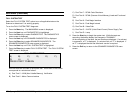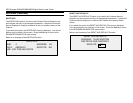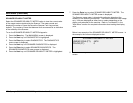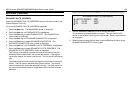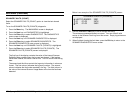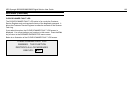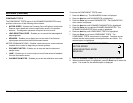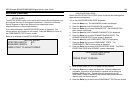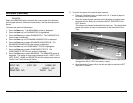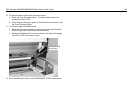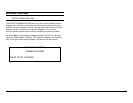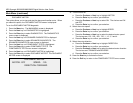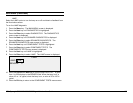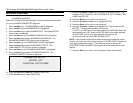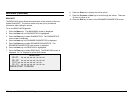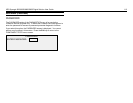XES Synergix 8825/8830/8850/8855 Digital Solution User Guide 105
Main Menu (continued)
SENSORS
Select the SENSORS option to display the current state of the Scanner
optical paper sensors, calibration home sensor, and the thick document
sensor.
To display the status of the sensors:
1. Press the Menu key. The MAIN MENU screen is displayed.
2. Press the Next key until DIAGNOSTICS is highlighted.
3. Press the Enter key to select DIAGNOSTICS. The DIAGNOSTICS
menu screen is displayed.
4. Press the Next key until SCANNER DIAGNOSTICS is displayed.
5. Press the Enter key to select SCANNER DIAGNOSTICS. The
SCANNER DIAGNOSTICS menu screen is displayed.
6. Press the Next key until COMPONENT TESTS is highlighted.
7. Press the Enter key to select COMPONENT TESTS. The
COMPONENTS TESTS menu screen is displayed.
8. Press the Enter key to select SENSORS. The SENSORS screen is
displayed. The status of each sensor displays as NO. INPUT, EXIT,
LEFT, RIGHT, HOME and REGISTER are the optical paper sensors.
THICK is the Thick Document Sensor.
9. To check the status of the optical paper sensors:
a. Raise the Thickness Lever to enable an 8.5 X 11 sheet of paper to
be inserted into the Scanner.
b. Insert the sheet of pape rcentered on the Scanner and slowly push
the paper into the Scanner to check the INPUT, REGISTER, and
EXIT sensors.
The sensors are located underneath the top cover. The photo below
shows the location of each of the sensors on the Document Feed
Tray.
c. Observe the Display. The status of the covered optical paper sensor
changes from NO to YES if the sensor is okay..
d. Move the sheet of paper fully to the left and right to check the LEFT
and RIGHT sensors.
SENSORS
INPUT: NO EXIT: NO HOME: NO
LEFT: NO RIGHT: NO
REGISTER: NO THICK: NO
Right
Register
Input
Exit
Left