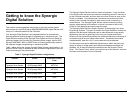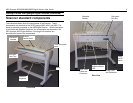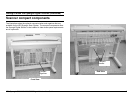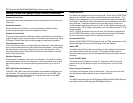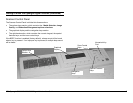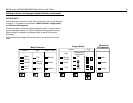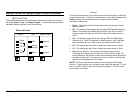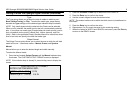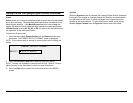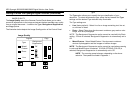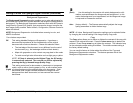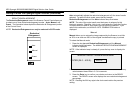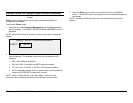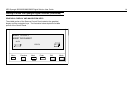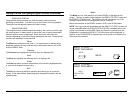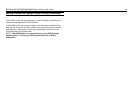XES Synergix 8825/8830/8850/8855 Digital Solution User Guide 9
Getting to know the Synergix Digital Solution (continued)
Preset
Preset allows you to select a predefined length to which the roll media should
be cut during printing. The associated width specification will depend on the
Media Source selection. If the Media Source selection is set to Auto, the
system will select the roll of media that best matches the width specification.
If Media Source is set to R1, R2, R3, or R4, the system will use the selected
roll regardless of the width specification.
To select the Preset mode:
1. Press the key beneath Output Format until the Preset indicator lamp
illuminates. The PRESET OUTPUT FORMAT screen is displayed.
NOTE: If the indicator lamp is already lit, press the key once to display the
screen.
2. Press the Previous or Next key to select an item from the list.
NOTE: Formats can be added or removed from this list. Refer to "Custom
Media Formats" in the "Main Menu" section for more information.
3. Press the Enter key to confirm the choice and return to the READY
screen.
Synchro
When the Synchro mode is selected, the Synergix Digital Solution measures
the length of the original as it passes through the Scanner and automatically
cuts the media at the Printer to match the length of the original document.
Synchro is the factory default. To select the Synchro mode, press the key
beneath Output Formats until the Synchro indicator lamp illuminates.
PRESET OUTPUT FORMAT
SELECT: 8.5 X 11 ANSI A