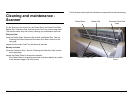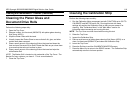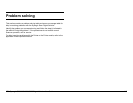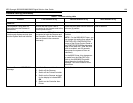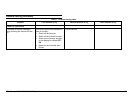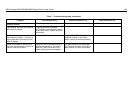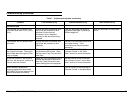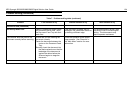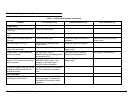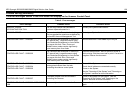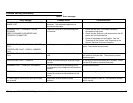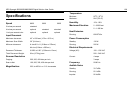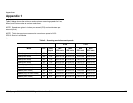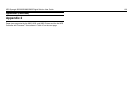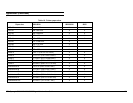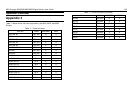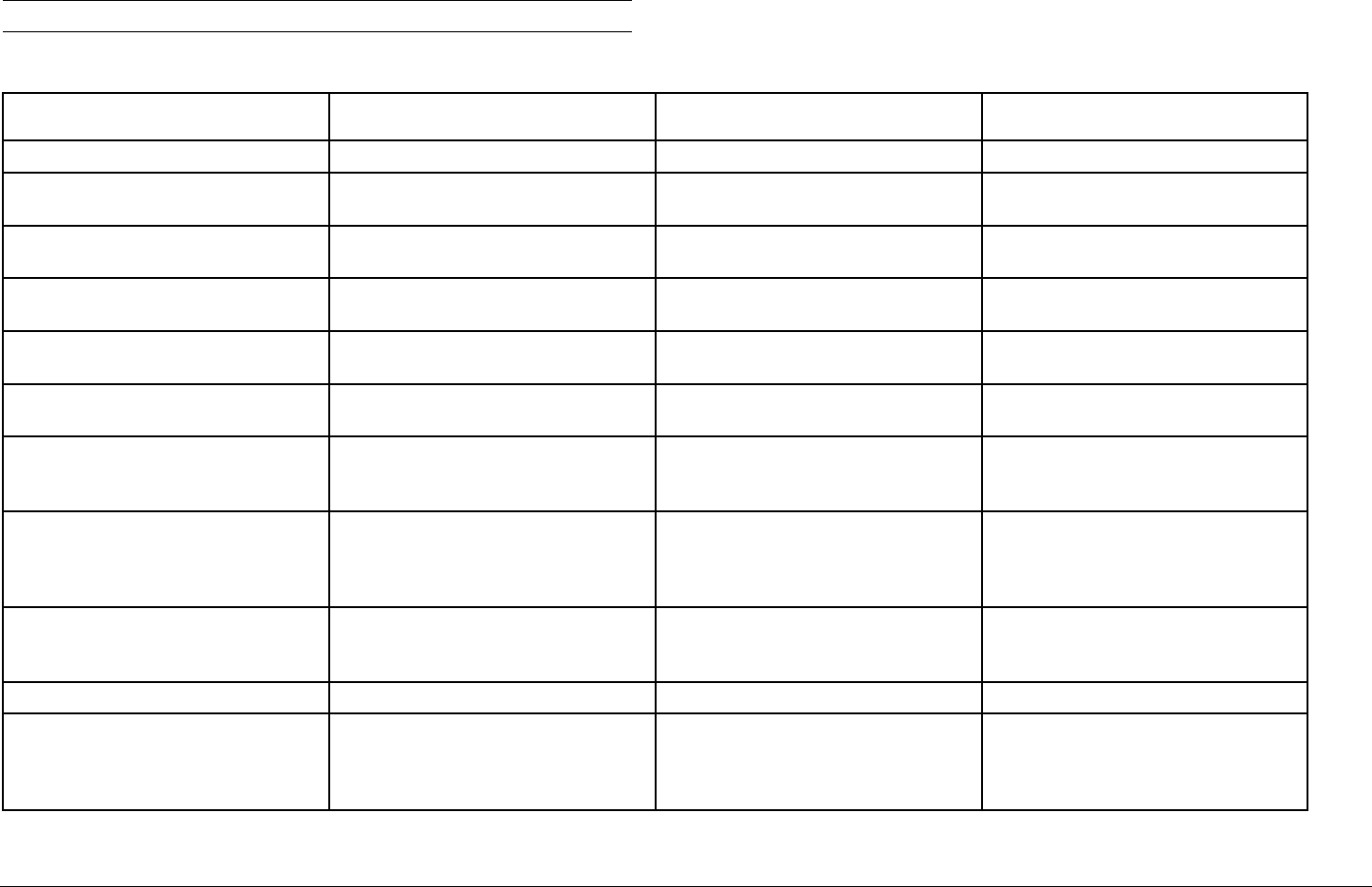
XES Synergix 8825/8830/8850/8855 Digital Solution User Guide 125
Table 7. Problem-solving table (continued)
Problem First solution to try Second solution to try Third solution to try
Image quality
Vertical lines and streaks are visible
in the copy.
Clean the Platen Glass.
Visible document edges on the
copy.
Try a lighter Contrast setting.
Dark spots or smudges appear on
the copy.
Clean the Platen Glass. Inspect the original and clean it if
necessary.
Adjust the Copy setting for best
image quality.
The copy image is too light. Adjust the Copy setting for best
image quality.
Rotate the original 90 degrees.
The image density on the copy
varies from light to dark.
Rotate the original 90 degrees. Adjust the Copy setting for best
image quality.
Copies made in Photo mode have
geometric patterns.
Set the Original Type to
Mixed/Custom and the Background
Suppression to Off.
Set Original Type to Line and
Background Suppression off.
Try a lighter Contrast setting.
Fine lines on the original do not
appear on the copy when the image
size is reduced.
Enable the LINE MODE LINE
PRESERVATION option. See
"Imaging" in the "Main Menu"
section for more information.
Adjust the Copy setting for best
image quality.
Gray areas appear in the copy at the
location of creases or folds in the
original document.
Refold the document in the reverse
direction to flatten the creases or
folds.
Error messages
An error message is displayed on
the Scanner Control Panel.
Locate the message in Table 8,
"Error messages," in this section
and perform the corrective action
indicated.
Problem solving (continued)