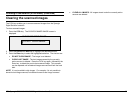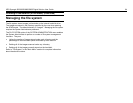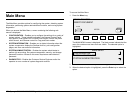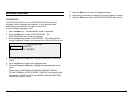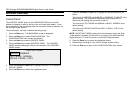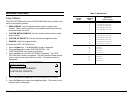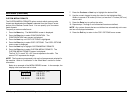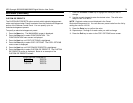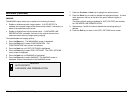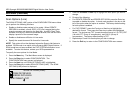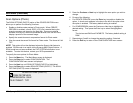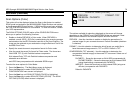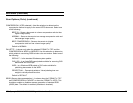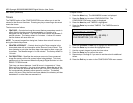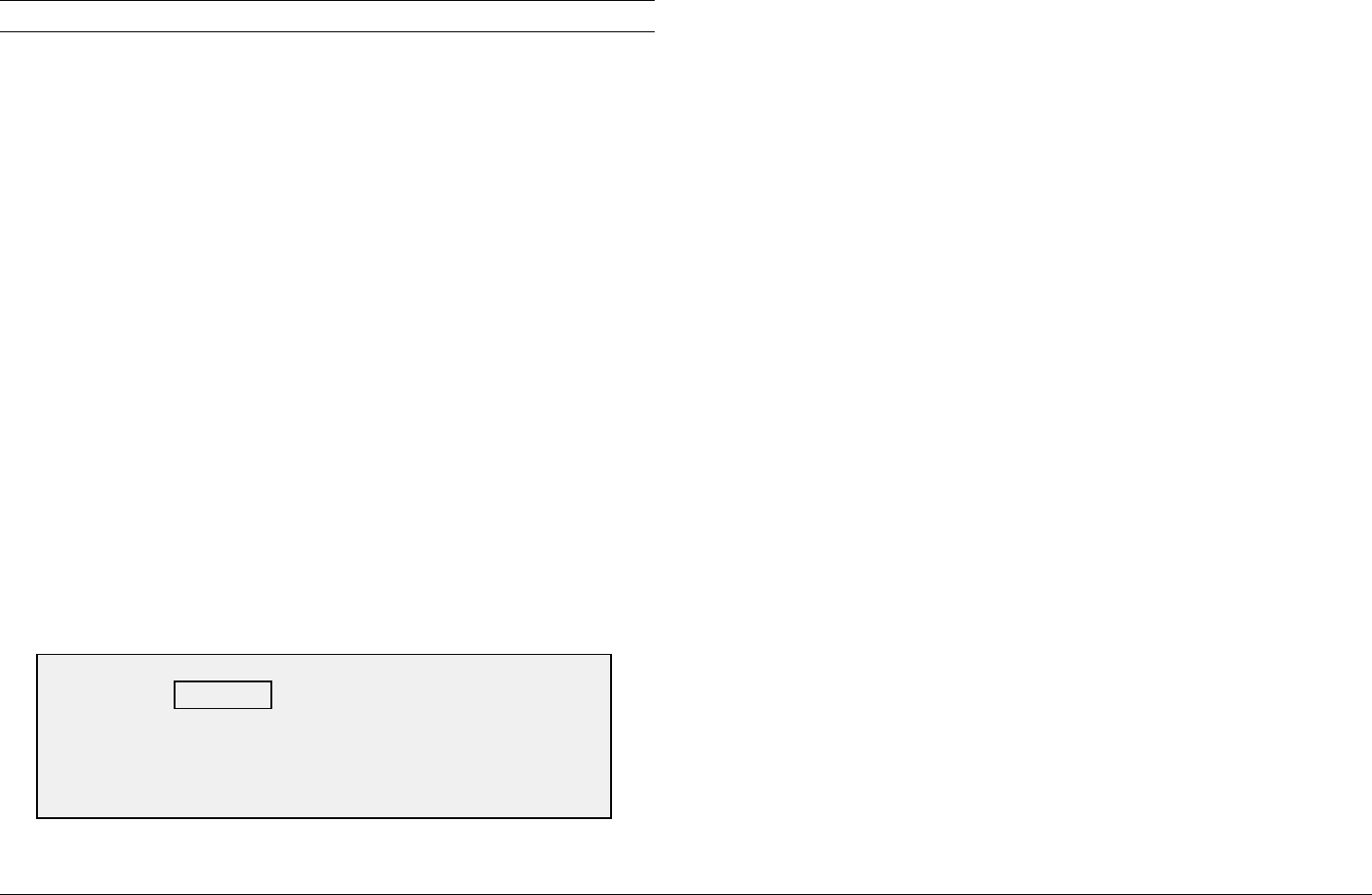
XES Synergix 8825/8830/8850/8855 Digital Solution User Guide 71
Main Menu (continued)
CUSTOM MEDIA FORMATS
The CUSTOM MEDIA FORMATS option controls which custom media
formats are displayed when Preset is selected from the Output Format
portion of the Scanner Control Panel. You can specify up to six custom
media formats.
To specify a custom media format:
1. Press the Menu key. The MAIN MENU screen is displayed.
2. Press the Enter key to select CONFIGURATION. The
CONFIGURATION menu screen is displayed.
3. Press the Next key until COPY OPTIONS is highlighted.
4. Press the Enter key to select COPY OPTIONS. The COPY OPTIONS
menu screen is displayed.
5. Press the Next key to highlight CUSTOM MEDIA FORMATS.
6. Press the Enter key to select CUSTOM MEDIA FORMATS. The
CUSTOM MEDIA FORMATS screen is displayed.
The first "0.0" in each "0.0 x 0.0" format represents the width. The
second "0.0" represents the length.
NOTE: The formats are expressed in the units of measurement selected for
the machine. Refer to "Localization" in the "Main Menu" section for further
information.
Below is an example of the MEDIA SERIES screen. In the example, the
display units have been set to inches.
7. Press the Previous or Next key to highlight the desired field.
8. Use the numeric keypad to enter the value for the highlighted field.
Widths in excess of 36 inches (914 mm) or less than 11 inches (297 mm)
are not valid.
9. Press the Enter key to confirm the value.
10. Repeat steps 7 through 9 until all desired formats are defined.
NOTE: Any custom formats that are not defined are automatically set to zero
and are not displayed elsewhere.
11. Press the Exit key to return to the COPY OPTIONS menu screen.
CUSTOM MEDIA FORMATS (IN)
0.0 X 0.0 0.0.X 0.0
0.0 X 0.0 0.0.X 0.0
0.0 X 0.0 0.0.X 0.0