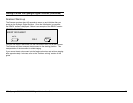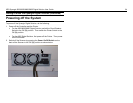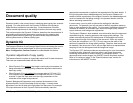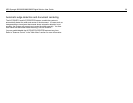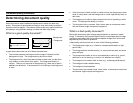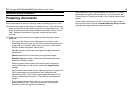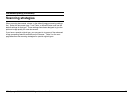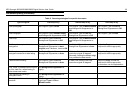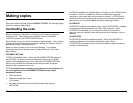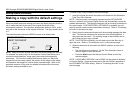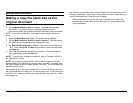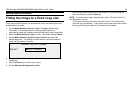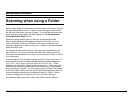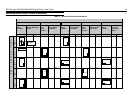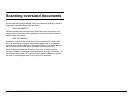XES Synergix 8825/8830/8850/8855 Digital Solution User Guide 30
Document quality (continued)
Table 2. Scanning strategies for special documents
Type of original First step to try Second step to try Third step to try
Color photograph
Set Original Type to Photo. Set Original Type to Mixed/Custom
and Background Suppression to
Off.
Set Original Type to Line and
Background Suppression to Off.
Color lithograph
Set Original Type to Mixed/Custom
and Background Suppression to Off.
Set Original Type to Line and
Background Suppression to Off.
Set Original Type to Photo.
Color map
Set Original Type to Line and
Background Suppression to Off.
Set Original Type to Mixed/Custom
and Background Suppression to
Off.
Old blueprint or sepia with dark
background
Set Original Type to Line,
Background Suppression to dark
original, and Transform, Invert to ON.
Set Original Type to Line and
Background Suppression to Auto.
Adjust the Copy contrast as
required for best image quality.
Old blueprint or sepia with dark
background and side-to-side fading
Set Original Type to Line and
Background Suppression to Auto.
If fade is still visible in the copy,
rotate the original 90 degrees.
Generally, feeding the darkest edge
first provides the best results.
Adjust the Copy contrast as
required for best image quality.
Faded line/text drawing
Set Original Type to Line and
Background Suppression to Auto.
If fade is still visible in the copy,
rotate the original 90 degrees.
Adjust the Copy contrast as
required for best image quality.
In reduction, use line suppression.
Line, Photo, or Mixed/Custom original
on film, clear film, vellum/tracing or
other translucent media
Set Background Suppression to
(light).
Film original with banding in
background area
Set Background Suppression to
(light).
Film original with blurred text or gray
shadows
Set Background Suppression to
(light) and Type to Line or
Mixed/Custom.