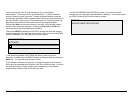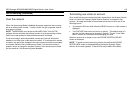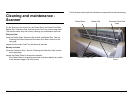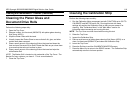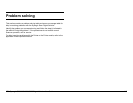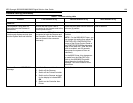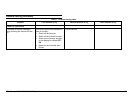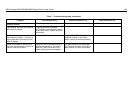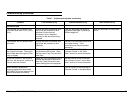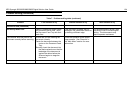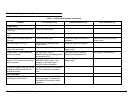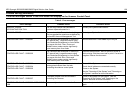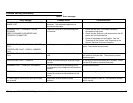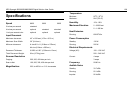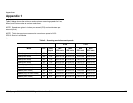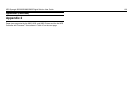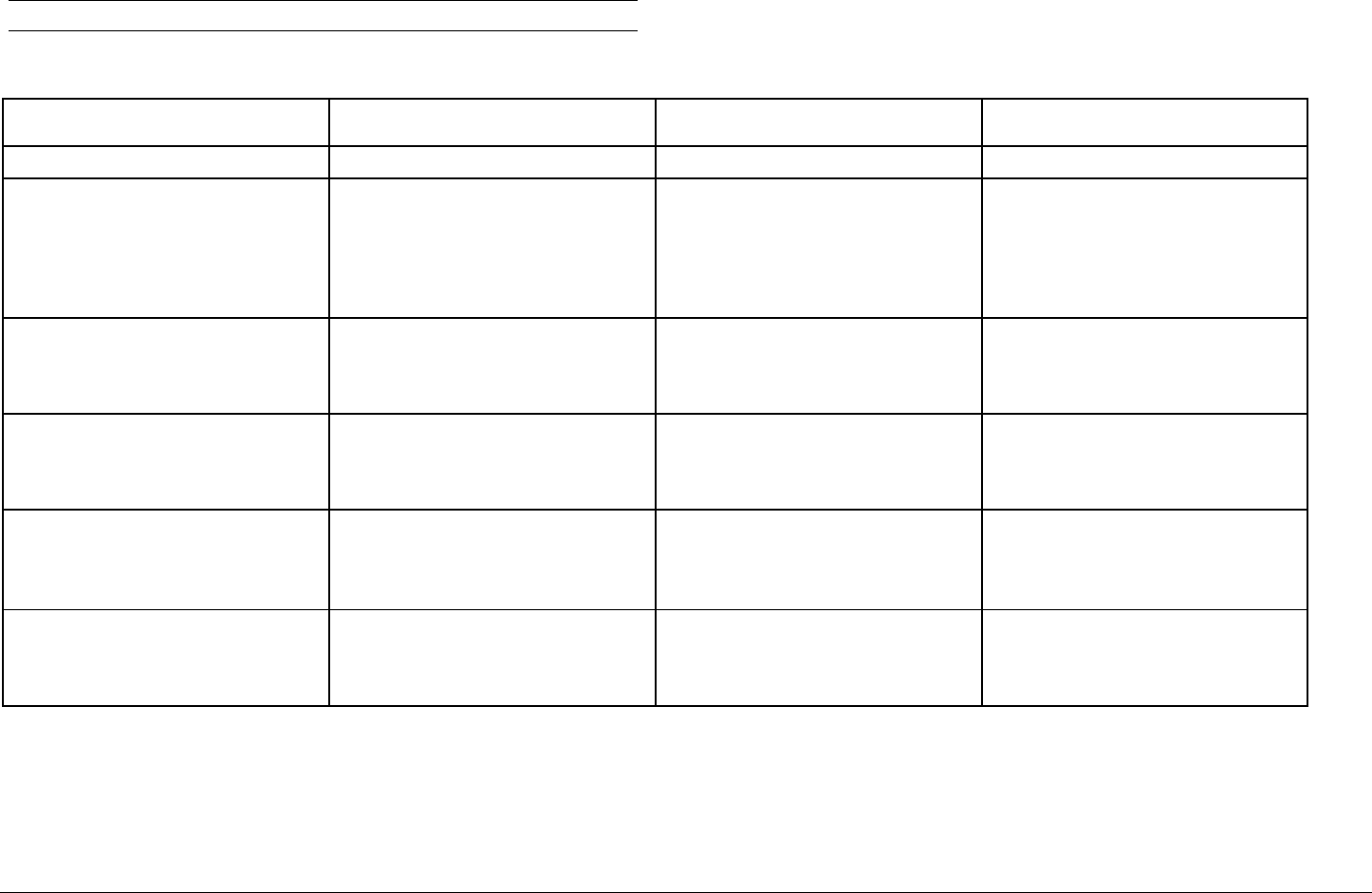
XES Synergix 8825/8830/8850/8855 Digital Solution User Guide 123
Table 7. Problem-solving table (continued)
Problem First solution to try Second solution to try Third solution to try
Document feed
The Scanner will not accept a thin
document (less than .03 in (1 mm)
thick).
Ensure that both the Scanner and
the Printer are powered up and
initialized. Ensure that the
Thickness Lever is adjusted
correctly for the document being
scanned.
If the thin document has a torn or
dog-eared lead edge, try feeding a
different edge first.
Insert the document in a document
carrier.
The Scanner will not accept a thick
document.
Ensure that both the Scanner and
the Printer are powered up and
initialized.
Set the Thick Document Lever to its
next higher setting. Thick
documents may require operator
assistance.
The Scanner measures the width of
the original incorrectly. The copy is
either wider than the original or the
copy is clipped
Refer to Cleaning the Platen Glass
and Document Drive Rolls. Wipe
the Document Feed Tray with anti-
static fluid.
Turn the AUTOWIDTH off. See
“Scanner Control” in the “Main
Menu” section for more information
When the Scanner is set to exit to
the front, the document is difficult to
remove from the Scanner
Raise the Thick Document Lever to
release the document. Be sure to
lower the Thick Document Lever
before making the next copy/scan.
Set the Scanner to exit to the rear.
See “Scanner Control” in the “Main
Menu” section for more information.
Width detection failed when
scanning transparent documents.
AUTOWIDTH in most cases will not
detect transparent documents.
Enter the width.
Turn AUTOWIDTH off and refer to
“Scanner Control” in the Main Menu
Problem solving (continued)