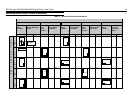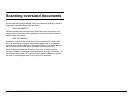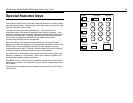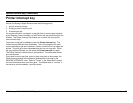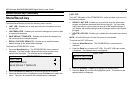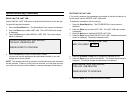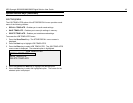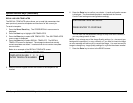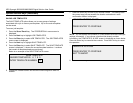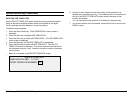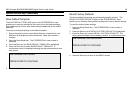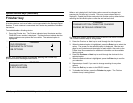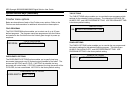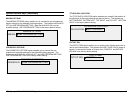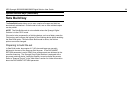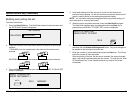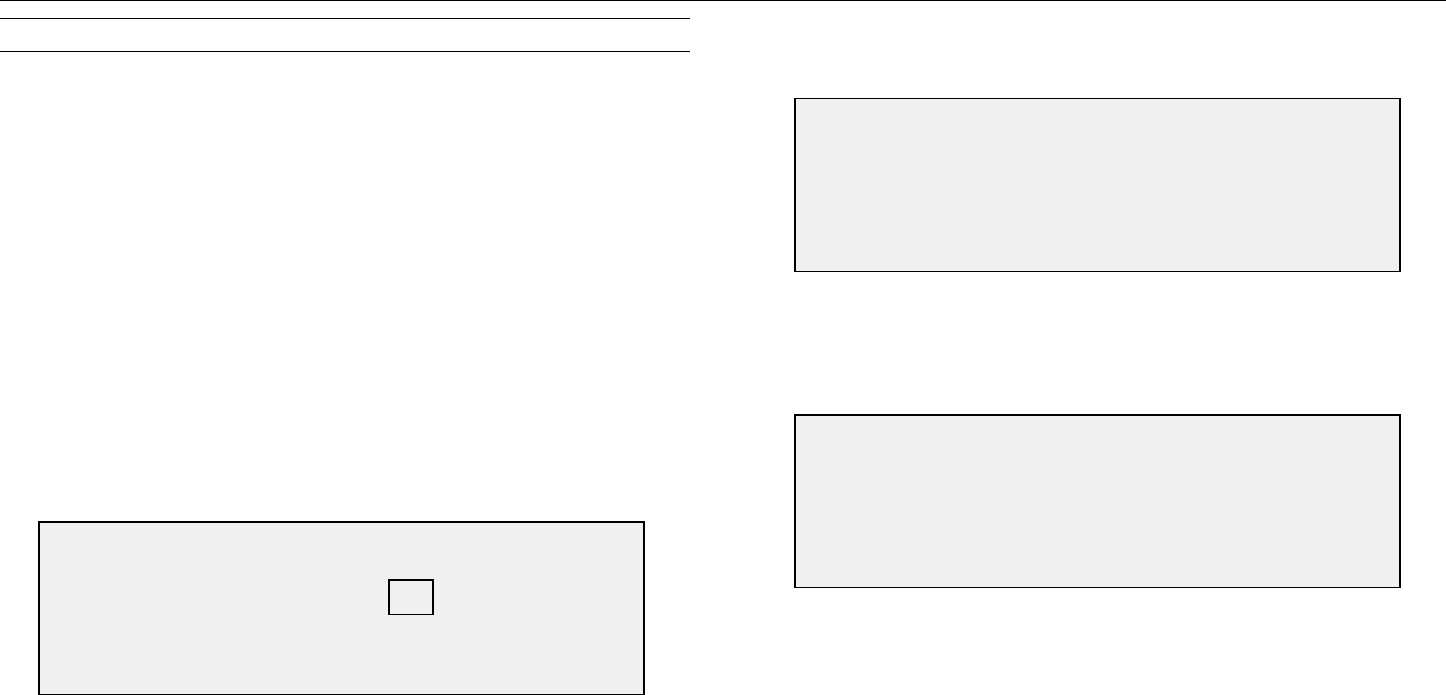
XES Synergix 8825/8830/8850/8855 Digital Solution User Guide 44
Special features keys (continued)
SAVING JOB TEMPLATES
The SAVE TEMPLATE option allows you to save groups of settings
associated with a job in memory as templates. Up to nine such templates
can be saved.
To save a job template:
1. Press the Store/ Recall key. The STORE/RECALL menu screen is
displayed.
2. Press the Next key to highlight JOB TEMPLATES.
3. Press the Enter key to select JOB TEMPLATES. The JOB TEMPLATES
menu screen is displayed.
4. Press the Next key to highlight SAVE TEMPLATE.
5. Press the Enter key to select SAVE TEMPLATE. The SAVE TEMPLATE
screen is displayed. It shows the unused template locations. Locations
that contain a template already are not shown.
Below is an example of the SAVE TEMPLATE screen.
6. Choose an unused location and use the numeric keypad to enter its
location.
7. Press the Enter key to confirm your location choice. The settings from
the current copy job are saved at the location entered and a save
confirmation screen is displayed.
NOTE: You can replace the contents of a used location with the current job
settings information. If you choose a location that already contains
information, the TEMPLATE IS IN USE screen is displayed as shown below.
Press the Enter key to overwrite the contents. Press the Exit key to cancel
the operation.
8. Press the Enter key to return to the READY screen.
SAVE TEMPLATE
UNUSED TEMPLATES: 6 7 8 9
ENTER TEMPLATE NUMBER: 0
JOB PARAMETERS SAVED
PRESS ENTER TO CONTINUE
TEMPLATE IS IN USE
PRESS ENTER TO CONTINUE
EXIT TO ABORT