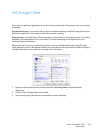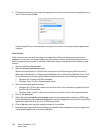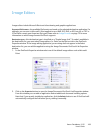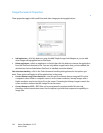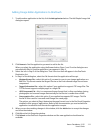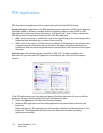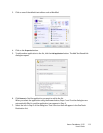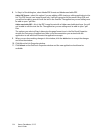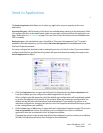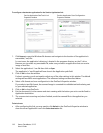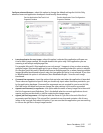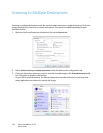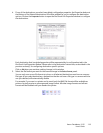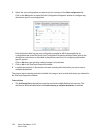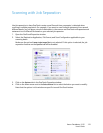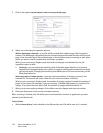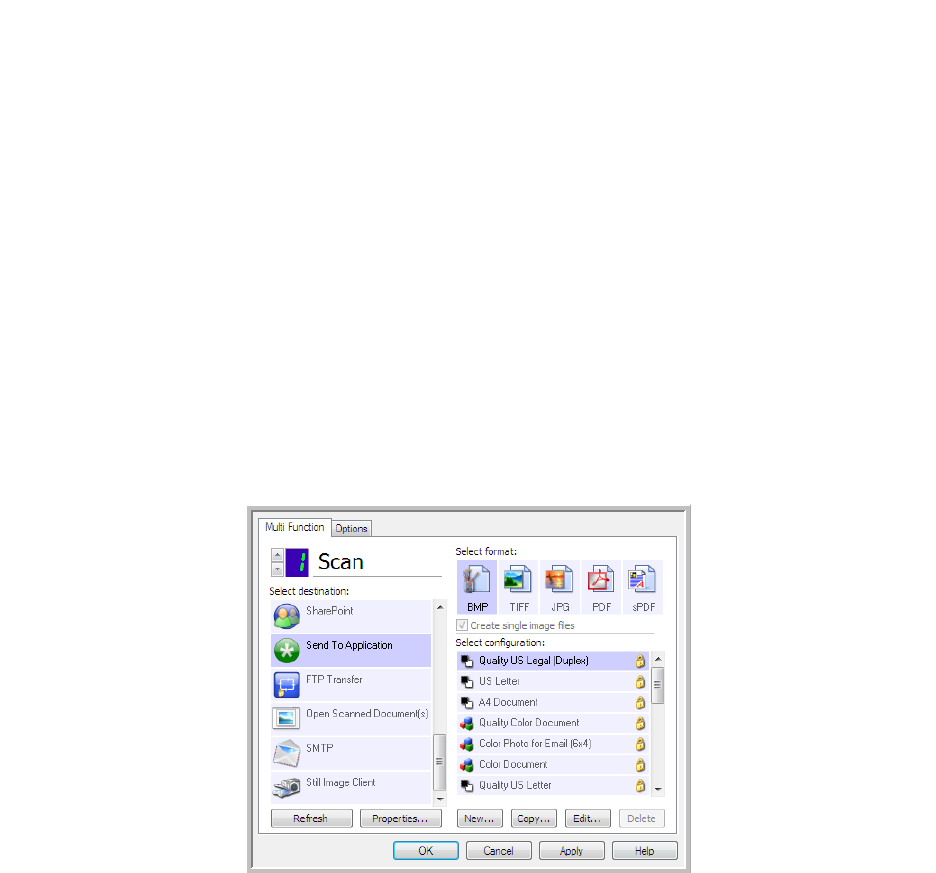
Xerox
®
DocuMate
®
3115
User’s Guide
115
Send to Application
The Send to Application link allows you to select any application on your computer as the scan
destination.
Supported file types—all file formats in OneTouch are available when scanning to this destination. After
you configure the link, as described below, make sure you select a file format that the application can
open. Please refer to Text Formats on page 74 to see a list of text file formats that are available when
OCR is installed.
Destination type—this destination type is classified as “Document Management Link”. To make it
available in the destination list, you must select
Document Management on the Options tab in the
OneTouch Properties window.
You must configure this destination before attempting to scan to it the first time. If you scan without
configuring the link first, the OneTouch log viewer will open and show that sending the image to the
Send to Application link failed.
• Click the
Properties button to open the OneTouch Link Properties for the Send to Application link.
From this window, you can configure the default application for this link.
After configuring the link properties, all of the default scan configurations will immediately update
to send to the application you specify in this window. When you create new configurations, the
default settings will also match what you have selected here. If you modify the options in an
individual configuration, changing the options in this Link Properties window will no longer update
to the configurations you modified.
•Click the
New, Copy, or Edit button to open the Scan Configuration Properties window. Click on the
Send to Application tab and use this window to set a configuration to scan to a different
application than the one selected in the Link Properties window.
Changing the options in this window only affects the configuration you are creating or modifying.
All other configurations will retain their settings for this destination.