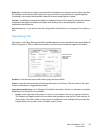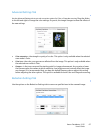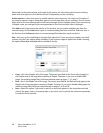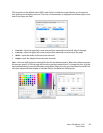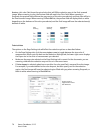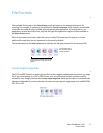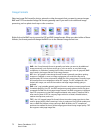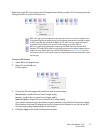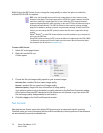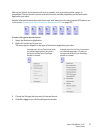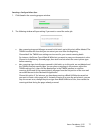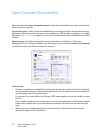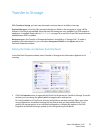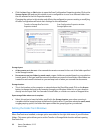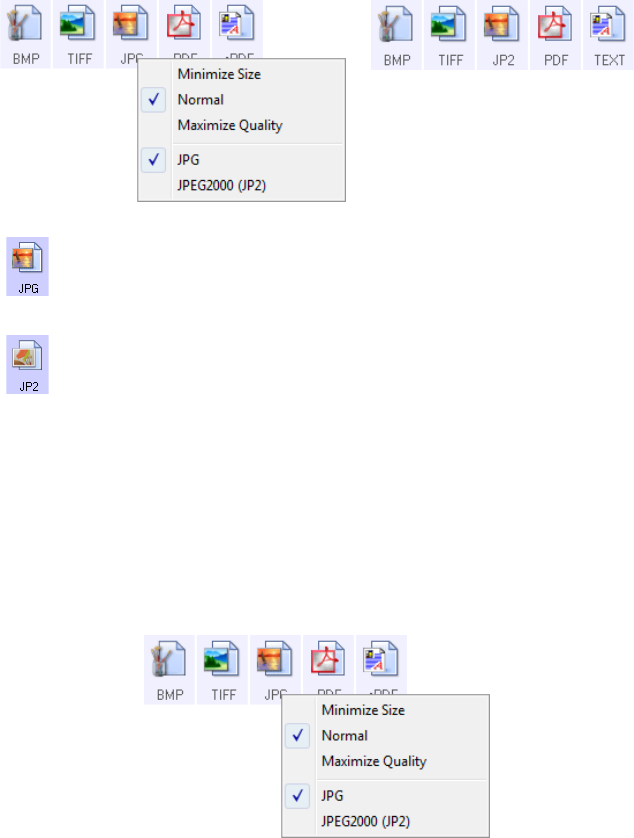
Xerox
®
DocuMate
®
3115
User’s Guide
73
Right-click on the JPG icon to access the JP2 image format. When you select JP2, the format panel will
change the JPG icon to the JP2 format icon.
To select a JPEG file size:
1. Select JPG as the page format.
2. Right-click on the
JPG icon.
A menu opens.
3. Choose the file size/image quality option for your scanned images.
Minimize Size—smallest file size, lowest image quality.
Normal—medium file size, some loss of image quality.
Maximize Quality—largest file size, minimal loss of image quality.
Your selection pertains only to the button currently selected on the OneTouch Properties window.
Other buttons that have JPG selected as the file format are not affected, so you can set the JPG
file size/image quality independently for each button.
4. Click
OK or Apply on the OneTouch Properties window.
JPG—the *.jpg (joint photographic experts group) format is a common image format
for transferring pictures electronically, such as posting to a website or sending via email,
as JPG image files are smaller than BMP and TIFF files. You can change the level of
compression for the picture file to have better quality or a smaller file size.
JP2—the *.jpg2 (joint photographic experts group 2000) format is the new JPEG
standard. This new JPG file type has improved compression for better image quality at
smaller file sizes. Please refer to the official JPEG website at
www.jpeg.org for more
information about this file format, and a list of applications that can view and/or open
this file type.