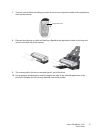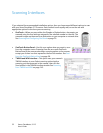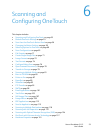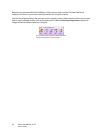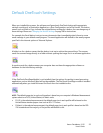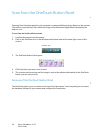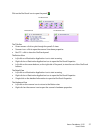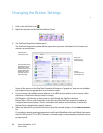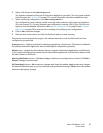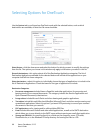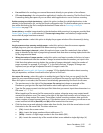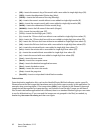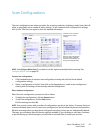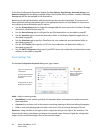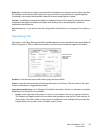Xerox
®
DocuMate
®
3115
User’s Guide
59
6. Select a file format in the Select format panel.
The formats are based on the type of Destination Application you select. The icon names indicate
their file types. See File Formats on page 71 for more information about the available formats.
7. Select a scanning configuration in the
Select configuration list.
The configuration’s basic settings include: scanning mode, resolution (dpi), page size, brightness
(Br), and contrast (Cr). To see a selected scan configuration’s settings, click its icon. Click the icon
again to close the detailed information. Refer to Scan Configurations on page 63 and Configure
Before Scan on page 76 for instructions on creating and modifying scan configurations.
8. Click on
OK to save the changes.
9. Place an item in the scanner and click the OneTouch button to start scanning.
The scanner scans and sends the image to the selected destination, with the file format and scan
configuration you specified.
Properties button—displays a window for selecting properties for a destination. This button is disabled if
the selected destination application does not have global configuration properties.
Refresh button—updates the links between all your computer’s Destination Applications and OneTouch.
If you install new software that can be used as a Destination Application, click the
Refresh button to link
the new software to OneTouch.
New/Copy/Edit/Delete buttons—click New or Copy to add new scan configurations to the list. Click Edit or
Delete to change or remove them.
OK/Cancel/Apply buttons—OK accepts any changes and closes the window. Apply accepts any changes
but leaves the window open so you can continue making additional changes.
Cancel closes the window
without accepting any changes.