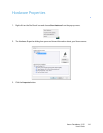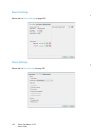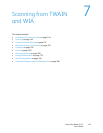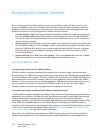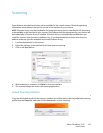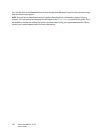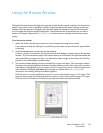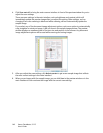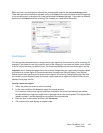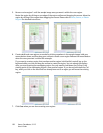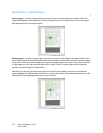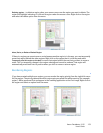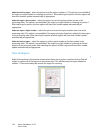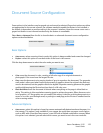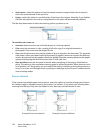Xerox
®
DocuMate
®
3115
User’s Guide
149
When you scan, any settings you adjusted are automatically saved to the Last used settings preset.
These settings are not retained in a preset until you click
Save in the main interface to save the settings
to the current preset, or save them to a new preset using the
Save as dialogue. If you select a different
preset from the
Presets list before scanning, the changes you made will be discarded.
Scan Regions
You can use the preview window to create custom scan regions for the scanner to use for scanning. For
example, if you want to scan only a specific area of the image, you can move and resize a scan region
to focus only on the area you want to scan. The final image will be only the size of the region you set.
Important: do not change the page size for the scanned image after you create custom regions. When
you have set a custom region in the preview window, the page size field will display “user defined”
indicating you have specified one or more custom regions for scanning. Changing the page size after
you create a custom region discards the custom regions and sets a single scan region to the size you
selected in the page size list.
Creating custom scan regions:
1. Select the preset you want to use for scanning.
2. In the main interface click
Preview to open the preview window.
If no previous custom scan regions have been created for the preset you selected, the preview
window will have a single scan region that is the page size for the current preset. This region will be
labeled number 1 and be displayed as an outline in the preview area.
3. Place an item in the scanner and then click
Get preview.
4. The scanner scans and displays a sample image.