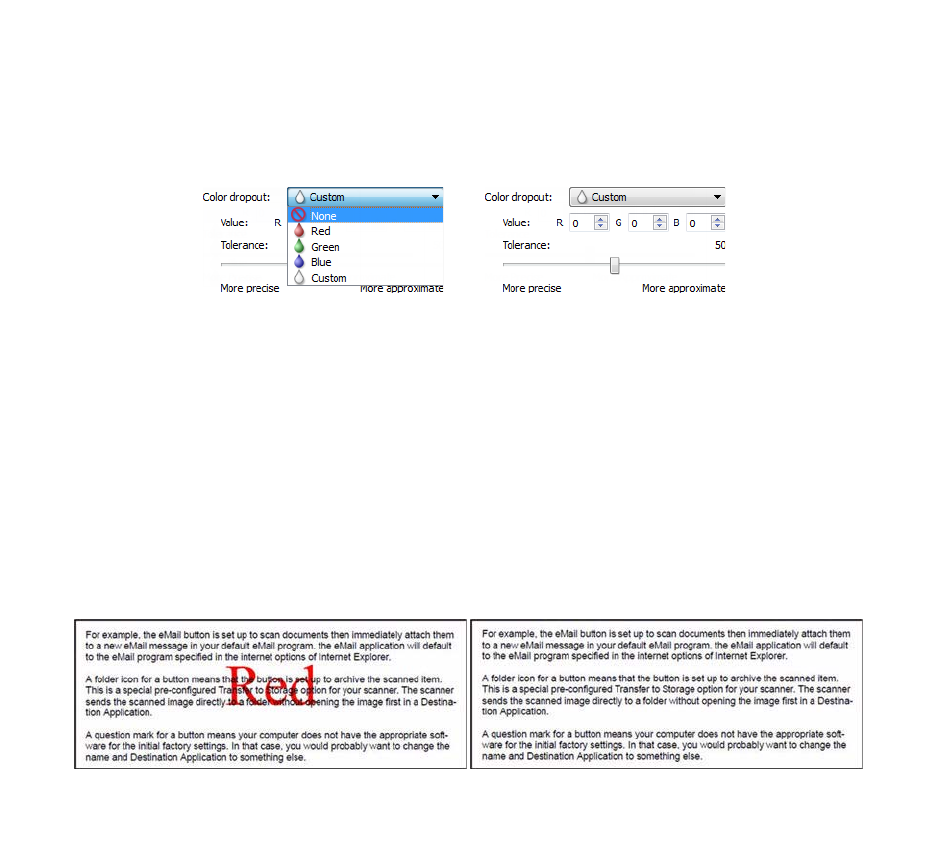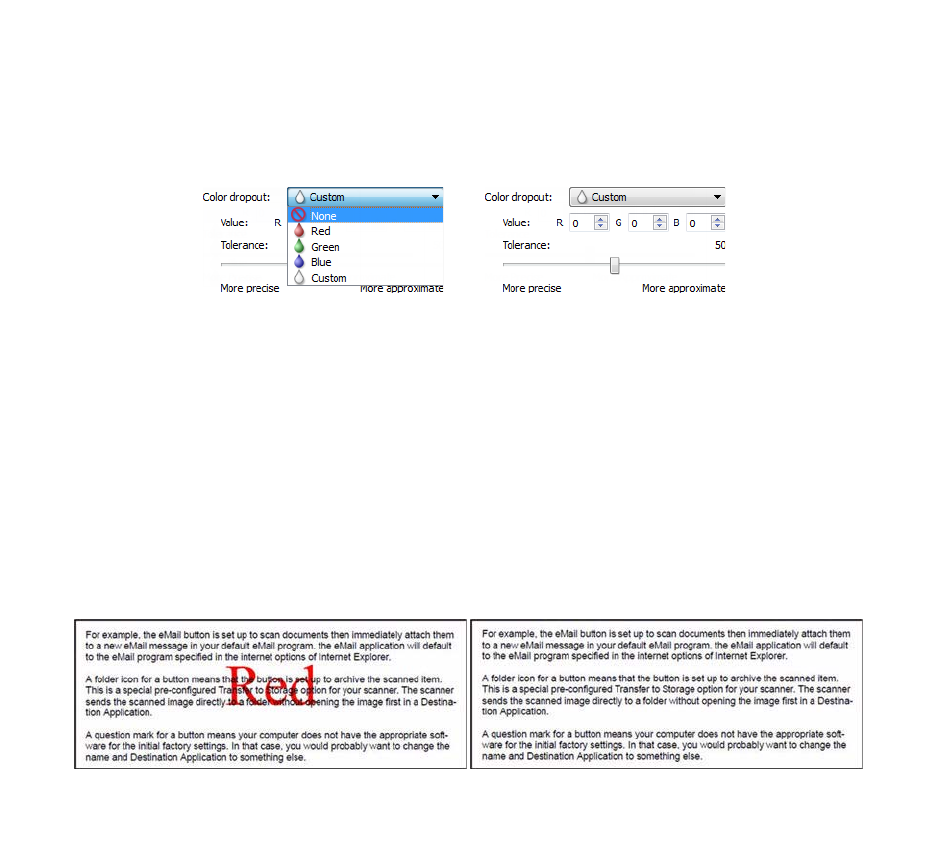
Xerox
®
DocuMate
®
3115
User’s Guide
181
Color Dropout
Color dropout tells the scanner and software to remove a specific color from the image. You can choose
either
Red, Green, or Blue, or define a custom color, to be dropped out of an image.
To input a custom color using its RGB value, select
Custom in this list and then input the values for R, G,
and B in their appropriate boxes, where R, G, and B are numbers from 0 to 255.
Tolerance—use the slider to adjust the precision of the color dropout.
•
More precise—this option removes a range of colors closest to the pure color selected or defined in
the custom fields. For example, pure red has an R/G/B value of 255/0/0. Selecting Red indicates
that the scanner should look for a range of RGB reds close to pure red and remove them from the
image.
•
More approximate—this option removes a wider range of colors based on the pure color selected in
the list or defined in the custom fields.
This option is only available when scanning in grayscale or black and white. The example below shows
the original text with a red watermark and the resulting image with the color removed.
Perform Color Correction
Apply color correction to the image so the displayed colors approximate the original item colors. Select
this option to use the scanner’s default Gamma table which has been calibrated to produce the best
quality color results for your scanner. When this option is not selected, the resulting scans will be dark
and the brightness, contrast, and gamma options will require a greater amount of adjustment to affect
the overall lightness of the image.