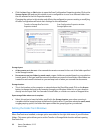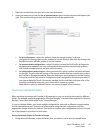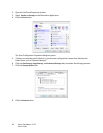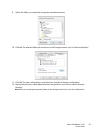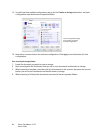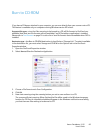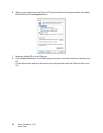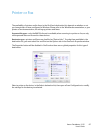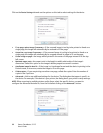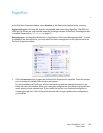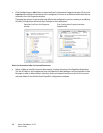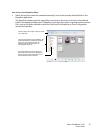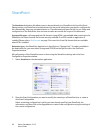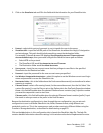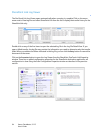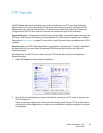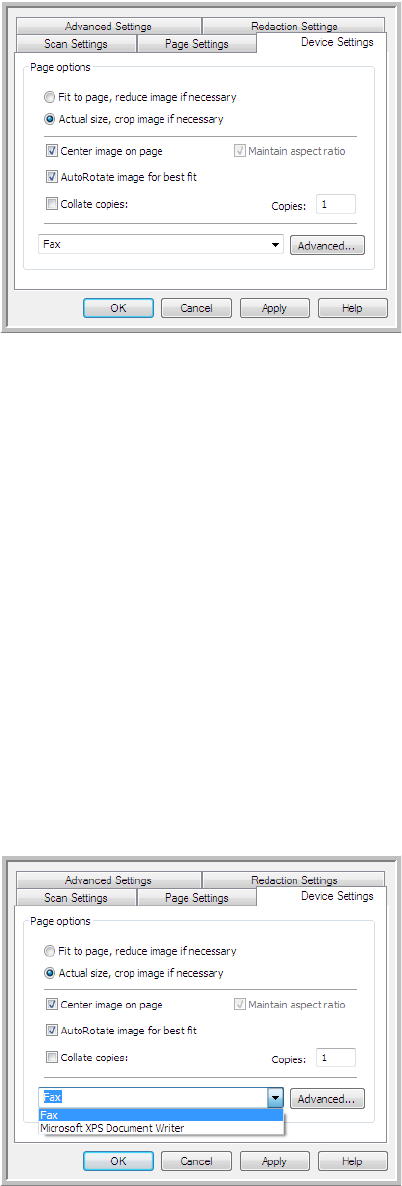
Xerox
®
DocuMate
®
3115
User’s Guide
88
Click on the Device Settings tab and use the options on this tab to select settings for the device.
•
Fit to page, reduce image if necessary—if the scanned image is too big to be printed or faxed on a
single page, the image will automatically be reduced to fit the page.
•
Actual size, crop image if necessary—if the scanned image is too big to be printed or faxed on a
single page, the image will automatically be cropped around its edges to fit on the page.
•
Center image on page—the image will be printed in the center of the page instead of at the top
left corner.
•
Maintain aspect ratio—the aspect ratio is the length-to-width relationship of the image’s
dimensions. Select this option so the image’s relative proportions remain constant.
•
AutoRotate image for best fit—if the image is a Landscape format and the device is printing in the
Portrait mode, or vice versa, rotate the image to fit on the page.
•
Collate copies—if you are printing more than one page, collate the copies. Enter the number of
copies in the
Copies box.
•
Advanced—click to see additional settings for the device. The dialog box that opens is specific to
the device. For example, if the device is your printer, the dialog box is your printer’s setup settings.
NOTE: When scanning to multiple printers and/or faxes, select the specific device, you want to
configure the Advanced features for, from the list before clicking on the
Advanced... button.