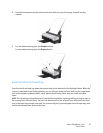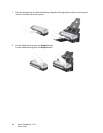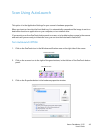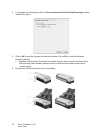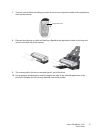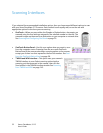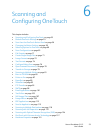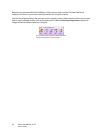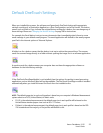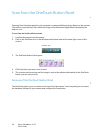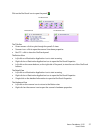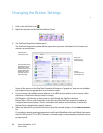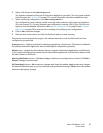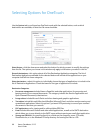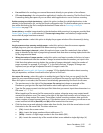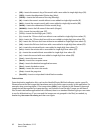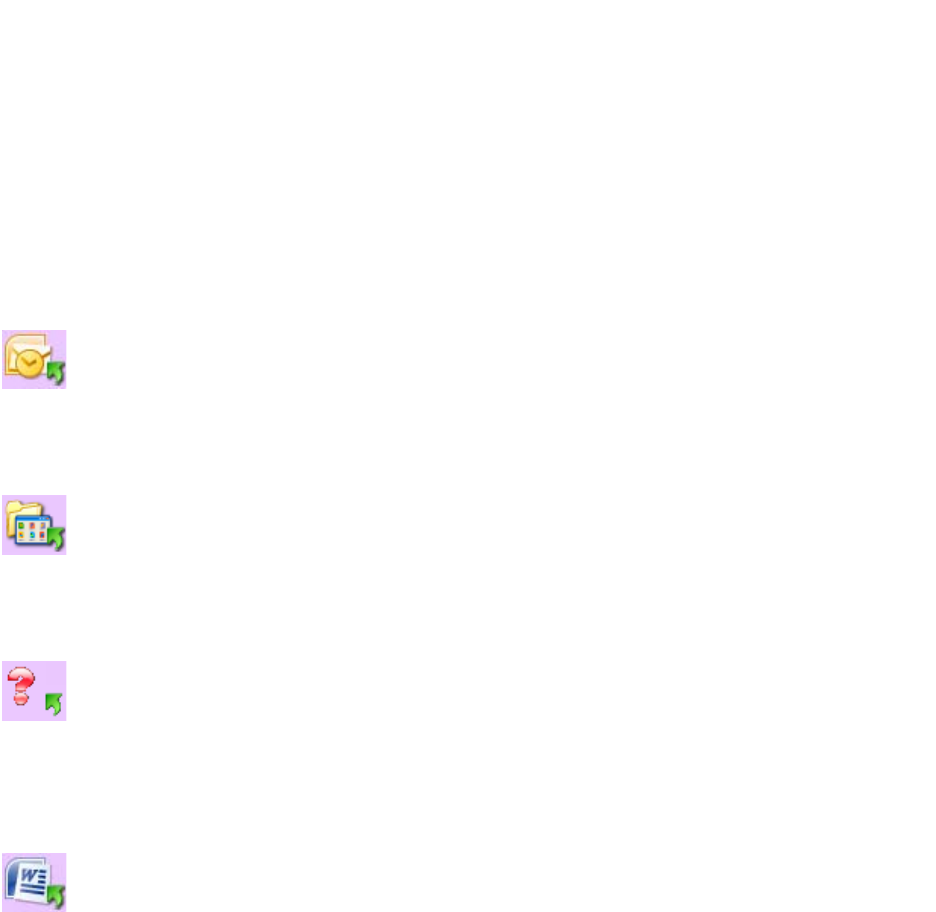
Xerox
®
DocuMate
®
3115
User’s Guide
55
Default OneTouch Settings
When you installed the scanner, the software configured each OneTouch button with appropriate
settings consisting of: a Destination Application, a Scan Configuration, and a File Format. The button
names, such as Email or Copy, indicate the original factory settings for a button. You can change any of
these settings. Please see Changing the Button Settings on page 58 for instructions.
For example, the Email button is set up to scan documents then immediately attach them to a new
email message in your default email program. The email application will default to the email program
specified in the internet options of Internet Explorer.
A folder icon for a button means that the button is set up to archive the scanned item. The scanner
sends the scanned image directly to a folder without opening the image first in a software application.
A question mark for a button means your computer does not have the appropriate software or
hardware for the initial factory settings.
If the OneTouch OmniPage Module is not installed, then the options for sending to word processing
applications such as Microsoft Word will not be available. The OneTouch OmniPage module is installed
automatically when you install Visioneer OneTouch from the installation disc.
NOTE: The default page size in each configuration is based on your computer’s Windows Measurement
system selection of U.S. (United States) or Metric units.
• If U.S. is the selected measurement, the default page size in each profile will be based on the
United States standard paper sizes such as 8.5 x 11 inches.
• If Metric is the selected measurement, the default page size in each profile is based on the ISO
216 standard and the majority of the profiles will default to A4.