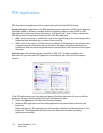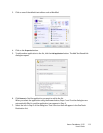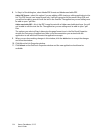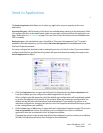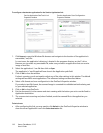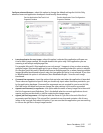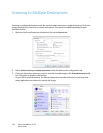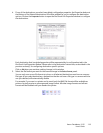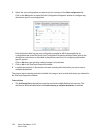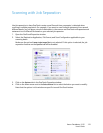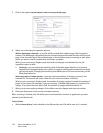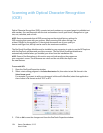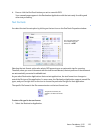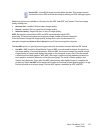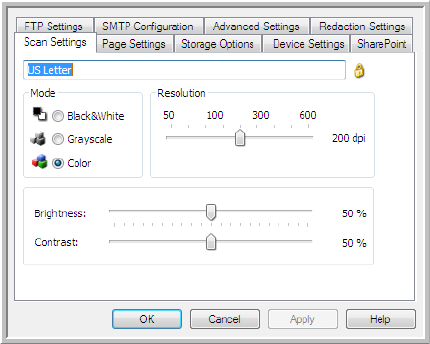
Xerox
®
DocuMate
®
3115
User’s Guide
120
6. Select the scan configuration you want to use for scanning in the Select configuration list.
Click on the
Edit button to open the Scan Configuration Properties window to configure any
destination specific scanning options.
Each destination that has per-scan configuration properties will be represented by its
configuration tab in the OneTouch Scan Configuration Properties window. Please refer to the
destination instructions, as described in the previous section(s), for configuring destination
specific options.
Click on
OK when you are done making changes in this window.
7. Click on
OK on the OneTouch Properties window.
8. Load the document(s) in the scanner and start scanning with the button you set to scan to
multiple destinations.
The scanner starts scanning and when finished, the image is sent to each destination you selected in
the OneTouch Properties window.
Technical Note
•The Still Image Client destination cannot be used with multiple destination scanning. This
destination will be disabled when the
Enable scanning to multiple destinations is selected.