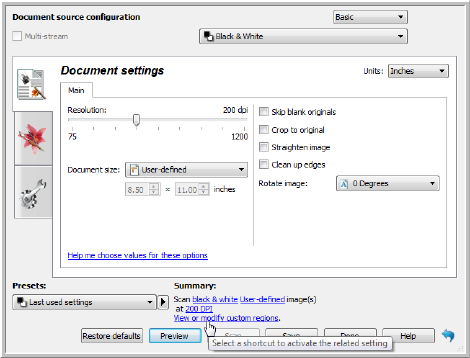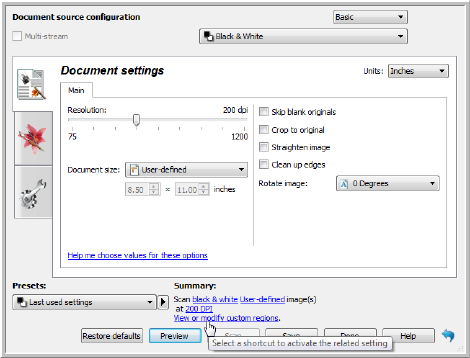
Xerox
®
DocuMate
®
3115
User’s Guide
151
8. In the main scanner interface click Save to save the regions to the current preset, or save them to a
new preset using the
Save as dialogue.
The
Summary area in the main interface will indicate when custom regions have been defined in
the preview window. Click on
View or modify custom regions in the summary area to display the
preview window.
9. Click
Scan in the main interface to scan using the custom regions.
10. When scanning is finished, one image is created for each region set in the preview window.
The number of scan regions you can create is limited by the scanner model and installed modules. For
instance, most scanners have only one region. When you select a paper size in the Page size list, or
input the dimensions in the custom page size fields, you are setting a scan region.
When Visioneer Acuity is installed, you can create multiple scan regions for each image scanned. The
maximum number of scan regions you can create when Visioneer Acuity is installed may vary between
scanner models. When creating scan regions and you reach the maximum number of allowable scan
regions, you will not be able to continue creating scan regions until you remove a region you have
already created.