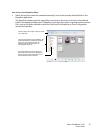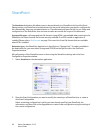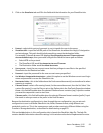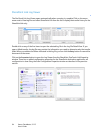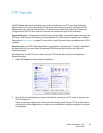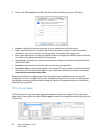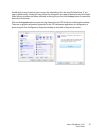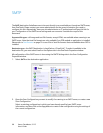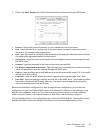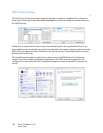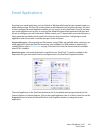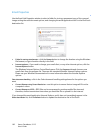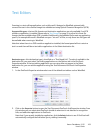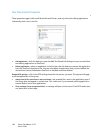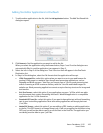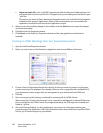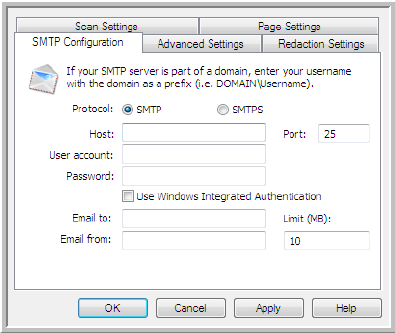
Xerox
®
DocuMate
®
3115
User’s Guide
99
3. Click on the SMTP Settings tab and fill in the fields with the information for you SMTP server.
•
Protocol—select which protocol you want to use to transfer the scan to the server.
•
Host—input the internet or intranet path of the server where you want to send the scanned
documents. For example, smtp.company.com
•
Port—input which port to use with the selected protocol. Changing the selected protocol will reset
this value to the appropriate default for the protocol.
•
User account—input the user account name that has privileges to send email messages through
the SMTP server.
•
Password—input the password for the user account name you specified.
•
Use Windows Integrated Authentication—Select this option to use the Windows current user’s login
name and password to send the message through the SMTP server.
•
Email to—input a valid recipient email address to receive the scanned document. If it is not a valid
address the transfer will fail.
•
Email from—input the email address you want to appear in the email message “from” field.
•
Limit (MB)—input the maximum message size limit set on the SMTP server. This number should be
lower than or match the SMTP server maximum. You cannot send messages that exceed the
maximum message size of the SMTP server.
Because the destination configuration is done through the scan configuration, you can set each
configuration to scan to a different SMTP server, send messages to different email addresses, using
different user credentials, and so on. This is the same process used as when scanning to different
folders using the Transfer to Storage destination, as described in detail starting on page 81.
Click on the
Help button, in this configuration tab, to launch the SMTP help file. The help file contains
detailed information about the settings in this window and technical implementation notes.