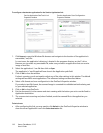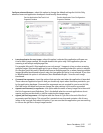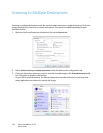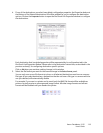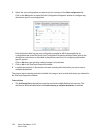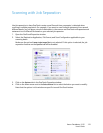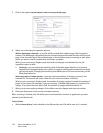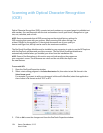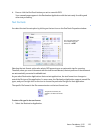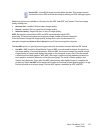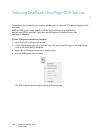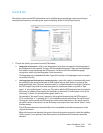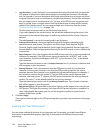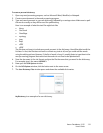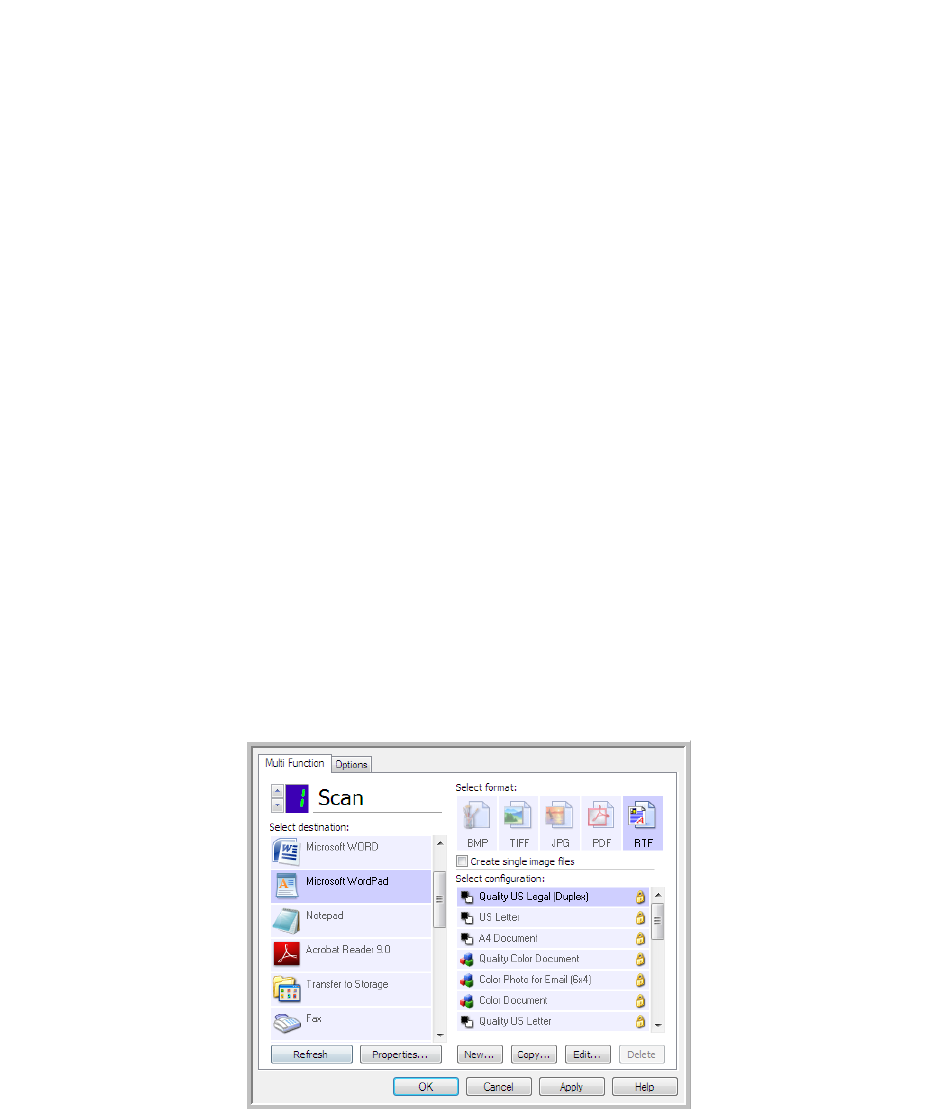
Xerox
®
DocuMate
®
3115
User’s Guide
124
Scanning with Optical Character Recognition
(OCR)
Optical Character Recognition (OCR) converts text and numbers on a scanned page into editable text
and numbers. You can then work with the text and numbers to edit, spell check, change font or type
size, sort, calculate, and so forth.
The OneTouch OmniPage Module must be installed on your computer in order to use the OCR options
with the OneTouch software and your Xerox scanner. The OneTouch OmniPage Module was
automatically installed when you installed your driver from the installation disc.
To scan with OCR:
1. Open the OneTouch Properties window.
2. Select a text editing program in the
Select Destination list, then select a text file format in the
Select format panel.
For example, if you want to edit your document in Microsoft’s WordPad, select that application
then choose a file format such as TEXT or RTF.
3. Click on
OK to save the changes and close the OneTouch Properties window.
NOTE: Xerox recommends that all OCR processing use the original factory settings for
OCR scanning that came with your scanner. When scanning with other settings, use
at least 300 dpi for the resolution. If the original documents are of poor quality or
have a small type font, 400 dpi can be used as the maximum resolution.
NOTE: Some of the illustrations in this section may not look exactly as they appear on
your computer’s screen. The differences are minor and do not affect the steps to use
the new features.