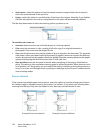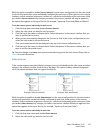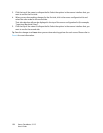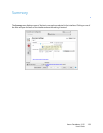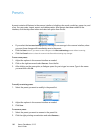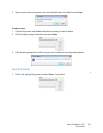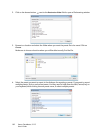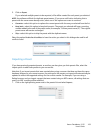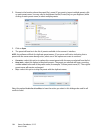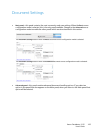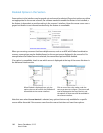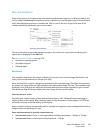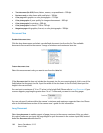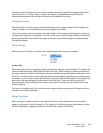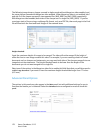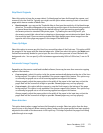Xerox
®
DocuMate
®
3115
User’s Guide
164
2. Browse to the location where the preset file is saved. If you want to import multiple presets, click
on each preset name. You may need to hold down the
Ctrl (Control) key on your keyboard, while
clicking on each preset name, to select multiple presets.
3. Click on
Open.
4. The preset will now be in the list of presets available in the scanner's interface.
NOTE: the software will look for duplicate preset names. If you see a notification indicating that a
preset with the same name already exists, select one of the options on-screen to continue.
•
Overwrite—select this option to replace the current preset with the one you selected from the list.
•
Keep both—select this option to keep both presets. The preset you selected will have a counting
number added to the end of the preset name; for example, “Custom preset name (2)”. The original
preset name will remain unchanged.
•
Skip—select this option to skip the preset with the duplicate name.
Select the option
Do this for all conflicts to have the action you select in this dialogue be used for all
conflicts found.