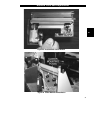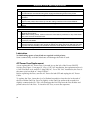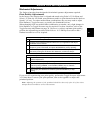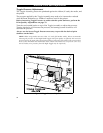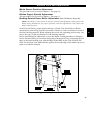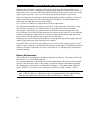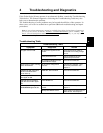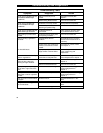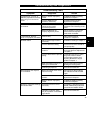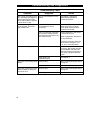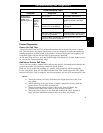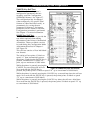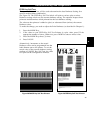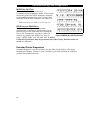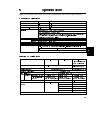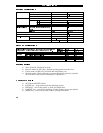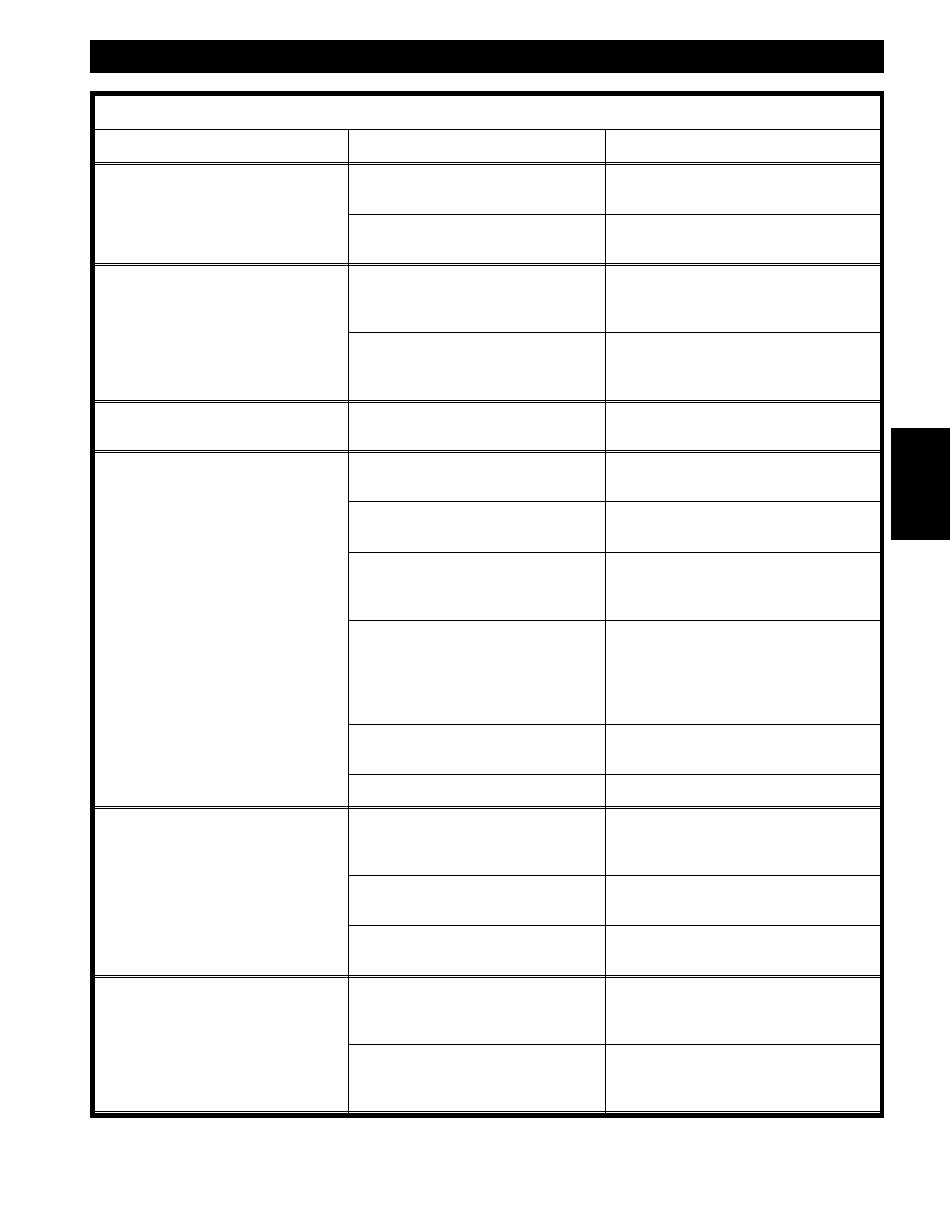
Troubleshooting Table
Symptom Diagnosis Action
Truncated print, no print, or
FEED Key operates incorrectly
while using non-continuous
media.
Media or ribbon improperly
loaded.
See Media and Ribbon Loading
Instructions in Chapter 1.
Incorrect Media Sensor
Position or Sensitivity.
See Media Sensor Position
Adjustment in Chapter 1.
In Peel-Off Mode, skewed or
stuck labels.
Glue material from Back of
Labels causing media
movement problems.
Refer to Chapter 3 and perform
maintenance and cleaning of the
printer.
Media and Backing not
properly aligned in printer.
Refer to Chapters 1 and 3 and
reload media and adjust the
Power Roller if needed.
In Cutter Mode, skewed,
stuck, or improperly cut labels.
Cutter is dirty. Follow Cutter Cleaning
Procedure in Chapter 3.
Wrinkled ribbon. Ribbon fed through machine
incorrectly.
See Ribbon Loading in Chapter 1.
Incorrect Darkness setting. Set to the lowest value needed for
good print quality.
Incorrect printhead position or
pressure.
See Print Quality Adjustments
and Toggle Pressure Adjustment
in Chapter 3.
Incorrect Dual-Tension Spindle
setting.
Pull Spindle End-Cap out when
using wide media to obtain
normal (higher) tension. See
Adjusting the Ribbon Supply
Spindle in Chapter 1.
Media not feeding properly; it is
walking from side to side.
Make sure the media is snug by
adjusting the media guides.
Continuing Symptoms. Call a service technician.
Misregistration and misprint
of 1 to 3 labels.
Media was pulled when motor
was not moving.
Open and close the printhead,
so it calibrates to find the label
length.
Incorrect Media Sensor
Position.
See Media Sensor Position
Adjustment in Chapter 1.
Media or ribbon improperly
loaded.
See Media and Ribbon Loading
procedures in Chapter 1.
Changes in parameter settings
did not take effect.
Parameters are set or saved
incorrectly.
See Chapter 1. Reload the Factory
Defaults, calibrate the printer, then
cycle the Power ON/OFF Switch.
If problem continues, there
may be a problem on the Main
Logic Board.
Call a service technician.
4
Troubleshooting and Diagnostics
39