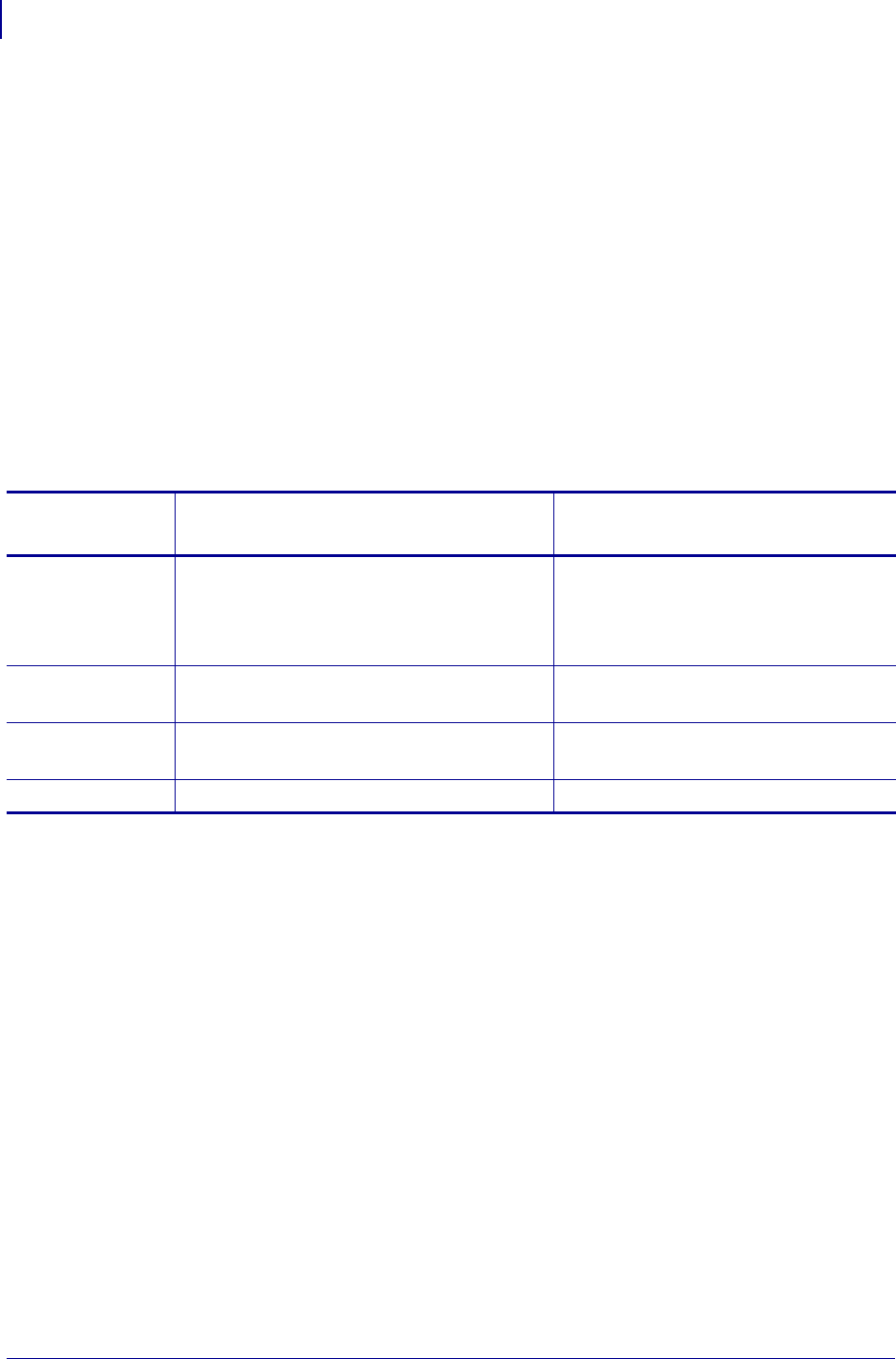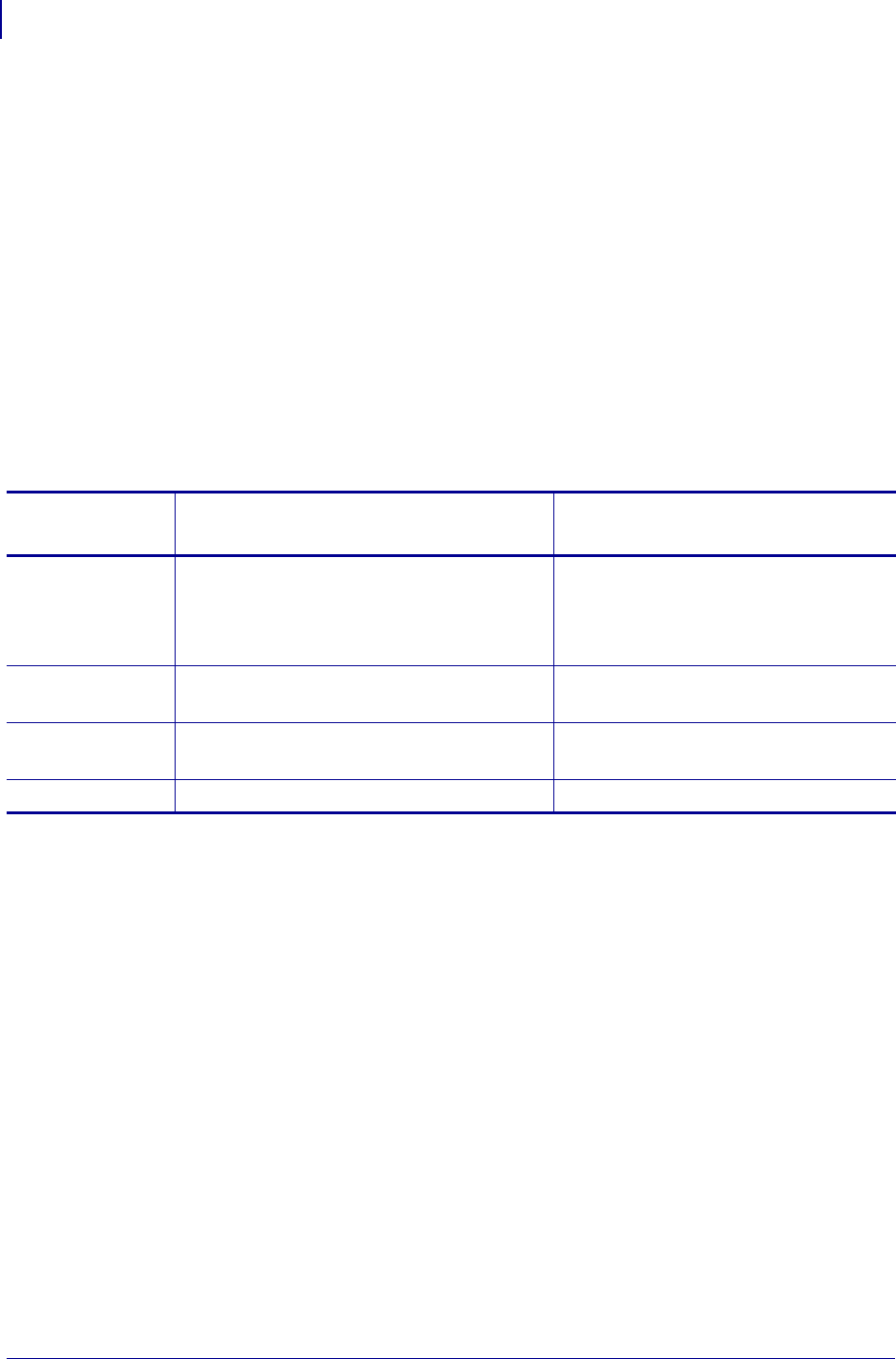
Configuration
Password Protection of Parameters
54
13290L-001 Rev. A S4M User Guide 10/21/05
Password Protection of Parameters
The printer has four levels of passwords. When you enter Setup mode on the control panel,
only those parameters that are not password-protected are displayed. To see more parameters,
you must enter an appropriate password at the
ADVANCED SETUP prompt. After you enter a
password correctly, you do not have to enter it again until you leave and reenter Setup mode.
When you are prompted for a password, enter the password for the level displayed or for a
higher level. Entering a higher level password will unprotect the parameters for that level and
for all levels below it (for example, unprotecting level 4 parameters also unprotects levels 1, 2,
and 3).
The password levels and default passwords are shown in Table 7. To change the password for
any level, use the
^KP ZPL II command. For more information, see ^KP, Define Password
on page 112.
To enter a password when prompted, complete these steps:
1. When the printer displays ADVANCED SETUP X, press ENTER.
The printer displays
PASSWORD and the number 0000.
2. Enter the four-digit password for the password level displayed or for a higher level.
• The left and right arrows change the selected digit position.
• The up and down arrows change the value of the selected digit.
3. After entering the password, press ENTER.
If you entered a valid password, additional parameters are displayed.
Table 7 • Password Levels and Defaults
Password
Level
Features Controlled Default Password
4 All features, including sensor adjustments
and other sensitive parameters
For advanced use only. See the
Maintenance Manual or contact
technical support.
3 Installation and reconfiguration. The printer
web-page interface also uses this password.
1234
2 Label configuration operations (media type,
label removal method, label length)
0000 (unprotected)
1 Darkness, Tear-Off position, label top
0000 (unprotected)