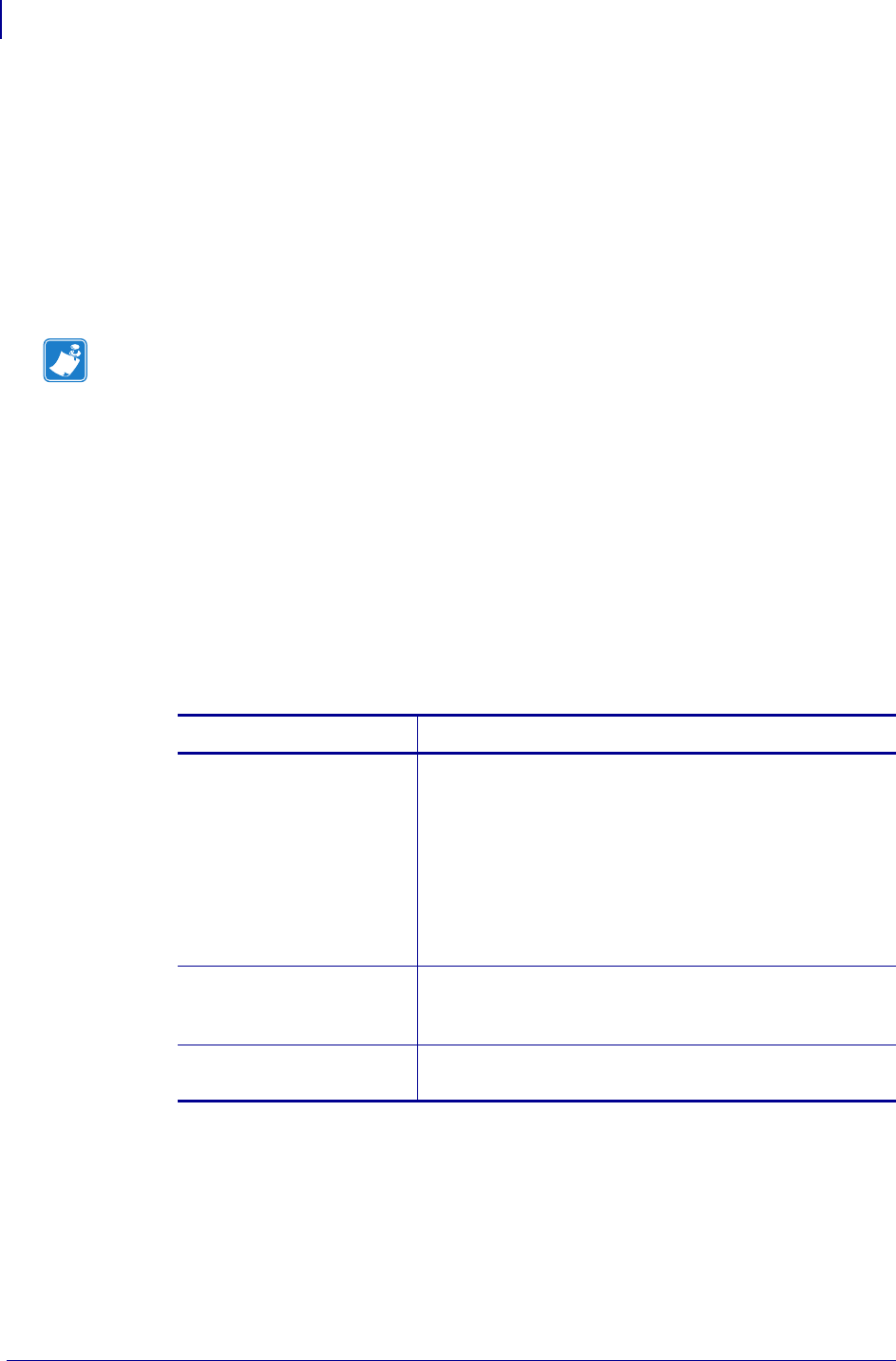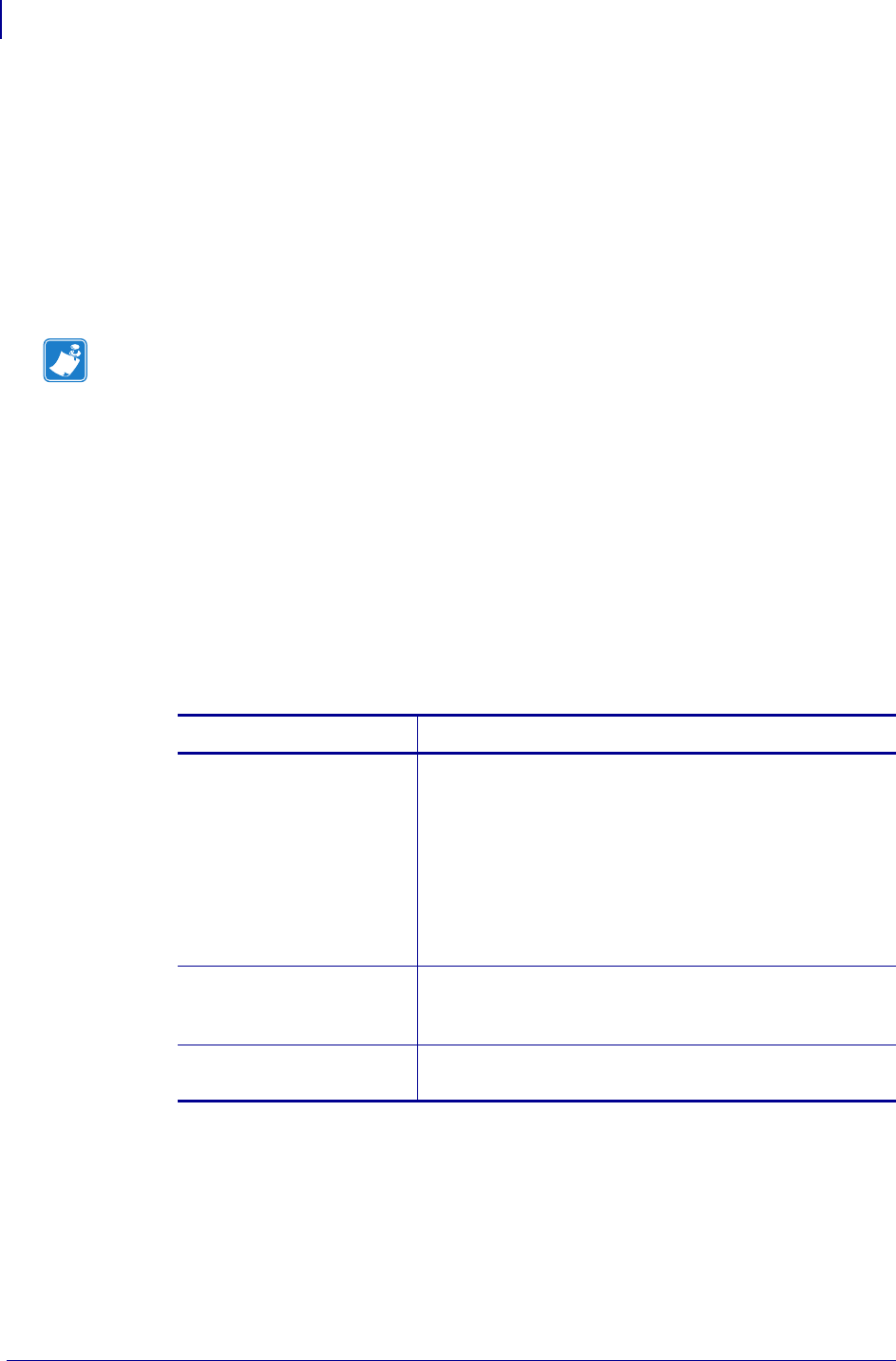
Configuration
Printing Configuration Labels
56
13290L-001 Rev. A S4M User Guide 10/21/05
Printing Configuration Labels
After you load the media and ribbon (if necessary), print a printer configuration label and a
network configuration label as records of your printer’s current settings. Keep the labels to use
when troubleshooting printing problems. The options to print these labels are located in
password level 3.
A configuration label lists the printer settings that are stored in configuration memory. A
network configuration label lists the print server settings. For the correct settings, print a
network configuration label after the printer connects to the network.
To print a printer configuration label or a network configuration label, complete
these steps:
1. On the control panel, press MENU.
The printer enters Setup mode and displays
DARKNESS.
2. Press the left arrow.
If a password is set for any levels, the printer displays
ADVANCED SETUP with the level
number, and the
ENTER button is enabled. If no passwords are set, the printer displays
LANGUAGE.
3. What does the printer display?
Note • If the printer is paused when you enter Setup mode, these labels will print after you exit
Setup mode and resume printing.
If the printer displays... Then...
ADVANCED SETUP 1
ADVANCED SETUP 2
ADVANCED SETUP 3
a. Press ENTER.
The printer displays
PASSWORD 0000.
b. Use the left and right arrows to enter the password for
level 3 or 4.
c. Press ENTER.
The printer displays
LANGUAGE.
d. Use the left or right arrow to scroll through the
parameters until you reach
PRINT OUT.
ADVANCED SETUP 4
a. You do not need to enter a password to access this
parameter. Use the left or right arrow to scroll through
the parameters until you reach
PRINT OUT.
LANGUAGE
a. Use the left or right arrow to scroll through the
parameters until you reach
PRINT OUT.