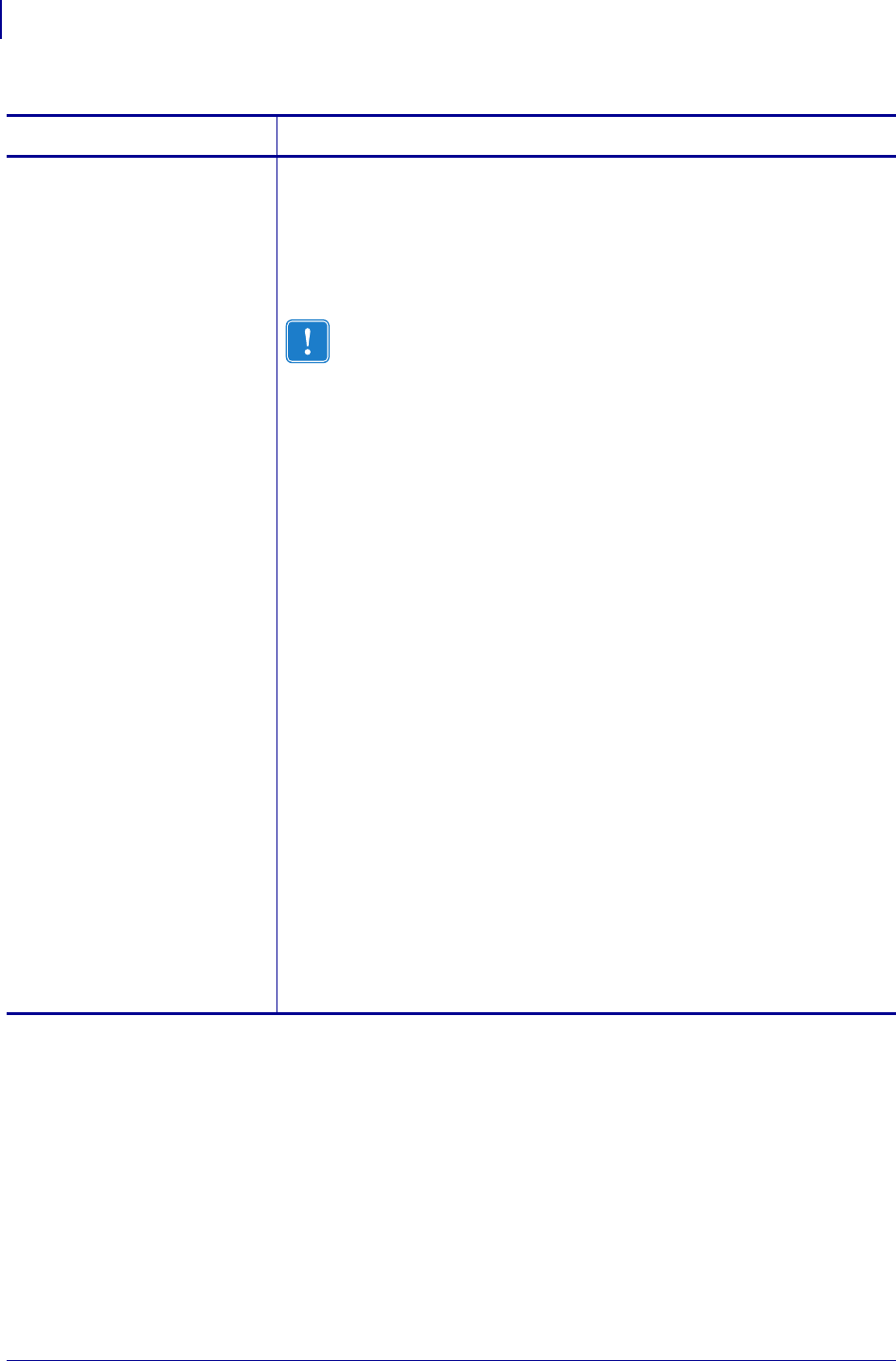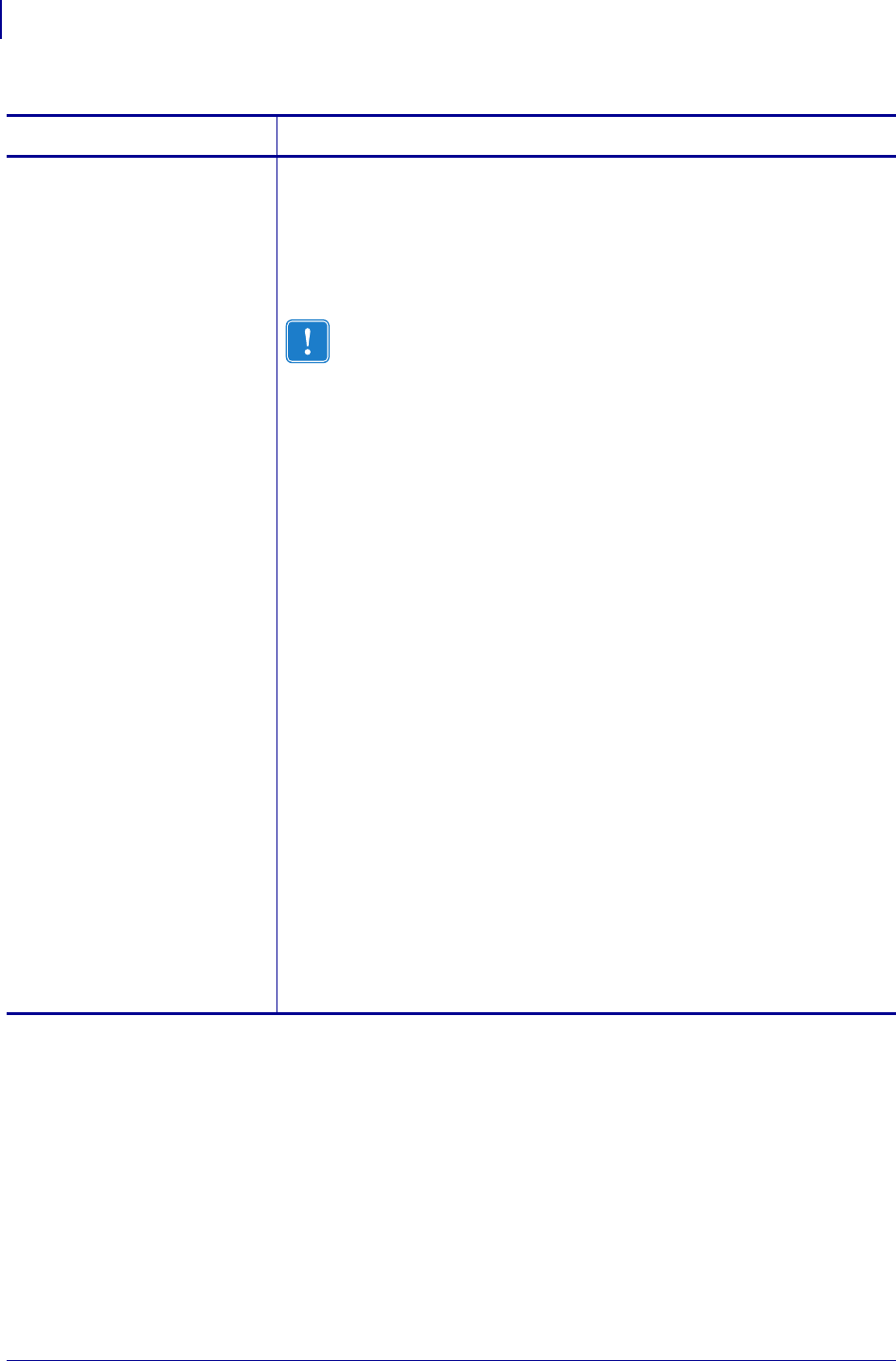
Configuration
Control Panel LCD Display
72
13290L-001 Rev. A S4M User Guide 10/21/05
MEDIA/RIBBON
CALIBRATE
(Thermal Transfer only)
MEDIA CALIBRATE
(Direct Thermal only)
Calibrate Media and Ribbon Sensors
Use this procedure to adjust the sensitivity of the printer’s sensors. In a
printer that has the Thermal Transfer option installed, both media and
ribbon sensors are adjusted. In a Direct Thermal printer (no Thermal
Transfer option installed), only media sensors are adjusted, and the LCD
displays for ribbon do not appear in this procedure.
Important • This procedure must be followed exactly as presented.
All of the steps must be performed even if only one of the sensors
requires adjustment. You may press the left arrow at any step in this
procedure to cancel the procedure.
How to select this parameter:
1. Press ENTER to start the calibration procedure.
The
LOAD BACKING/REMOVE RIBBON prompt displays.
2. Open the printhead.
3. Remove approximately 8 in. (203 mm) of labels from the backing,
and pull the media into the printer so that only the backing is between
the media sensors.
4. Remove the ribbon (if used).
5. Press the right arrow to continue.
The message
CALIBRATING PLEASE WAIT displays.
The printer adjusts the scale (gain) of the signals that it receives from
the media and ribbon sensors. On the sensor profile, this essentially
corresponds to moving the peak of the graph up or down to optimize
the readings for your application.
RELOAD ALL displays.
6. Reload the media and ribbon (if used).
7. Close the printhead.
8. Press the right arrow to continue.
The message
CALIBRATING PLEASE WAIT displays.
The printer does a calibration; during this process, the printer
determines the label length. To see the new readings on the new scale,
print a sensor profile.
Table 11 • Printer Parameters, Level 3 (Page 8 of 9)
Parameter Explanation