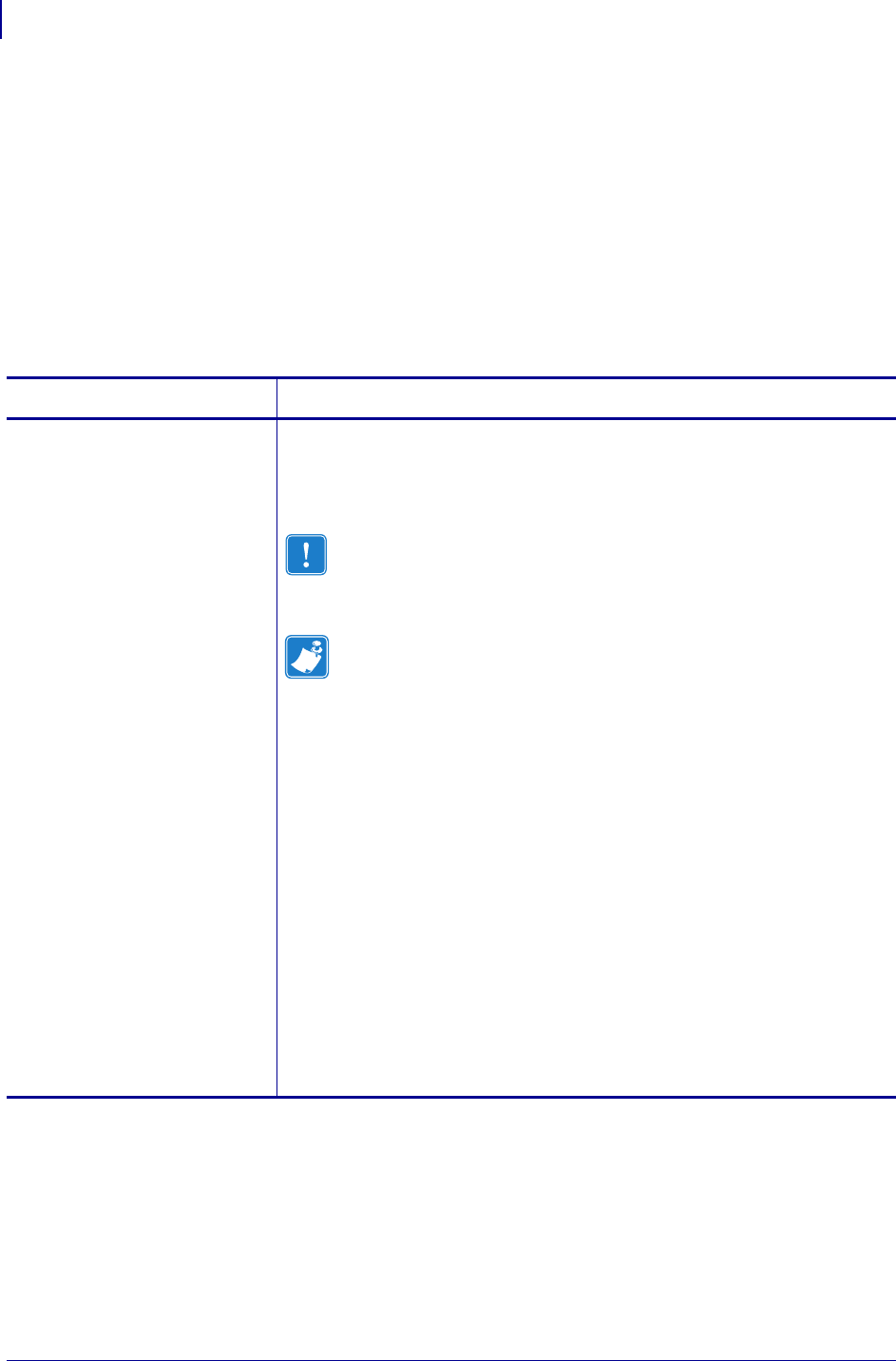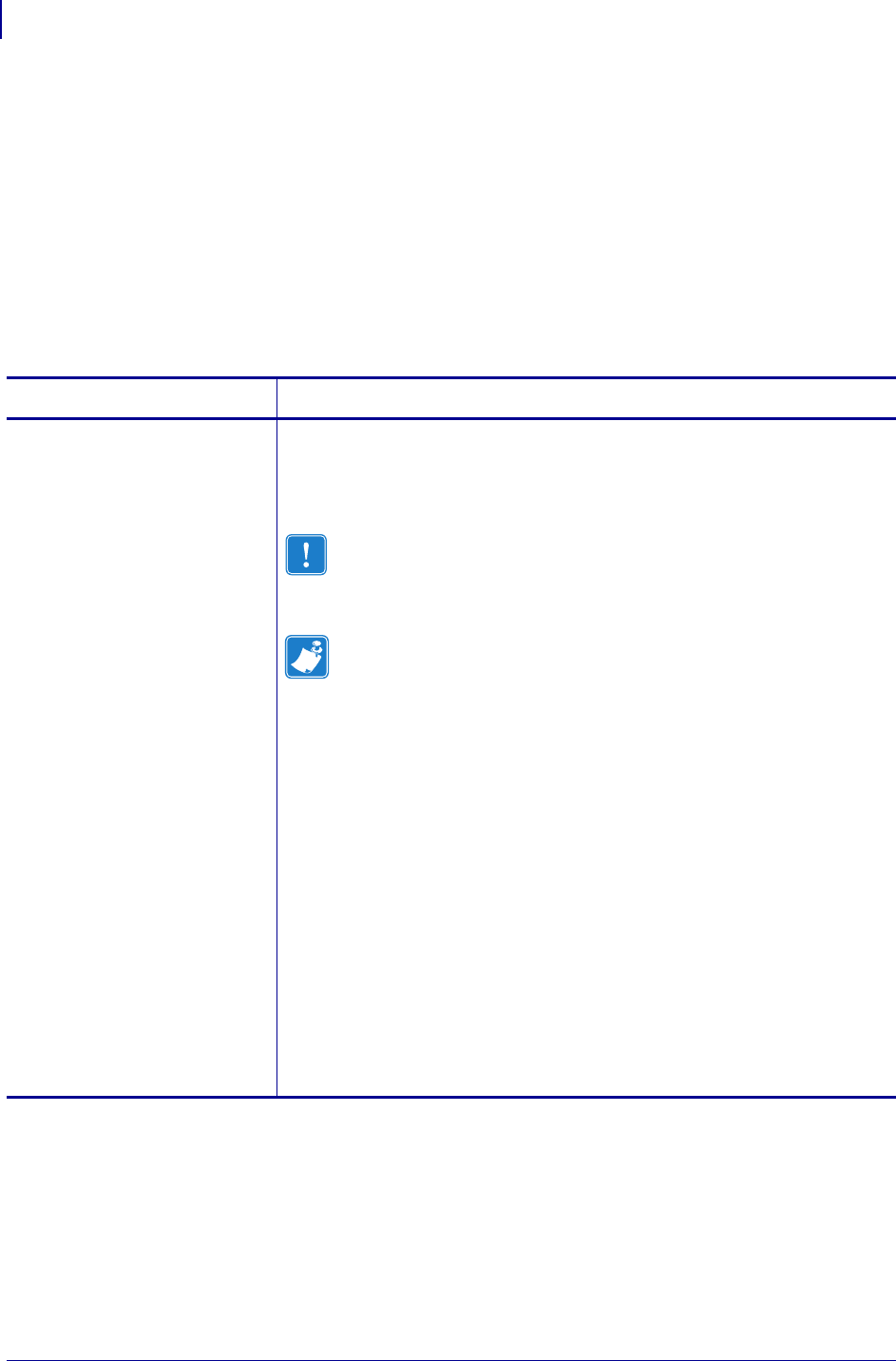
Configuration
Control Panel LCD Display
60
13290L-001 Rev. A S4M User Guide 10/21/05
Control Panel LCD Display
Use the LCD display on the control panel to adjust printer settings.
Password Level 1 and 2 Parameters
Table 10 shows parameters in the order in which they appear when you press the right arrow
after entering Setup mode. Throughout this process, press the right arrow to continue to the
next parameter or the left arrow to return to the previous parameter in the cycle.
Table 10 • Printer Parameters, Password Levels 1 and 2 (Page 1 of 5)
Parameter Explanation
DARKNESS
(ZPL, APL-D, and APL-I
modes)
DENSITY
(EPL mode only)
Adjust Print Darkness
The best darkness setting depends on a variety of factors, including ribbon
type, labels, and the condition of the printhead. You may adjust the
darkness for consistent high-quality printing.
Important • Set the darkness to the lowest setting that provides
good print quality. If the darkness is set too high, the ink may
smear, the ribbon may burn through, or the printhead may wear
prematurely.
Note • The printer applies and saves the darkness setting
immediately. Exiting Setup mode without saving changes does not
restore the previous value.
If printing is too light or if there are voids in the printed areas, increase the
darkness. If the printing is too dark or if there is spreading or bleeding of
printed areas, decrease the darkness. Darkness settings also may be
changed by the driver or software settings.
The FEED Self Test on page 100 can be used to determine the best
darkness setting. Because the darkness setting takes effect immediately,
you can see the results on labels that are currently printing.
Range (ZPL, APL-D, APL-I): 0.0 to +30.0
Default Value (ZPL, APL-D, APL-I): +10.0
Range (EPL): 7
Default Value (EPL): 0 to 15
To modify this parameter:
• Press the up arrow to increase value.
• Press the down arrow to decrease value.