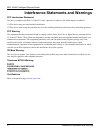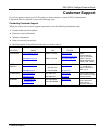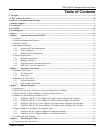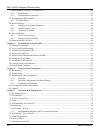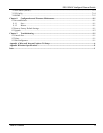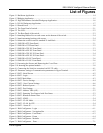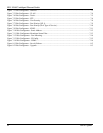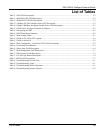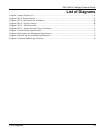EES-1024AF Intelligent Ethernet Switch
List of Figures xi
List of Figures
Figure 1-1 Backbone Application ............................................................................................................................. 1-4
Figure 1-2 Bridging Application ............................................................................................................................... 1-5
Figure 1-3 High Performance Switched Workgroup Application ............................................................................. 1-6
Figure 1-4 VLAN Workgroup Application ............................................................................................................... 1-7
Figure 1-5 Shared Server .......................................................................................................................................... 1-8
Figure 2-1 The Front Panel of switch........................................................................................................................ 2-1
Figure 2-2 The LED .................................................................................................................................................. 2-2
Figure 2-3 The Rear Panel of the switch................................................................................................................... 2-3
Figure 2-4 Attaching Rubber Feet to each corner on the bottom of the switch......................................................... 2-4
Figure 2-5 Attach mounting brackets with screws .................................................................................................... 2-4
Figure 2-6 Mount the switch in an EIA standard 19-inch Rack ................................................................................ 2-5
Figure 3-1 EM1024A-8TP Front Panel..................................................................................................................... 3-1
Figure 3-2 EM1024A-GTP Front Panel.................................................................................................................... 3-2
Figure 3-3 EM1024A-2FX-SC Front Panel.............................................................................................................. 3-3
Figure 3-4 EM1024A-4FX-SC Front Panel.............................................................................................................. 3-4
Figure 3-5 EM1024A-2FX-SC-30 Front Panel......................................................................................................... 3-4
Figure 3-6 EM1024A-4FX-SC-30 Front Panel......................................................................................................... 3-5
Figure 3-7 EM1024A-SX-SC Front Panel................................................................................................................ 3-6
Figure 3-8 EM1024A-LX-SC: Front Panel............................................................................................................... 3-6
Figure 3-9 Loosening the Screws and Removing the Cover Plate............................................................................ 3-7
Figure 3-10 Inserting the optional module................................................................................................................ 3-8
Figure 4-1 Connecting the Switch to a terminal via RS-232 cable........................................................................... 4-1
Figure 4-2 Parameter settings of communication parameters in Hyper Terminal.....................................................4-2
Figure 4-3 SMT - Initial Screen ................................................................................................................................ 4-2
Figure 4-4 SMT - Login............................................................................................................................................ 4-2
Figure 4-5 SMT- Main Menu .................................................................................................................................... 4-3
Figure 4-6 SMT - Device Settings ............................................................................................................................ 4-4
Figure 4-7 SMT – Save Current Settings .................................................................................................................. 4-6
Figure 4-8 SMT - Reboot System ............................................................................................................................. 4-6
Figure 5-1 SMT - Port Settings ................................................................................................................................. 5-1
Figure 5-2 SMT - Address Table (All) ...................................................................................................................... 5-2
Figure 5-3 SMT - Spanning Tree Protocol with Port Status ..................................................................................... 5-3
Figure 5-4 SMT - Broadcast Storm Filter ................................................................................................................. 5-3
Figure 5-5 SMT - IGMP............................................................................................................................................ 5-4
Figure 5-6 SMT - VLAN Mode ................................................................................................................................ 5-4
Figure 5-7 SMT - VLAN for CPU ............................................................................................................................ 5-4
Figure 5-8 SMT – Secure IP ..................................................................................................................................... 5-5
Figure 6-1 Web Configurator - Login ....................................................................................................................... 6-1
Figure 6-2 Web Configurator - Navigation Bar ........................................................................................................ 6-2
Figure 6-3 Web Configurator - Front Panel .............................................................................................................. 6-3
Figure 6-4 Web Configurator - Home ....................................................................................................................... 6-4
Figure 6-5 Web Configurator - Modules................................................................................................................... 6-5
Figure 7-1 Web Configurator – Ports........................................................................................................................ 7-1