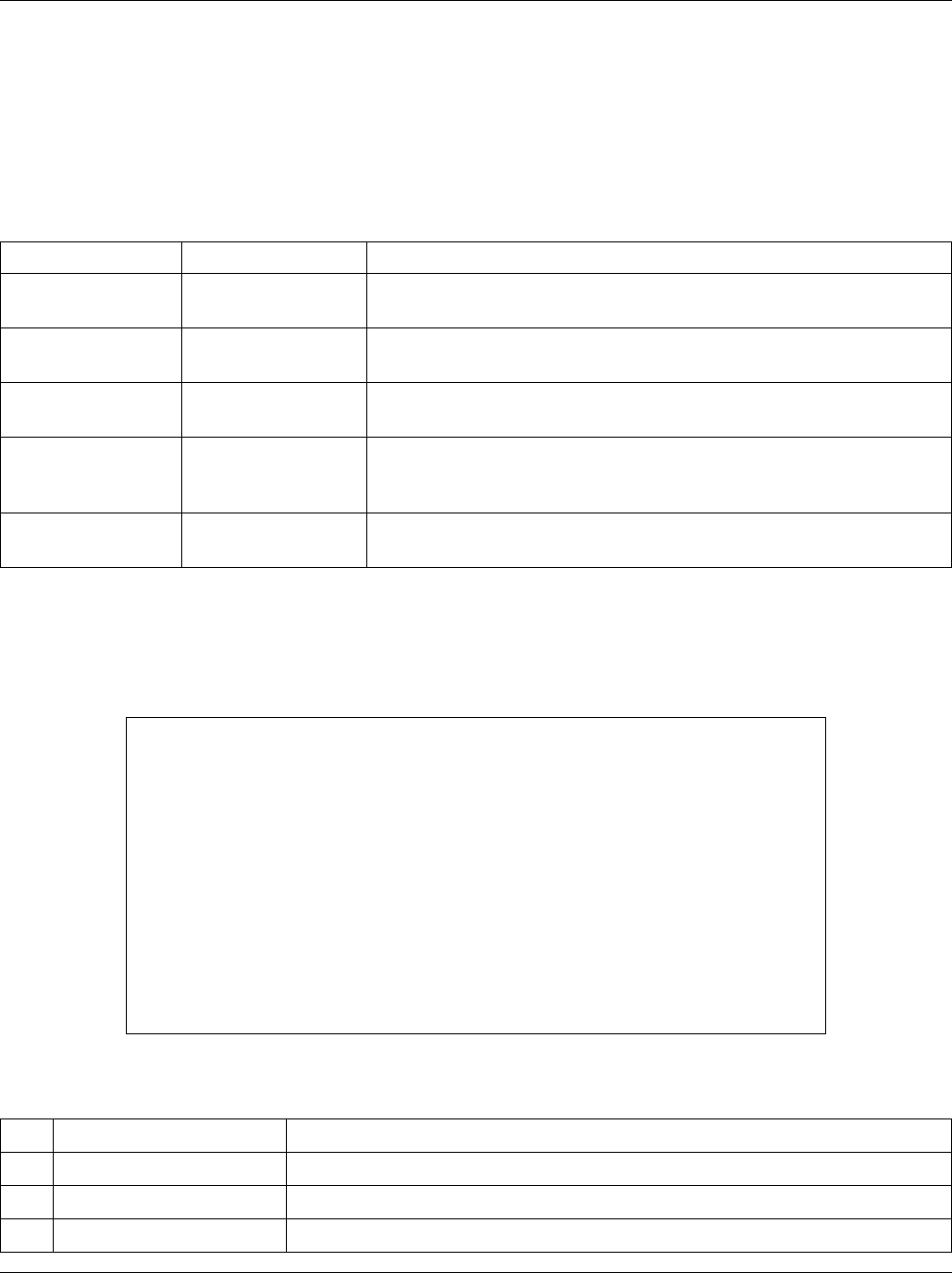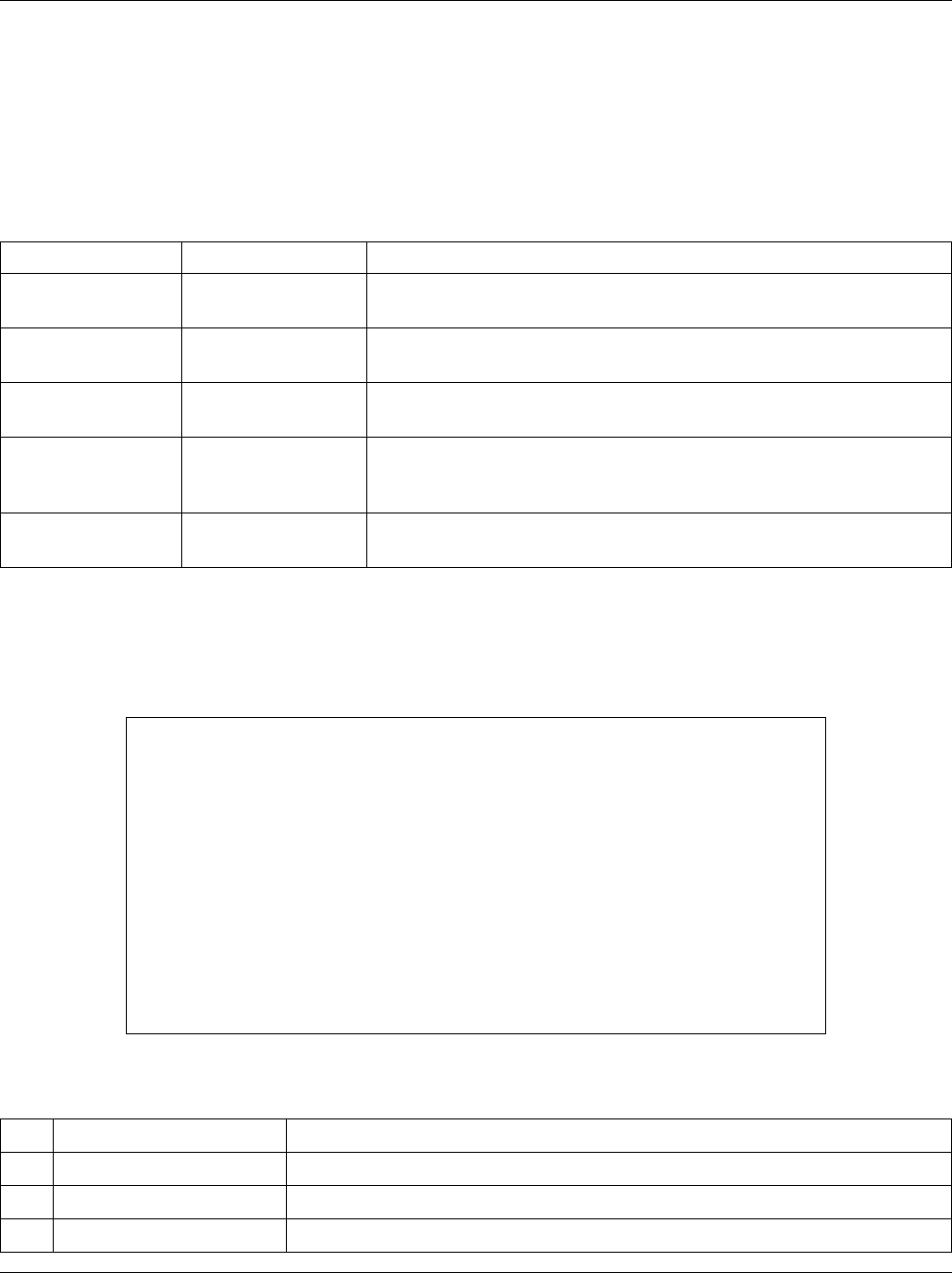
EES-1024AF Intelligent Ethernet Switch Optional Modules Guide
Introducing the SMT 4-3
4.3 Navigating the SMT Interface
The SMT (System Management Terminal) is the interface you use to manage your switch through the Console port
or Telnet. Several operations that you should be familiar with before you attempt to modify the configuration are
listed in the following table.
Table 4-2 Navigating the SMT
OPERATION KEYSTROKE DESCRIPTION
Move down to
another menu
[ENTER] To move forward to a submenu, type in the number or alphabet of the
desired submenu and press [ENTER].
Move up to a
previous menu
Type q or Q, then
press [ENTER]
To move back to the previous menu, type q or Q and press [ENTER].
Entering information [ENTER] Type in the number or alphabet of the desired field, type in the
appropriate information and press [ENTER].
Save your
configuration
[ENTER] Save your configuration by pressing [ENTER] at the message “Press
ENTER to confirm or ESC to cancel”. Saving the data on the screen
will take you, in most cases to the previous menu.
Exit the SMT Type q or Q, then
press [ENTER]
Type q or Q at the main menu prompt and press [ENTER] to exit the
SMT interface.
4.3.1 The Main Menu
After you log in, the SMT displays the Main Menu.
Figure 4-5 SMT- Main Menu
Table 4-3 SMT Main Menu Summary
# MENU TITLE DESCRIPTION
1 Device Settings Use this menu to enter administrative information.
2 Port Settings Use this menu to set the port settings for each port.
3 Address Table Use this menu to display address information of each port.
[Main]
1. Device Settings
2. Ports Settings
3. Address Table
4. Spanning Tree Protocol
5. Broadcast Storm Filter
6. IGMP
V. VLAN Mode (2 modes)
C. VLAN for CPU (2 VLANs)
I. Secure IP for Telnet and HTTP
S. Save Current Settings
D. Factory Default Settings & Reboot System
R. Reboot System
Q. Quit
Select one function (1-6, V, C, I, S, D, R, Q):