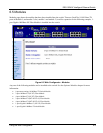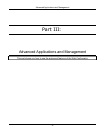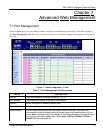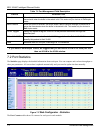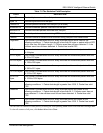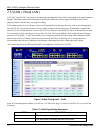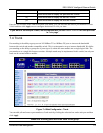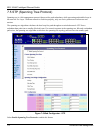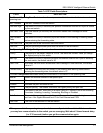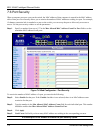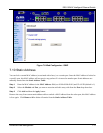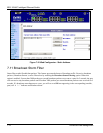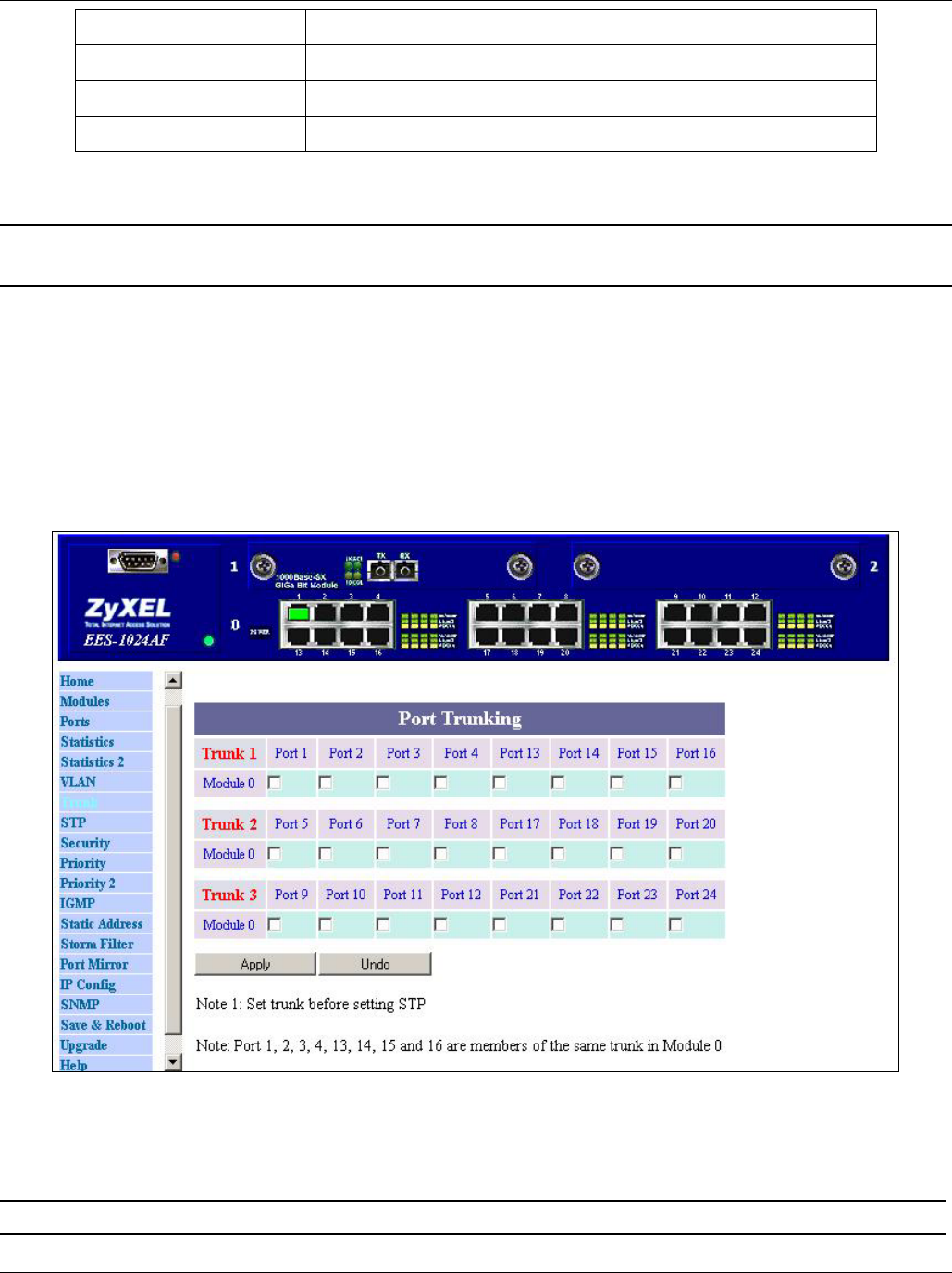
EES-1024AF Intelligent Ethernet Switch
Advanced Web Management 7-5
>>
Click this button to display the next two VLANs
<<
Click this button to display the previous two VLANs
>>|
Click this button to display the last two VLANs
|<<
Click this button to display the first two VLANs
Enter the VLAN index in the VLAN field then click Go to. You can add, edit and remove port members of each
VLAN and then click Apply once to configure the desired VLANs you want.
If you want to set multiple VLANs, we recommend that you set Default VLAN ID for each port first
in Ports page.
7.4 Trunk
Port trunking is the ability to group several 10/100Base-TX or 100Base-FX ports to increase the bandwidth
between this switch and another compatible switch. This is an inexpensive way to increase bandwidth. We define
port trunking as the ability to group sets of ports (up to 8) within the same module into a single logical link. The
port trunk acts as a single link between switches. Multiple trunks may be implemented in this switch, but only one
trunk can be created within a module.
Figure 7-4 Web Configurator - Trunk
You can add, edit and remove port members of each trunk by clicking the selection box under each port and then
click Apply.
Make sure trunking ports are in the same VLAN group.