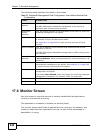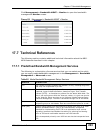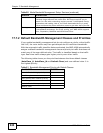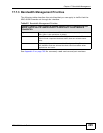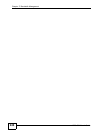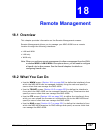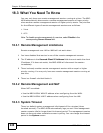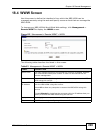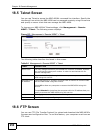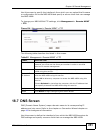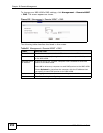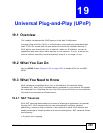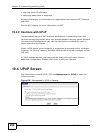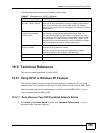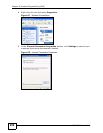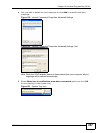Chapter 18 Remote Management
NBG-460N User’s Guide
250
18.5 Telnet Screen
You can use Telnet to access the NBG-460N’s command line interface. Specify the
interface/s from which the NBG-460N can be managed remotely using this service
and specify a secure client that can manage the NBG-460N.
To change your NBG-460N’s Telnet settings, click Management > Remote
MGMT > Telnet. The following screen displays.
Figure 153 Management > Remote MGMT > Telnet
The following table describes the labels in this screen.
18.6 FTP Screen
You can use FTP (File Transfer Protocol) to upload and download the NBG-460N’s
firmware and configuration files. To use this feature, your computer must have an
FTP client.
Table 84 Management > Remote MGMT > Telnet
LABEL DESCRIPTION
Server Port You may change the server port number for a service if needed, however
you must use the same port number in order to use that service for
remote management.
Server Access Select the interface(s) through which a computer may access the NBG-
460N using this service.
Secured Client
IP Address
A secured client is a “trusted” computer that is allowed to communicate
with the NBG-460N using this service.
Select All to allow any computer to access the NBG-460N using this
service.
Choose Selected to just allow the computer with the IP address that you
specify to access the NBG-460N using this service.
Apply Click Apply to save your customized settings and exit this screen.
Reset Click Reset to begin configuring this screen afresh.