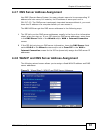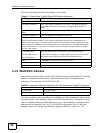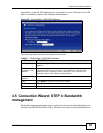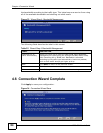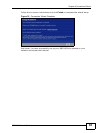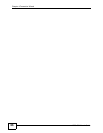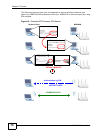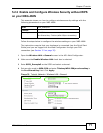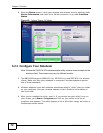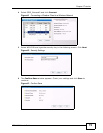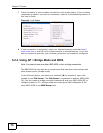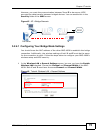Chapter 5 Tutorials
NBG-460N User’s Guide
68
• Push Button Configuration - create a secure wireless network simply by
pressing a button. See Section 5.2.1.1 on page 68.This is the easier method.
• PIN Configuration - create a secure wireless network simply by entering a
wireless client's PIN (Personal Identification Number) in the NBG-460N’s
interface. See Section 5.2.1.2 on page 69. This is the more secure method,
since one device can authenticate the other.
5.2.1.1 Push Button Configuration
1 Make sure that your NBG-460N is turned on and that it is within range of your
computer.
2 Make sure that you have installed the wireless client (this example uses the
NWD210N) driver and utility in your notebook.
3 In the wireless client utility, find the WPS settings. Enable WPS and press the WPS
button (Start or WPS button)
4 Log into NBG-460N’s Web Configurator and press the Push Button button in the
Network > Wireless Client > WPS Station screen.
Note: Your NBG-460N has a WPS button located on its panel, as well as a WPS
button in its configuration utility. Both buttons have exactly the same function;
you can use one or the other.
Note: It doesn’t matter which button is pressed first. You must press the second
button within two minutes of pressing the first one.
The NBG-460N sends the proper configuration settings to the wireless client. This
may take up to two minutes. Then the wireless client is able to communicate with
the NBG-460N securely.