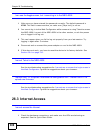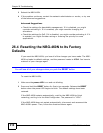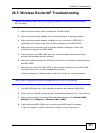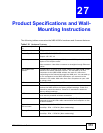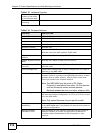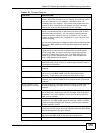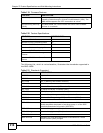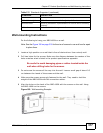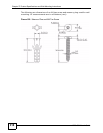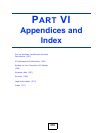Chapter 27 Product Specifications and Wall-Mounting Instructions
NBG-460N User’s Guide
314
Distance between the
centers of the holes
on the device’s back.
137 mm
Screw size for wall-
mounting
M4 Tap Screw
Table 119 Firmware Features
FEATURE DESCRIPTION
Default IP Address 192.168.1.1
Default Subnet Mask 255.255.255.0 (24 bits)
Default Password 1234
DHCP Pool 192.168.1.33 to 192.168.1.64
Wireless Interface Wireless LAN
Default Wireless SSID Wireless LAN: ZyXEL
Wireless LAN when WPS enabled: ZyXEL WPS
Default Wireless IP
Address
Wireless LAN: Same as LAN (192.168.1.1)
Default Wireless Subnet
Mask
Wireless LAN: Same as LAN (255.255.255.0)
Default Wireless DHCP
Pool Size
Wireless LAN: Same as LAN (32 from 192.168.1.33 to
192.168.1.64)
Device Management Use the Web Configurator to easily configure the rich range of
features on the NBG-460N.
Wireless Functionality Allows IEEE 802.11b and/or IEEE 802.11g and/or IEEE 802.11n
wireless clients to connect to the NBG-460N wirelessly. Enable
wireless security (WEP, WPA(2), WPA(2)-PSK) and/or MAC
filtering to protect your wireless network.
Note: The NBG-460N may be prone to RF (Radio
Frequency) interference from other 2.4 GHz devices
such as microwave ovens, wireless phones,
Bluetooth enabled devices, and other wireless LANs.
Firmware Upgrade Download new firmware (when available) from the ZyXEL web
site and use the Web Configurator, an FTP or a TFTP tool to put
it on the NBG-460N.
Note: Only upload firmware for your specific model!
Configuration Backup &
Restoration
Make a copy of the NBG-460N’s configuration and put it back
on the NBG-460N later if you decide you want to revert back to
an earlier configuration.
Network Address
Translation (NAT)
Each computer on your network must have its own unique IP
address. Use NAT to convert a single public IP address to
multiple private IP addresses for the computers on your
network.
Table 118 Hardware Features