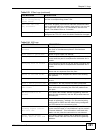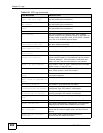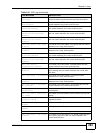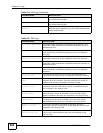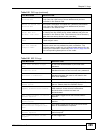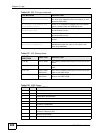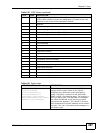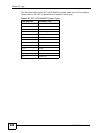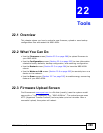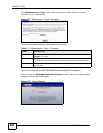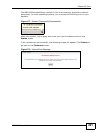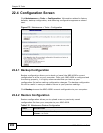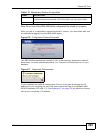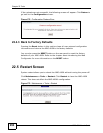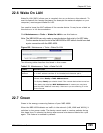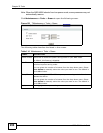NBG-460N User’s Guide
289
CHAPTER 22
Tools
22.1 Overview
This chapter shows you how to upload a new firmware, upload or save backup
configuration files and restart the NBG-460N.
22.2 What You Can Do
•Use the Firmware screen (Section 22.3 on page 289) to upload firmware to
your NBG-460N.
•Use the Configuration screen (Section 22.4 on page 292) to view information
related to factory defaults, backup configuration, and restoring configuration.
•Use the Restart screen (Section 22.5 on page 294) to have the NBG-460N
reboot.
•Use the Wake on LAN screen (Section 22.6 on page 295) to remotely turn on a
device on the network.
•Use the Green screen (Section 22.7 on page 295) to enable energy-conserving
feature of your NBG-460N.
22.3 Firmware Upload Screen
Find firmware at www.zyxel.com in a file that (usually) uses the system model
name with a “*.bin” extension, e.g., “NBG-460N.bin”. The upload process uses
HTTP (Hypertext Transfer Protocol) and may take up to two minutes. After a
successful upload, the system will reboot.