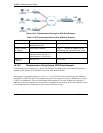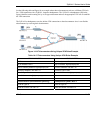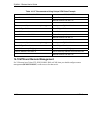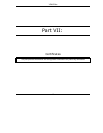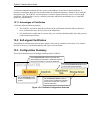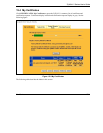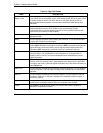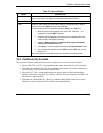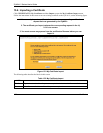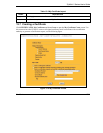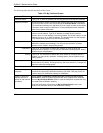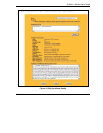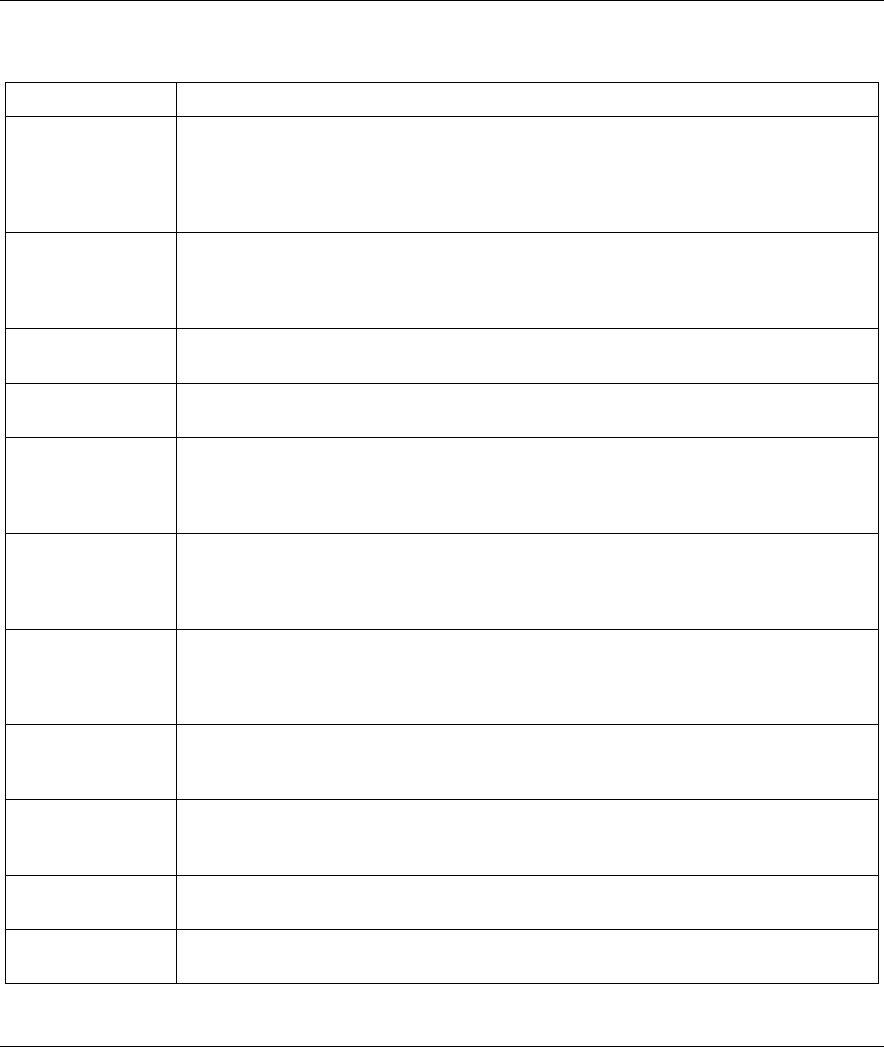
ZyWALL 2 Series User’s Guide
15-4 Certificates
Table 15-1 My Certificates
LABEL DESCRIPTION
PKI Storage
Space in Use
This bar displays the percentage of the ZyWALL’s PKI storage space that is currently
in use. When you are using 80% or less of the storage space, the bar is green. When
the amount of space used is over 80%, the bar is red. When the bar is red, you
should consider deleting expired or unnecessary certificates before adding more
certificates.
Replace This button displays when the ZyWALL has the factory default certificate. The factory
default certificate is common to all ZyWALLs that use certificates. ZyXEL
recommends that you use this button to replace the factory default certificate with
one that uses your ZyWALL's MAC address.
# This field displays the certificate index number. The certificates are listed in
alphabetical order.
Name This field displays the name used to identify this certificate. It is recommended that
you give each certificate a unique name.
Type
This field displays what kind of certificate this is. REQ represents a certification
request. SELF represents a self-signed certificate. *SELF represents the default self-
signed certificate, which the ZyWALL uses to sign imported trusted remote host
certificates. CERT represents a certificate issued by a certification authority.
Subject This field displays identifying information about the certificate’s owner, such as CN
(Common Name), OU (Organizational Unit or department), O (Organization or
company) and C (Country). It is recommended that each certificate have unique
subject information.
Issuer This field displays identifying information about the certificate’s issuing certification
authority, such as a common name, organizational unit or department, organization
or company and country. With self-signed certificates, this is the same information as
in the Subject field.
Valid From This field displays the date that the certificate becomes applicable. The text displays
in red and includes a “Not Yet Valid!” message if the certificate has not yet become
applicable.
Valid To This field displays the date that the certificate expires. The text displays in red and
includes an “Expiring!” or “Expired!” message if the certificate is about to expire or
has already expired.
Import
Click Import to open a screen where you can save the certificate that you have
enrolled from a certification authority from your computer to the ZyWALL.
Create
Click Create to go to the screen where you can have the ZyWALL generate a
certificate or a certification request.