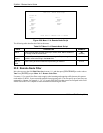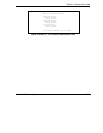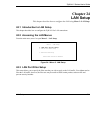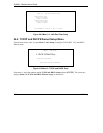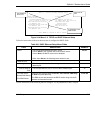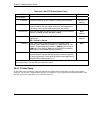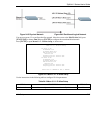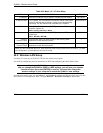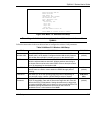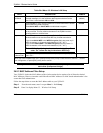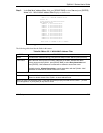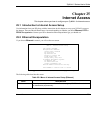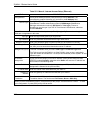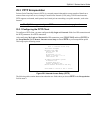ZyWALL 2 Series User’s Guide
24-6 LAN Setup
Table 24-3 Menu 3.2.1: IP Alias Setup
FIELD DESCRIPTION DEFAULT
IP Address Enter the IP address of your ZyWALL in dotted decimal notation. 192.168.2.1
IP Subnet Mask Your ZyWALL will automatically calculate the subnet mask based
on the IP address that you assign. Unless you are implementing
subnetting, use the subnet mask computed by the ZyWALL.
255.255.255.0
RIP Direction Press [SPACE BAR] and then [ENTER] to select the RIP
direction. Options are
Both, In Only, Out Only or None.
None
Version Press [SPACE BAR] and then [ENTER] to select the RIP version.
Options are
RIP-1, RIP-2B or RIP-2M.
RIP-1
Incoming
Protocol Filters
Enter the filter set(s) you wish to apply to the incoming traffic
between this node and the ZyWALL.
1
Outgoing
Protocol Filters
Enter the filter set(s) you wish to apply to the outgoing traffic
between this node and the ZyWALL.
2
When you have completed this menu, press [ENTER] at the prompt [Press ENTER to Confirm…] to save
your configuration, or press [ESC] at any time to cancel.
24.5 Wireless LAN Setup
Use menu 3.5 to set up your ZyWALL 2WE as the wireless access point.
See the Web configurator parts for instructions on WEP and configuring the MAC address filter.
If you are configuring the ZyWALL from a computer connected to the wireless LAN
and you change the ZyWALL’s ESSID or WEP settings, you will lose your wireless
connection when you press [ENTER] to confirm. You must then change the
wireless settings of your computer to match the ZyWALL’s new settings.
From the main menu, enter 3 to open Menu 3 – LAN Setup to configure the Wireless LAN setup. To edit
the wireless LAN configuration, enter 5 to open Menu 3.5 – Wireless LAN Setup as shown next.