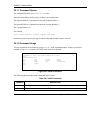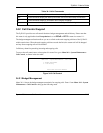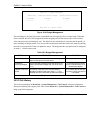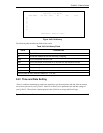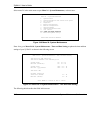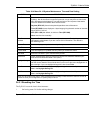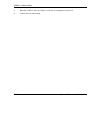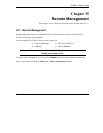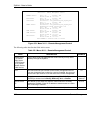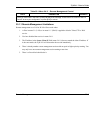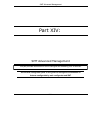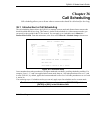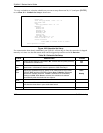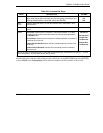ZyWALL 2 User’s Guide
35-2 Remote Management
Figure 35-1 Menu 24.11 – Remote Management Control
The following table describes the fields in this screen.
Table 35-1 Menu 24.11 – Remote Management Control
FIELD DESCRIPTION EXAMPLE
Telnet Server
FTP Server
SSH Server
HTTPS Server
HTTP Server
SNMP Service
DNS Service
Each of these read-only labels denotes a service that you may use to
remotely manage the ZyWALL.
Port This field shows the port number for the remote management service.
You may change the port number for a service if needed, but you must
use the same port number to use that service for remote management.
23
Access Select the access interface (if any) by pressing [SPACE BAR], then
[ENTER] to choose from: LAN only, WAN only, ALL or Disable.
LAN Only
(default)
Secure Client
IP
The default 0.0.0.0 allows any client to use this service to remotely
manage the ZyWALL. Enter an IP address to restrict access to a client
with a matching IP address.
0.0.0.0
Certificate Select the certificate that the ZyWALL will use to identify itself.
Menu 24.11 - Remote Management Control
TELNET Server: Port = 23 Access = ALL
Secure Client IP = 0.0.0.0
FTP Server: Port = 21 Access = ALL
Secure Client IP = 0.0.0.0
SSH Server: Certificate = auto_generated_self_signed_cert
Port = 0 Access = ALL
Secure Client IP = 0.0.0.0
HTTPS Server: Certificate = auto_generated_self_signed_cert
Authenticate Client Certificates = No
Port = 443 Access = ALL
Secure Client IP = 0.0.0.0
HTTP Server: Port = 80 Access = ALL
Secure Client IP = 0.0.0.0
SNMP Service: Port = 161 Access = ALL
Secure Client IP = 0.0.0.0
DNS Service: Port = 53 Access = ALL
Secure Client IP = 0.0.0.0
Press ENTER to Confirm or ESC to Cancel: