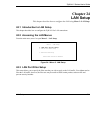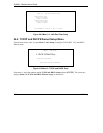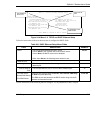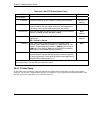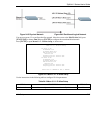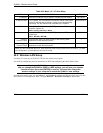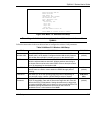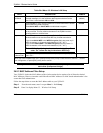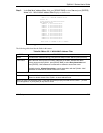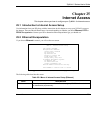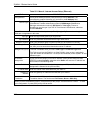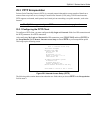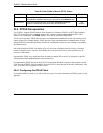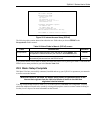ZyWALL 2 Series User’s Guide
24-8 LAN Setup
Table 24-4 Menu 3.5: Wireless LAN Setup
FIELD DESCRIPTION EXAMPLE
Frag.
Threshold
The threshold (number of bytes) for the fragmentation boundary for
directed messages. It is the maximum data fragment size that can be
sent. Enter a value between 256 and 2432.
2432
(default)
WEP
Select Disable to allow wireless stations to communicate with the access
points without any data encryption.
Select 64-bit WEP or 128-bit WEP to enable data encryption.
Disable
Default Key Enter the key number (1 to 4) in this field. Only one key can be enabled
at any one time. This key must be the same on the ZyWALL and the
wireless stations to communicate.
Key 1 to Key 4 The WEP keys are used to encrypt data. Both the ZyWALL and the
wireless stations must use the same WEP key for data transmission.
If you chose 64-bit WEP in the WEP Encryption field, then enter any 5
ASCII characters or 10 hexadecimal characters ("0-9", "A-F").
If you chose 128-bit WEP in the WEP Encryption field, then enter 13
ASCII characters or 26 hexadecimal characters ("0-9", "A-F").
Enter “0x” before the key to denote a hexadecimal key. Don’t
enter “0x” before the key to denote an ASCII key.
0x12345abcde
Edit MAC
Address Filter
Press [SPACE BAR] to select Yes and then press [ENTER] to display
menu 3.5.1
No
When you have completed this menu, press [ENTER] at the prompt “Press ENTER to Confirm…” to save
your configuration, or press [ESC] at any time to cancel.
The ZyWALL LAN Ethernet and wireless ports can transparently communicate with
each other (transparent bridge).
24.5.1 MAC Address Filter Setup
Your ZyWALL checks the MAC address of the wireless station device against a list of allowed or denied
MAC addresses. However, intruders could fake allowed MAC addresses so MAC-based authentication is less
secure than EAP authentication.
Follow the steps below to create the MAC address table on your ZyWALL.
Step 1. From the main menu, enter 3 to open Menu 3 – LAN Setup.
Step 2. Enter 5 to display Menu 3.5 – Wireless LAN Setup.