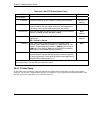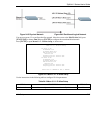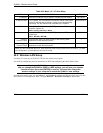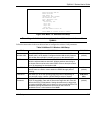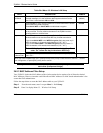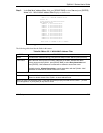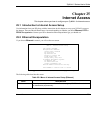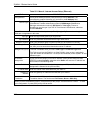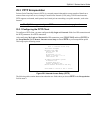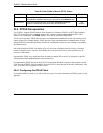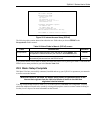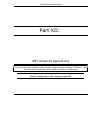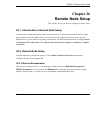ZyWALL 2 Series User’s Guide
25-2 Internet Access
Table 25-1 Menu 4: Internet Access Setup (Ethernet)
FIELD DESCRIPTION
Encapsulation
Press [SPACE BAR] and then press [ENTER] to choose Ethernet. The
encapsulation method influences your choices for the IP Address field.
Service Type
Press [SPACE BAR] and then [ENTER] to select Standard, RR-Toshiba
(RoadRunner Toshiba authentication method), RR-Manager (RoadRunner
Manager authentication method), RR-Telstra or Telia Login. Choose a
RoadRunner service type if your ISP is Time Warner's RoadRunner; otherwise
choose Standard.
Note: DSL users must choose the Standard option only. The My Login, My Password and Login Server
fields are not applicable in this case.
My Login Enter the login name given to you by your ISP.
My Password Enter the password associated with the login name above.
Retype to Confirm Enter your password again to make sure that you have entered is correctly.
Login Server The ZyWALL will find the RoadRunner Server IP if this field is left blank. If it does
not, then you must enter the authentication server IP address.
Relogin Every (min)
This field is available when you select Telia Login in the Service Type field.
The Telia server logs the ZyWALL out if the ZyWALL does not log in periodically.
Type the number of minutes from 1 to 59 (30 recommended) for the ZyWALL to wait
between logins.
IP Address
Assignment
If your ISP did not assign you a fixed IP address, press [SPACE BAR] and then
[ENTER] to select Dynamic, otherwise select Static and enter the IP address and
subnet mask in the following fields.
IP Address Enter the (fixed) IP address assigned to you by your ISP (static IP address
Assignment is selected in the previous field).
IP Subnet Mask Enter the subnet mask associated with your static IP.
Gateway IP
Address
Enter the gateway IP address associated with your static IP.
Network Address
Translation
Please see the NAT chapter for a more detailed discussion on the Network Address
Translation feature. The choices are Full Feature, None or SUA Only.
When you have completed this menu, press [ENTER] at the prompt “Press ENTER to Confirm…” to save
your configuration, or press [ESC] at any time to cancel.