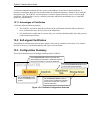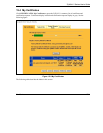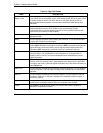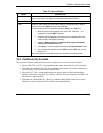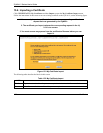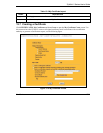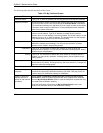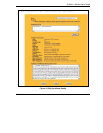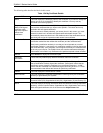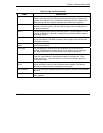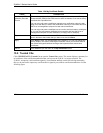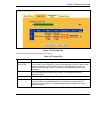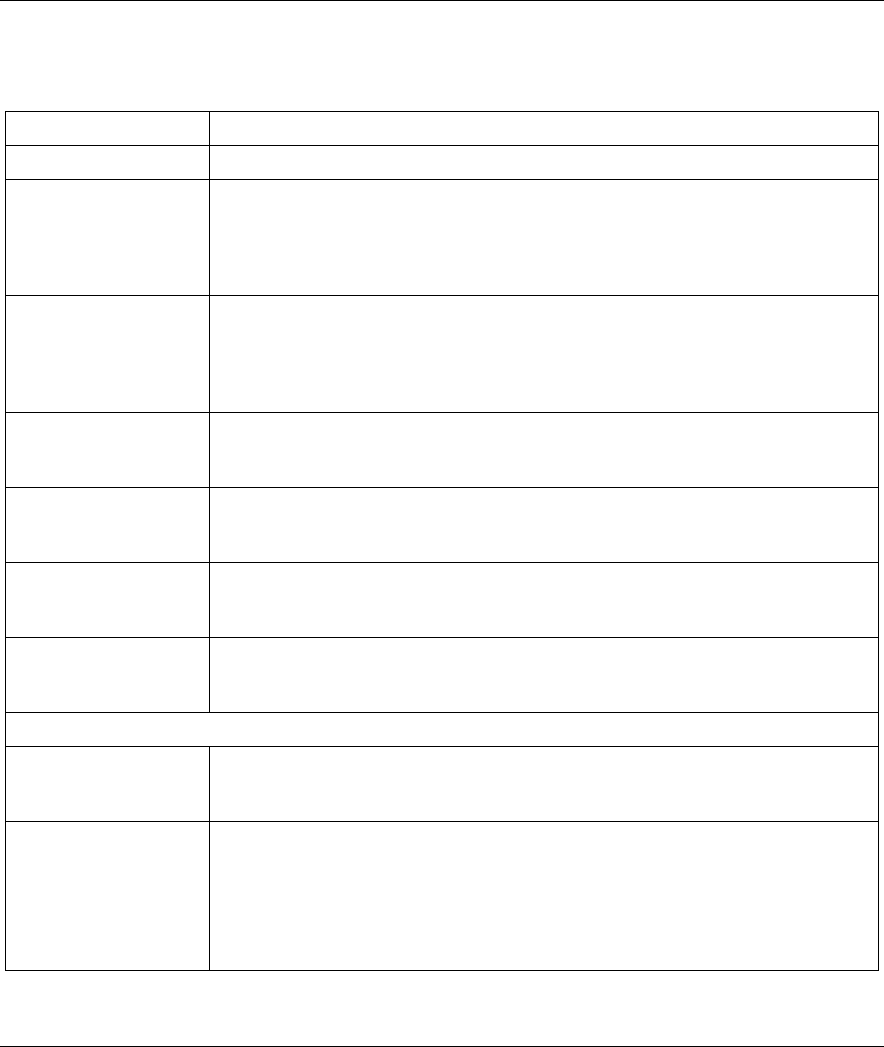
ZyWALL 2 Series User’s Guide
15-8 Certificates
The following table describes the labels in this screen.
Table 15-3 My Certificate Create
LABEL DESCRIPTION
Certificate Name Type up to 31 ASCII characters (not including spaces) to identify this certificate.
Subject Information Use these fields to record information that identifies the owner of the certificate.
You do not have to fill in every field, although the Common Name is mandatory.
The certification authority may add fields (such as a serial number) to the subject
information when it issues a certificate. It is recommended that each certificate
have unique subject information.
Common Name Select a radio button to identify the certificate’s owner by IP address, domain
name or e-mail address. Type the IP address (in dotted decimal notation),
domain name or e-mail address in the field provided. The domain name or e-mail
address can be up to 31 ASCII characters. The domain name or e-mail address
is for identification purposes only and can be any string.
Organizational Unit Type up to 127 characters to identify the organizational unit or department to
which the certificate owner belongs. You may use any character, including
spaces, but the ZyWALL drops trailing spaces.
Organization Type up to 127 characters to identify the company or group to which the
certificate owner belongs. You may use any character, including spaces, but the
ZyWALL drops trailing spaces.
Country Type up to 127 characters to identify the nation where the certificate owner is
located. You may use any character, including spaces, but the ZyWALL drops
trailing spaces.
Key Length Select a number from the drop-down list box to determine how many bits the key
should use (512 to 2048). The longer the key, the more secure it is. A longer key
also uses more PKI storage space.
These radio buttons deal with how and when the certificate is to be generated.
Create a self-signed
certificate
Select Create a self-signed certificate to have the ZyWALL generate the
certificate and act as the Certification Authority (CA) itself. This way you do not
need to apply to a certification authority for certificates.
Create a certification
request and save it
locally for later manual
enrollment
Select Create a certification request and save it locally for later manual
enrollment to have the ZyWALL generate and store a request for a certificate.
Use the My Certificate Details screen to view the certification request and copy
it to send to the certification authority.
Copy the certification request from the My Certificate Details screen (see
section 15.8) and then send it to the certification authority.