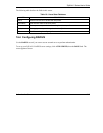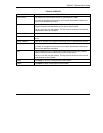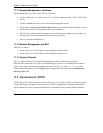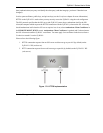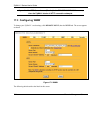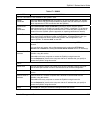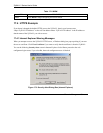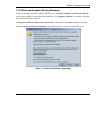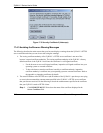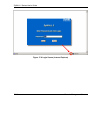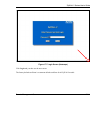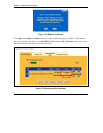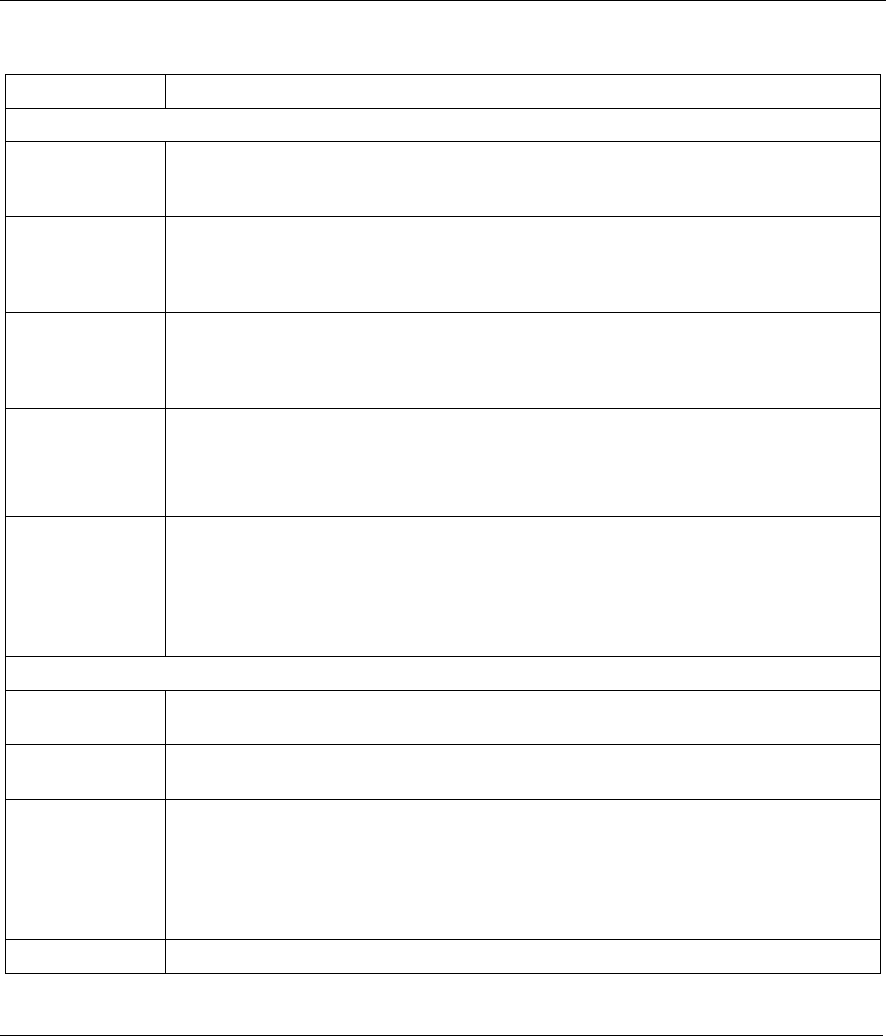
ZyWALL 2 Series User’s Guide
Remote Management Screens 17-5
Table 17-1 WWW
LABEL DESCRIPTION
HTTPS: This feature is not available on the ZyWALL 2WE.
Server
Certificate
Select the Server Certificate that the ZyWALL will use to identify itself. The ZyWALL
is the SSL server and must always authenticate itself to the SSL client (the computer
which requests the HTTPS connection with the ZyWALL).
Authenticate
Client
Certificates
Select Authenticate Client Certificates (optional) to require the SSL client to
authenticate itself to the ZyWALL by sending the ZyWALL a certificate. To do that the
SSL client must have a CA-signed certificate from a CA that has been imported as a
trusted CA on the ZyWALL (see the appendix on importing certificates for details).
Server Port The HTTPS proxy server listens on port 443 by default. If you change the HTTPS
proxy server port to a different number on the ZyWALL, for example 8443, then you
must notify people who need to access the ZyWALL web configurator to use
“https://ZyWALL IP Address:8443” as the URL.
Server Access
Select a ZyWALL interface from Server Access on which incoming HTTPS access is
allowed.
You can allow only secure web configurator access by setting the HTTP Server
Access field to Disable and setting the HTTPS Server Access field to an interface(s).
Secure Client IP
Address
A secure client is a “trusted” computer that is allowed to communicate with the
ZyWALL using this service.
Select All to allow any computer to access the ZyWALL using this service.
Choose Selected to just allow the computer with the IP address that you specify to
access the ZyWALL using this service.
HTTP
Server Port You may change the server port number for a service if needed, however you must
use the same port number in order to use that service for remote management.
Server Access Select the interface(s) through which a computer may access the ZyWALL using this
service.
Secure Client IP
Address
A secure client is a “trusted” computer that is allowed to communicate with the
ZyWALL using this service.
Select All to allow any computer to access the ZyWALL using this service.
Choose Selected to just allow the computer with the IP address that you specify to
access the ZyWALL using this service.
Apply
Click Apply to save your customized settings and exit this screen.