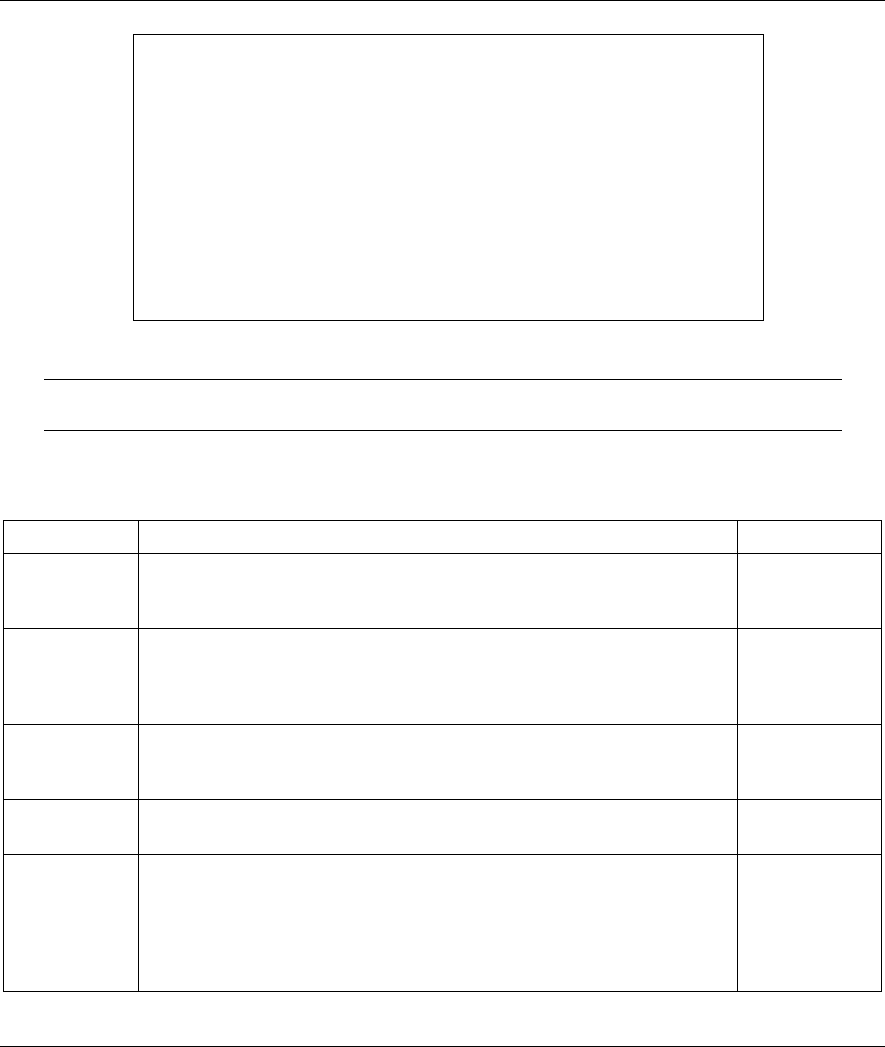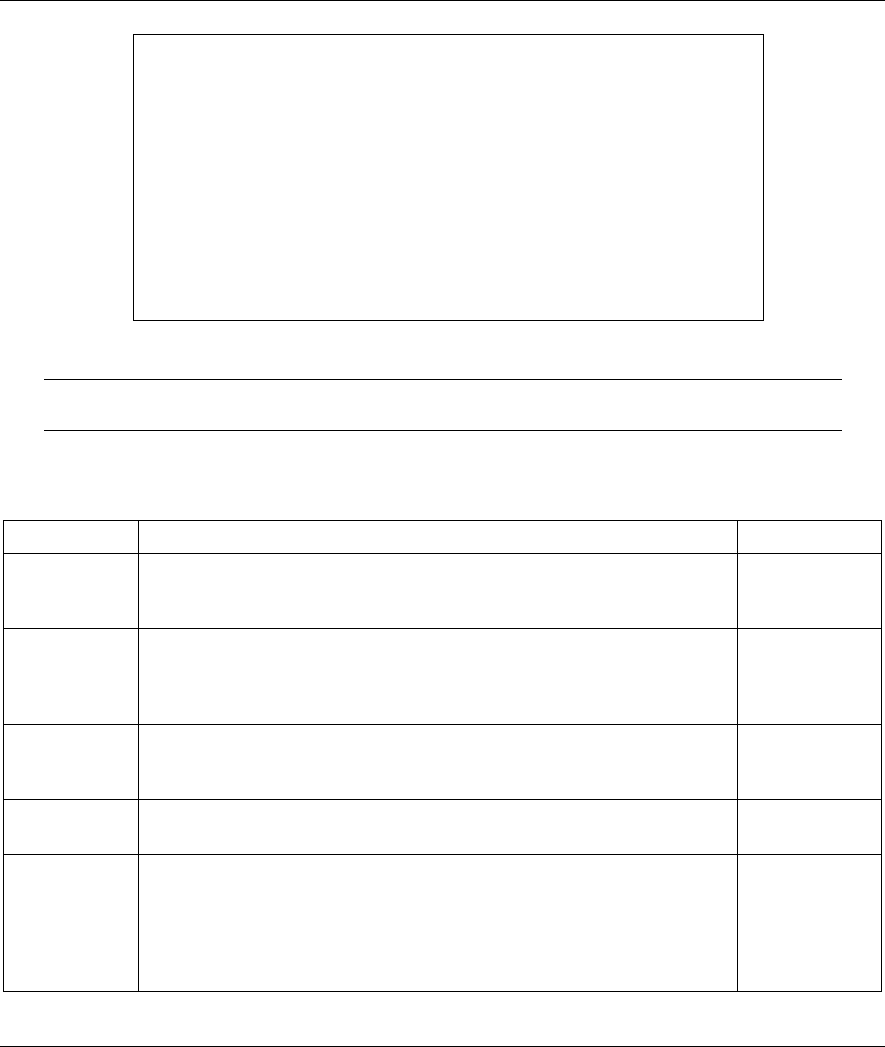
ZyWALL 2 Series User’s Guide
LAN Setup 24-7
Figure 24-8 Menu 3.5: Wireless LAN Setup
The settings of all client stations on the wireless LAN must match those of the
ZyWALL.
Follow the instructions in the next table on how to configure the wireless LAN parameters.
Table 24-4 Menu 3.5: Wireless LAN Setup
FIELD DESCRIPTION EXAMPLE
Enable
Wireless LAN
Press [SPACE BAR] to select Yes to turn on the wireless LAN. The
wireless LAN is off by default. Configure wireless LAN security features
such as Mac filters and 802.1X before you turn on the wireless LAN.
No
(default)
ESSID (Extended Service Set IDentification) The ESSID identifies the AP to
which the wireless stations associate. Wireless stations associating to
the Access Point must have the same ESSID. Enter a descriptive name
(up to 32 characters) for the wireless LAN.
Wireless
Hide ESSID
Press [SPACE BAR] to select Yes to hide the ESSID in the outgoing
beacon frame so a station cannot obtain the ESSID through passive
scanning.
No
(default)
Channel ID This allows you to set the operating frequency/channel depending on
your particular region. Use the [SPACE BAR] to select a channel.
CH01 2412
MHz
RTS
Threshold
(Request To Send) The threshold (number of bytes) for enabling
RTS/CTS handshake. Data with its frame size larger than this value will
perform the RTS/CTS handshake. Setting this attribute to be larger than
the maximum MSDU (MAC service data unit) size turns off the RTS/CTS
handshake. Setting this attribute to zero turns on the RTS/CTS
handshake. Enter a value between 0 and 2432.
2432
(default)
Menu 3.5 - Wireless LAN Setup
Enable Wireless LAN= No
ESSID= Wireless
Hide ESSID= No
Channel ID= CH01 2412MHz
RTS Threshold= 2432
Frag. Threshold= 2432
WEP= Disable
Default Key= N/A
Key1= N/A
Key2= N/A
Key3= N/A
Key4= N/A
Edit MAC Address Filter= No
Press ENTER to Confirm or ESC to Cancel: