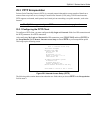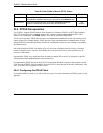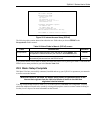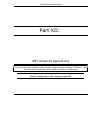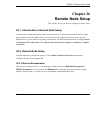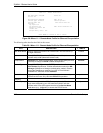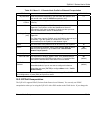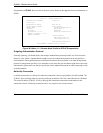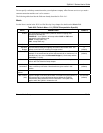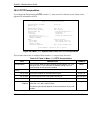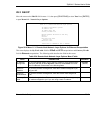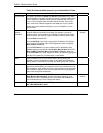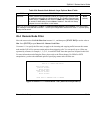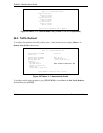ZyWALL 2 Series User’s Guide
Remote Node Setup 26-3
Table 26-1 Menu 11.1: Remote Node Profile for Ethernet Encapsulation
FIELD DESCRIPTION EXAMPLE
My Password Enter the password assigned by your ISP when the ZyWALL calls
this remote node. Valid for PPPoE encapsulation only.
*****
Retype to
Confirm
Type your password again to make sure that you have entered it
correctly.
*****
Server
This field is valid only when RoadRunner is selected in the Service
Type field. The ZyWALL will find the RoadRunner Server IP
automatically if this field is left blank. If it does not, then you must
enter the authentication server IP address here.
Relogin Every
(min)
This field is available when you select Telia Login in the Service
Type field.
The Telia server logs the ZyWALL out if the ZyWALL does not log in
periodically. Type the number of minutes from 1 to 59 (30
recommended) for the ZyWALL to wait between logins.
Route This field refers to the protocol that will be routed by your ZyWALL.
IP
Edit IP This field leads to a “hidden” menu. Press [SPACE BAR] to select
Yes and press [ENTER] to go to Menu 11.3 - Remote Node
Network Layer Options.
No
(default)
Session Options
Edit Filter sets This field leads to another “hidden” menu. Use [SPACE BAR] to
select Yes and press [ENTER] to open menu 11.5 to edit the filter
sets. See the Remote Node Filter section for more details.
No
(default)
Edit Traffic
Redirect
Press [SPACE BAR] to select Yes or No.
Select No (default) if you do not want to configure this feature.
Select Yes and press [ENTER] to configure Menu 11.6 — Traffic
Redirect Setup.
No
(default)
Once you have configured this menu, press [ENTER] at the message “Press ENTER to Confirm...” to save
your configuration, or press [ESC] at any time to cancel.
26.2.2 PPPoE Encapsulation
The ZyWALL supports PPPoE (Point-to-Point Protocol over Ethernet). You can only use PPPoE
encapsulation when you’re using the ZyWALL with a DSL modem as the WAN device. If you change the