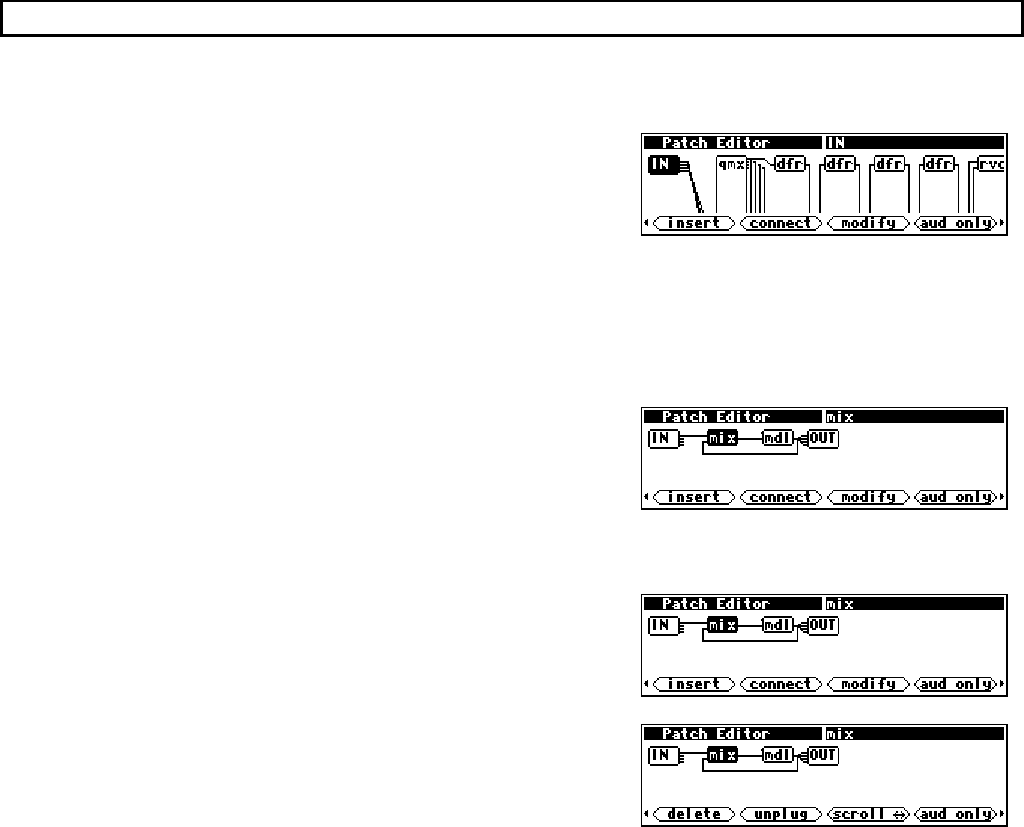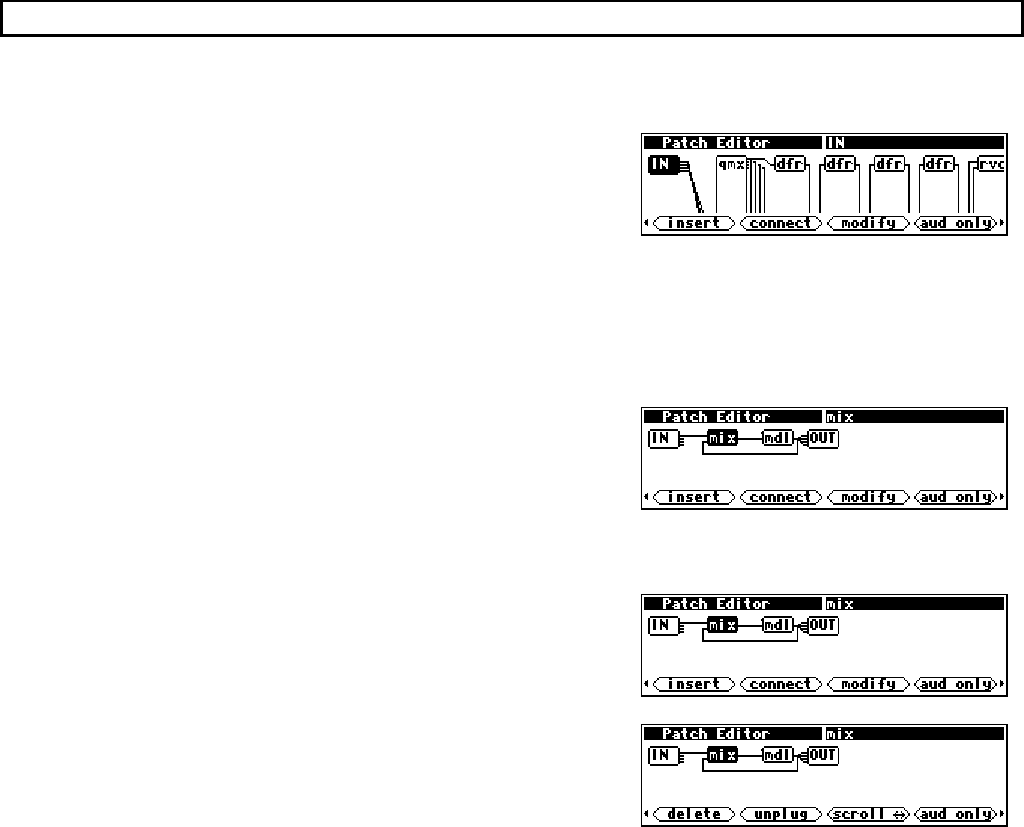
The Harmonizer
Programmer’s Manual
The Harmonizer
Programmer’s Manual Page 69 of 97 Release 1.2.1
1999 Eventide, Inc.
Front Panel Controls
There are several controls used to manipulate the Patch display.
Knob
In many programs, the patch diagram will be larger than the
screen. In such a case, the screen will display only part of the
program. The
KNOB may be used to shift the screen. A
complicated program will move more slowly across the screen as
the
KNOB is rotated. This is due to the processing required for the Harmonizer to draw the picture of the
program. If the
KNOB is rotated faster than the screen moves, the screen will jump to catch up. If the
KNOB is rotated very fast, the screen immediately jumps to the end of the program. The screen will not
“wrap around” to the other end of the program.
Cursor Keys
The
LEFT and RIGHT CURSOR keys are used to highlight (select)
modules. When you first enter the Patch Editor area, the IN
module is highlighted. As shown on the example screen to the
right, pushing the
RIGHT CURSOR key causes the mix module to
be highlighted. The name of the selected module is shown in the top right line of the display.
PARAMETER key
The
PARAMETER key is used to toggle between sets of SOFT
KEYS
. Tapping the PARAMETER key on the screen to the right
would give you access to. . .
. . .these
SOFT KEYS. Notice that you need only tap the
PARAMETER key. If you hold it down, you will exit the Patch
Editor area and return to the
PARAMETER area.
→ To adjust the “hold time." key hold parameter on the [misc] menu page in
the SETUP area.