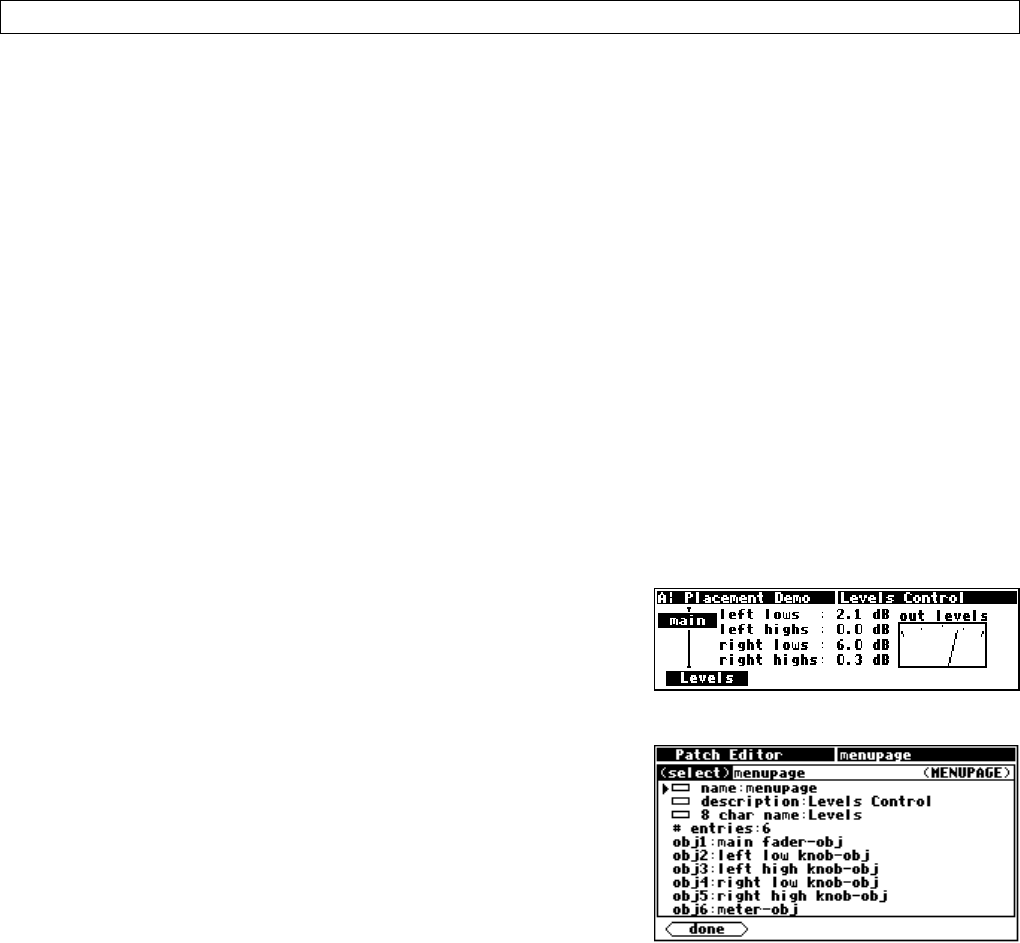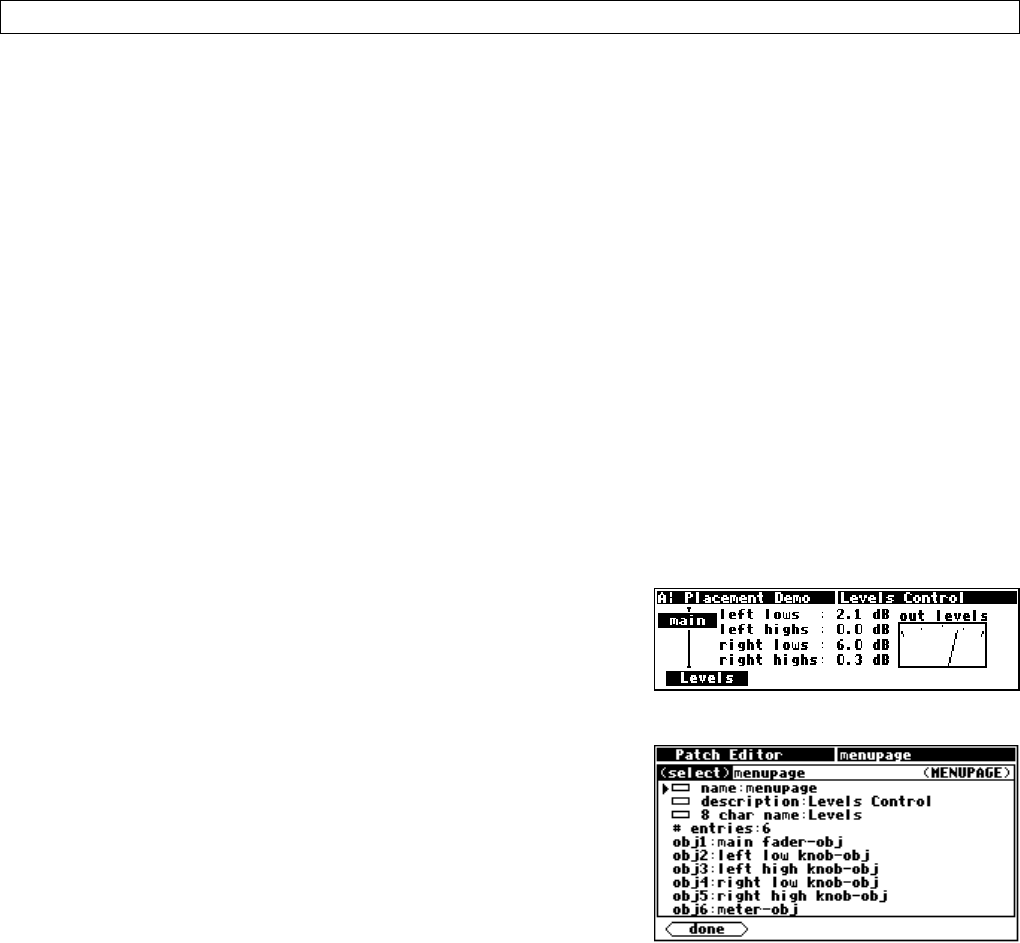
The Harmonizer
Programmer’s Manual
The Harmonizer
Programmer’s Manual Page 96 of 97 Release 1.2.1
1999 Eventide, Inc.
P
ARAMETER PLACEMENT ON A MENU PAGE
Menu page design may be highly individualized. The “look and feel” of a menu page is important if a
program is complex or if there are displayed reactions to adjustments that must be viewed and understood
quickly. For instance, if a program uses a meter monitor to display the signal level in a given frequency
range while a knob parameter gives adjustment of the compression level in that frequency range, it is
important to have the knob parameter and the meter monitor on the same menu page. It may also be
possible to show the relationship between a fader parameter and a meter monitor by placing them on
the same menu page. This kind of “look and feel” control is performed through the connection of userobject
outputs to menupage modules.
This section goes through a tutorial to show:
• Parameters are presented on a menu page in the
PARAMETER area in the order their userobjects are
connected to a menupage module, with placement beginning in the upper left corner of the screen and
proceeding to lower right corner of the screen.
• Modules that produce parameters with simple text take up one eighth of the screen
(exception is the textblock
module)
. Modules that produce parameters with graphics take up some other portion of the screen. The
order that modules are connected to the menupage module may cause the parameters to be placed poorly,
allowing only a few parameters to appear on a screen where better placement might have allowed more.
Placing a Vfader, a Meter, and Four Knob Modules
It is possible to build a good looking menu page using six modules
connected to a menupage module. The order of their
connection to the menupage module is important. The display
to the right shows a typical arrangement of the six modules, taken
from the program
Placement Demo found in the “Programming” bank.
To achieve this arrangement, the modules’ userobject outputs must
be connected to the menupage module in exactly the order
shown to the right:
1. main fader-obj
2. left low knob-obj
3. left high knob-obj
4. right low knob-obj
5. right high knob-obj
6. meter-obj
To create a menu page such as the one shown, the programmer inserts the six “parameter” modules and the
menupage module using the <insert> SOFT KEY and then uses the <modify> SOFT KEY on the
menupage module. The
# entries is first set to the desired number (six) and then the obj entries are
adjusted, one at a time, to connect the userobject outputs to the menupage module.