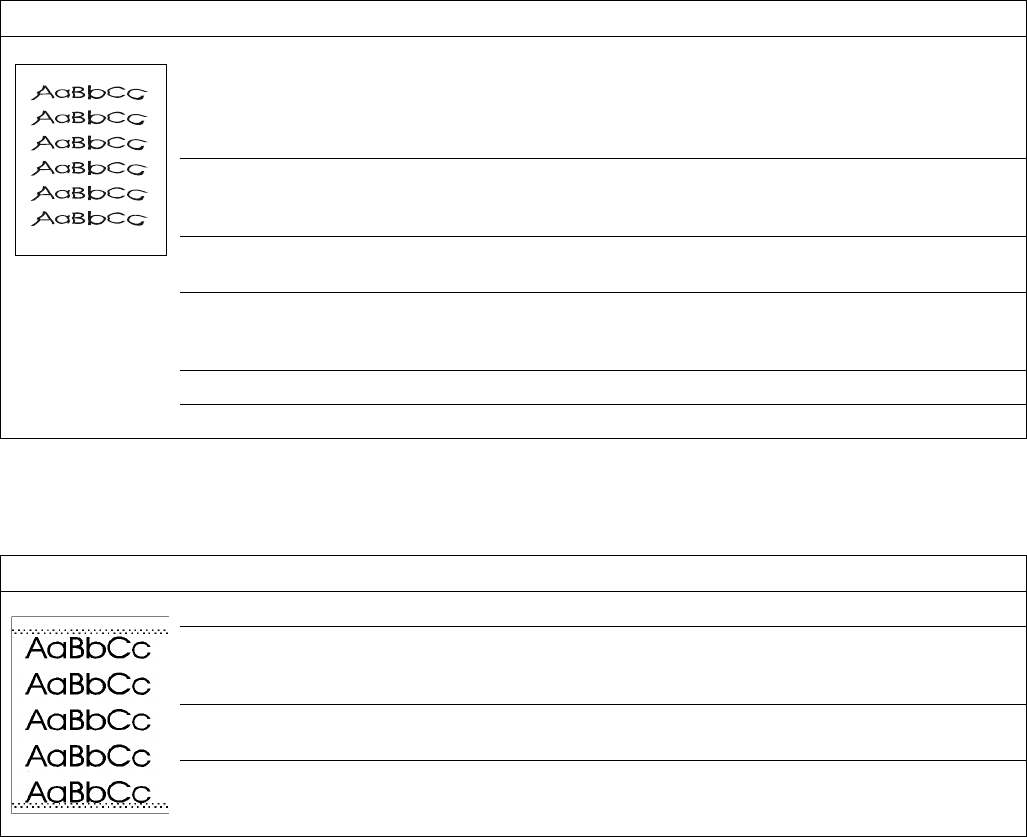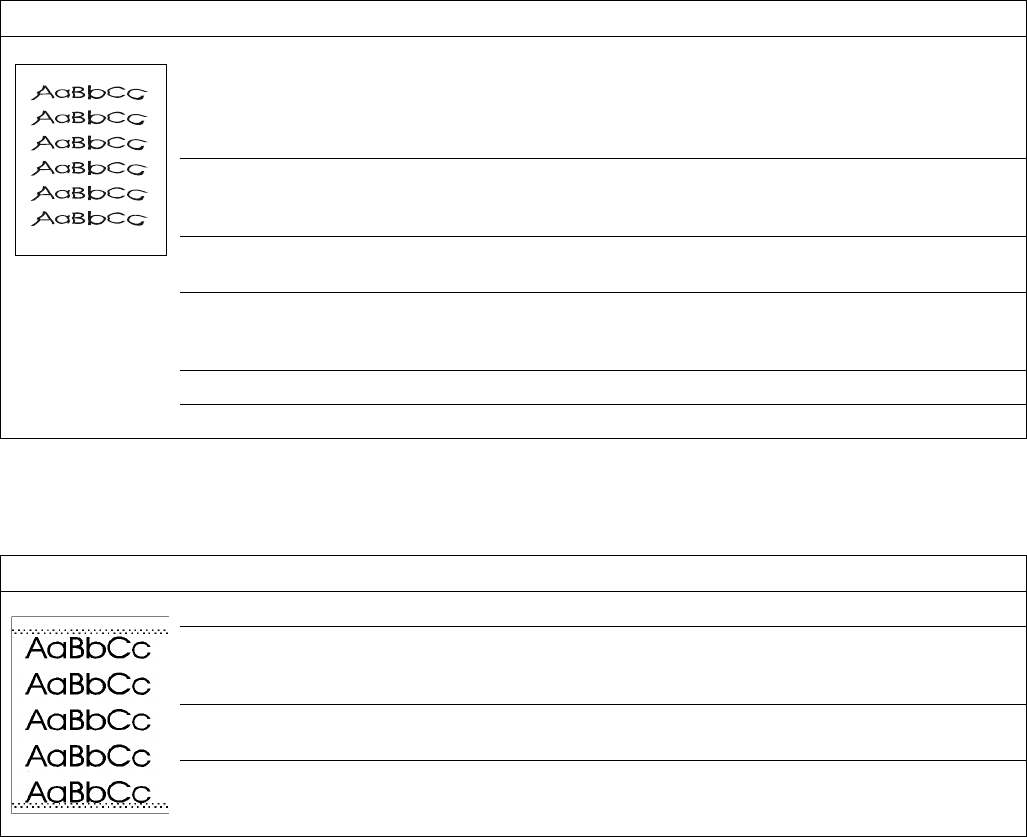
216 Troubleshooting Q1860-90918
Table 43. Distorted image
Possible cause Action
Media does not meet the
printer specifications or is
stored improperly.
1. Print a few more pages to see if the problem corrects itself.
2. Turn over the stack of paper in the tray. Also try rotating the paper 180°.
3. Check the paper (or other print media) type and quality. Replace the
paper, and advise the customer to use the recommended media and to store
it correctly.
Printer’s operating
environment does not meet
the specifications.
Make sure that the printer’s operating environment meets the specifications.
Poor connection of the
cables to the laser/scanner.
Reseat the cables that are connected to the laser/scanner.
Poor connection of the
cables to the dc controller
assembly.
Reseat the cables that are connected to the dc controller assembly.
Defective laser/scanner. Replace the laser/scanner.
Defective dc controller. Replace the dc controller.
Table 44. Dots (in the paper-path direction)
Possible cause Action
Dirty static eliminator teeth. Clean the static eliminator with a small brush or compressed air.
Poor contact between the
static eliminator and the
dc controller.
Clean the contacts, if they are dirty. If the problem remains after cleaning, or
if the contacts are damaged or deformed, replace them.
Deformed or deteriorated
transfer roller.
Replace the transfer roller.
Defective dc controller
assembly.
Replace the dc controller assembly.
www.GovTechMedia.com