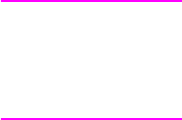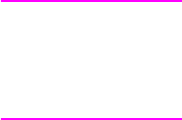
Q1860-90918 Chapter 3 Printer operation 63
Testing the printer
When you print a configuration page, the printer checks its internal controller and I/O interface,
and then prints a test page. You can review the configuration page printout to verify proper
installation of such options as paper trays or printer languages. For more information, see
page 205.
Engine test
The engine test print can be used to verify that the print engine is functioning correctly. For more
information, see page 190.
Resetting the printer
Cold reset
A cold reset clears all data from the printer memory and sets all of the control panel menu
settings back to the initial factory default settings.
CAUTION Performing a cold reset resets the Jetdirect and other EIO configurations. To avoid making
changes to your configuration, remove the Jetdirect card before performing a cold reset.
If possible, print a menu map and a configuration page before performing a cold reset. This page
documents current settings for later reference.
To perform a cold reset
1 Turn off the printer.
2 While pressing [G
O], turn the printer on. COLD RESET appears briefly on the display, then
INITIALIZING appears. After a few seconds, RESTORING FACTORY SETTINGS appears on
the display, followed by
OFFLINE. The cold reset is complete.
3 Press [G
O] to return the printer online. READY appears on the display.
Clearing NVRAM
This procedure will clean up the NVRAM by removing old areas that are not being used.
1 Turn off the printer.
2 While pressing [C
ANCEL JOB], turn the printer on. CLEANUP NVRAM appears briefly on the
display, followed by
INITIALIZING. After a few seconds READY appears.
Initializing the hard disk
To initialize the hard disk
1 Print a configuration page and a menu map.
2 Turn off the printer.
3 While turning on the printer, hold down [S
ELECT] and [CANCEL JOB] until all of the lights on the
control panel are lit.
4 Press [-M
ENU], and the [-VALUE].
5 Press [S
ELECT].
www.GovTechMedia.com