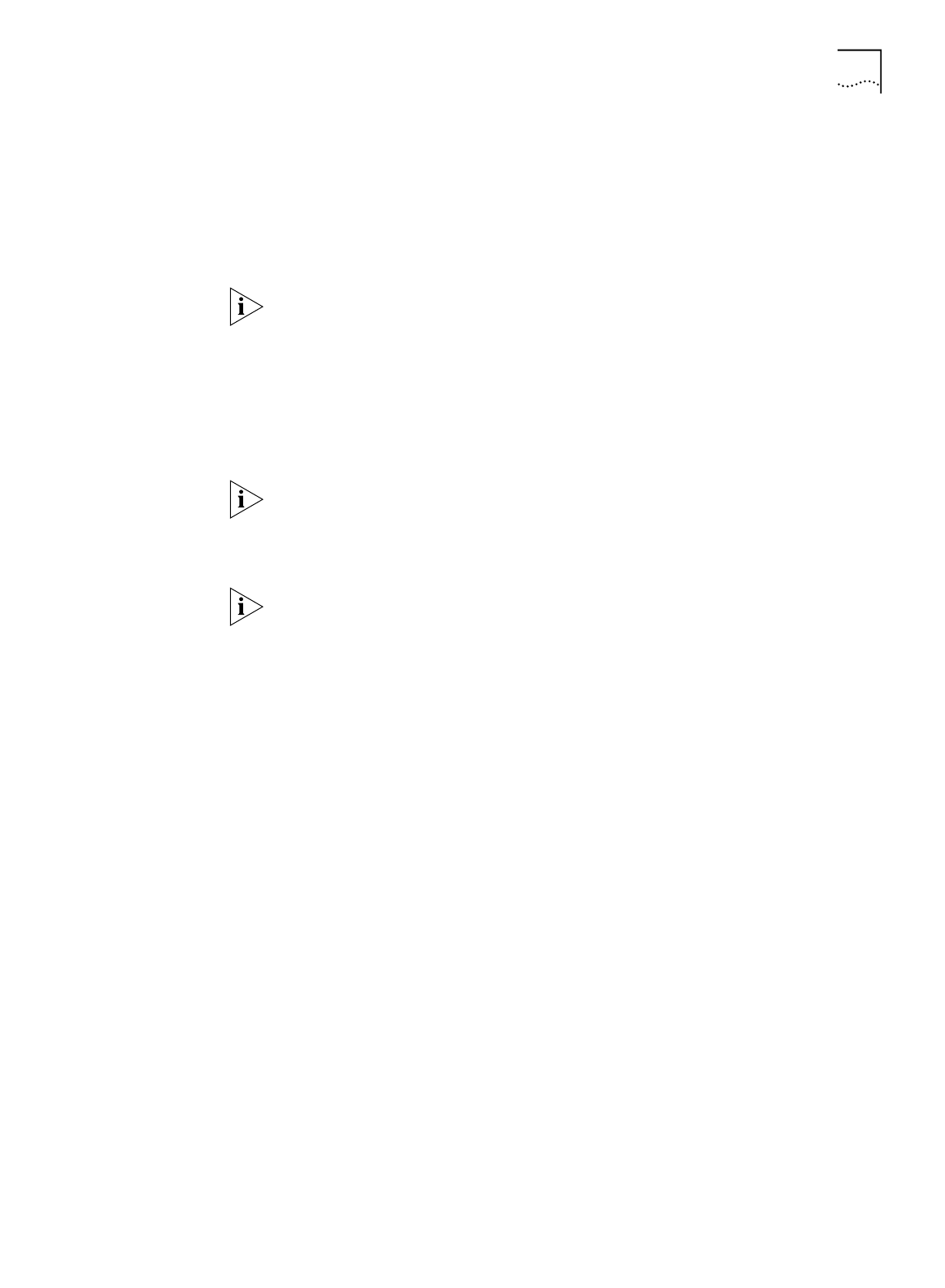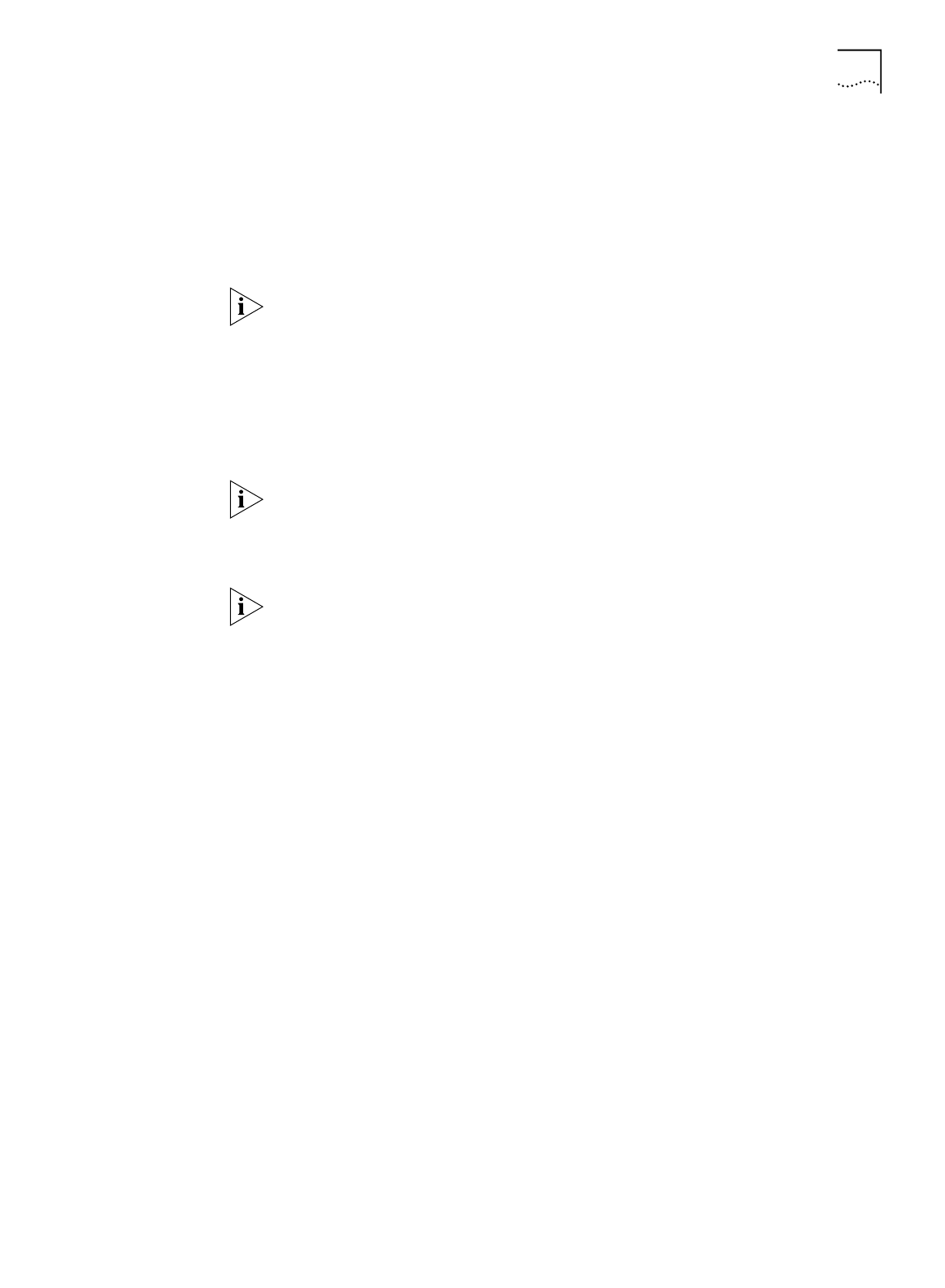
Before You Begin 45
Setting Up Your
Computer If You Have a
Static IP Address
If your computer has a static IP address, you must verify and possibly change some
settings on your computer before you begin the configuration procedure. The
ISDN LAN Modem must be your gateway and one of your DNS servers. Follow the
procedure in the appropriate section to make sure that this is the case. Note that if
your computer has a dynamic IP address, this configuration would occur
automatically and you can go on to “Configuring the ISDN LAN Modem for the
Typical Configuration.”
These instructions assume that the LAN Modem configuration is set the factory
default. If you are moving the LAN Modem from a different LAN, reset the LAN
Modem before you begin. To do so, connect a telephone to one the LAN Modem
phone ports and then enter **3266# from the keypad.
For Windows 98 and 95 Users
1
From the Start menu, select
Settings
and then
Control Panel
.
2
Double-click
Network
and then select
TCP/IP
.
If you have multiple TCP/IP entries, select
TCP/IP
for the Ethernet card associated
with the ISDN LAN Modem.
3
Click
Properties
and then select the
Gateway
tab and write down the first IP
address in the Installed Gateways box.
If nothing is entered in the Installed Gateway list, enter an IP address that does not
belong to any workstation on your LAN, but is in the subnet that you have chosen
for your LAN. Write this IP address down for later use.
4
Click the
DNS Configuration
tab.
5
In the DNS Server Search Order edit box, enter the gateway IP address you wrote
down as part of the previous step and then click
Add
.
6
Click
OK
to close the TCP/IP Properties box.
7
Click
OK
to close the Network control panel.
You are asked to restart your computer.
8
Click
OK
.
For Windows NT 4.0 Users
1
From the
Start
menu, select
Settings
and then
Control Panel
.
2
Double-click
Network
and then select the
Protocols
tab.
3
Highlight
TCP/IP
and then click
Properties
.
4
Click the
IP Address
tab and then select the Ethernet card associated with the ISDN
LAN Modem from the Adapter drop-down list box.
5
Write down the IP address in the Installed Gateways box.
6
Click the
DNS
tab.
7
Click
Add
.
8
In the TCP/IP DNS Server box, enter the gateway IP address you wrote down
previously and then click
Add
.
9
Click
OK
to close the Microsoft TCP/IP Properties dialog box.
10
Click
OK
to close the Network Control Panel box.