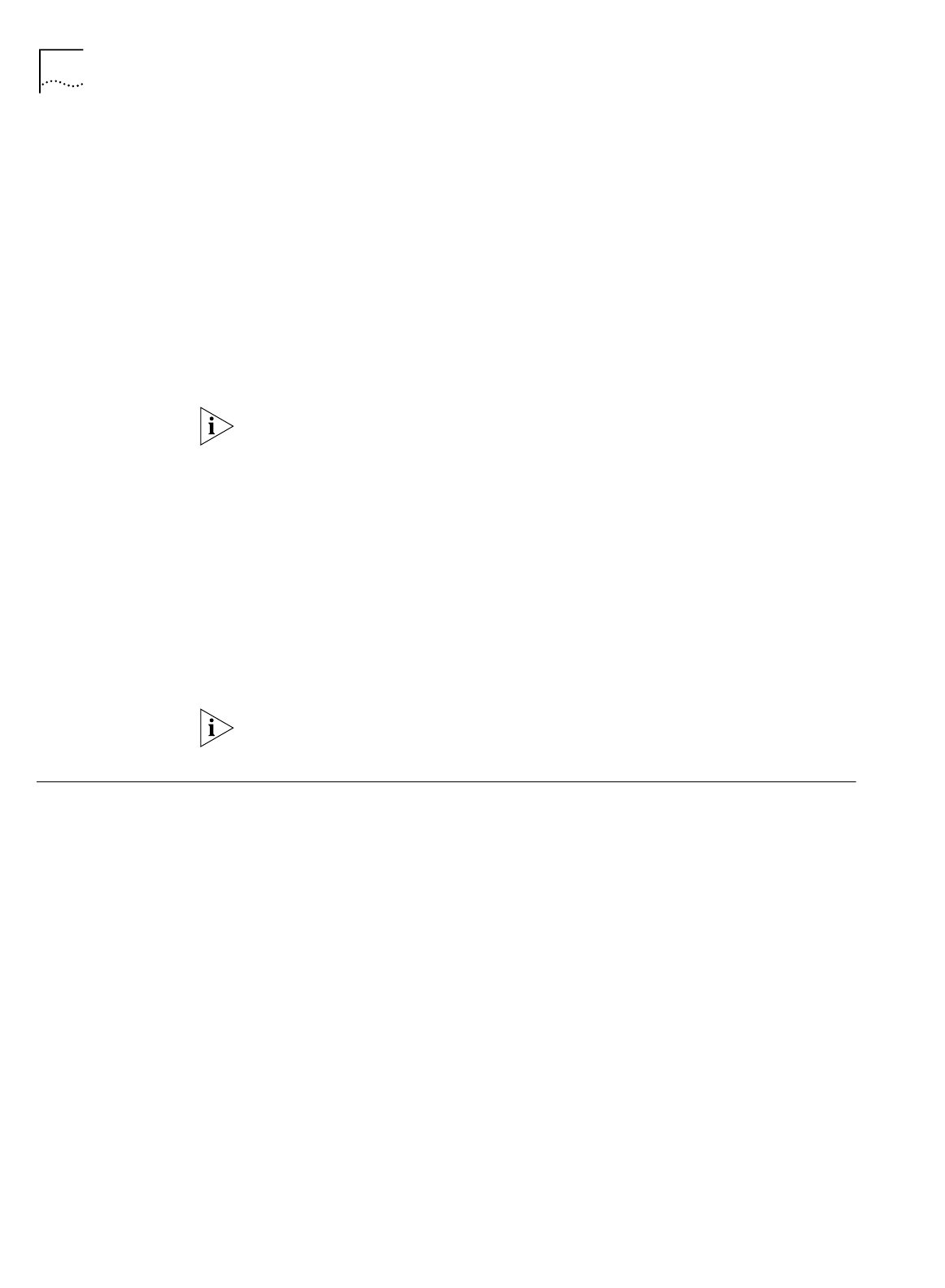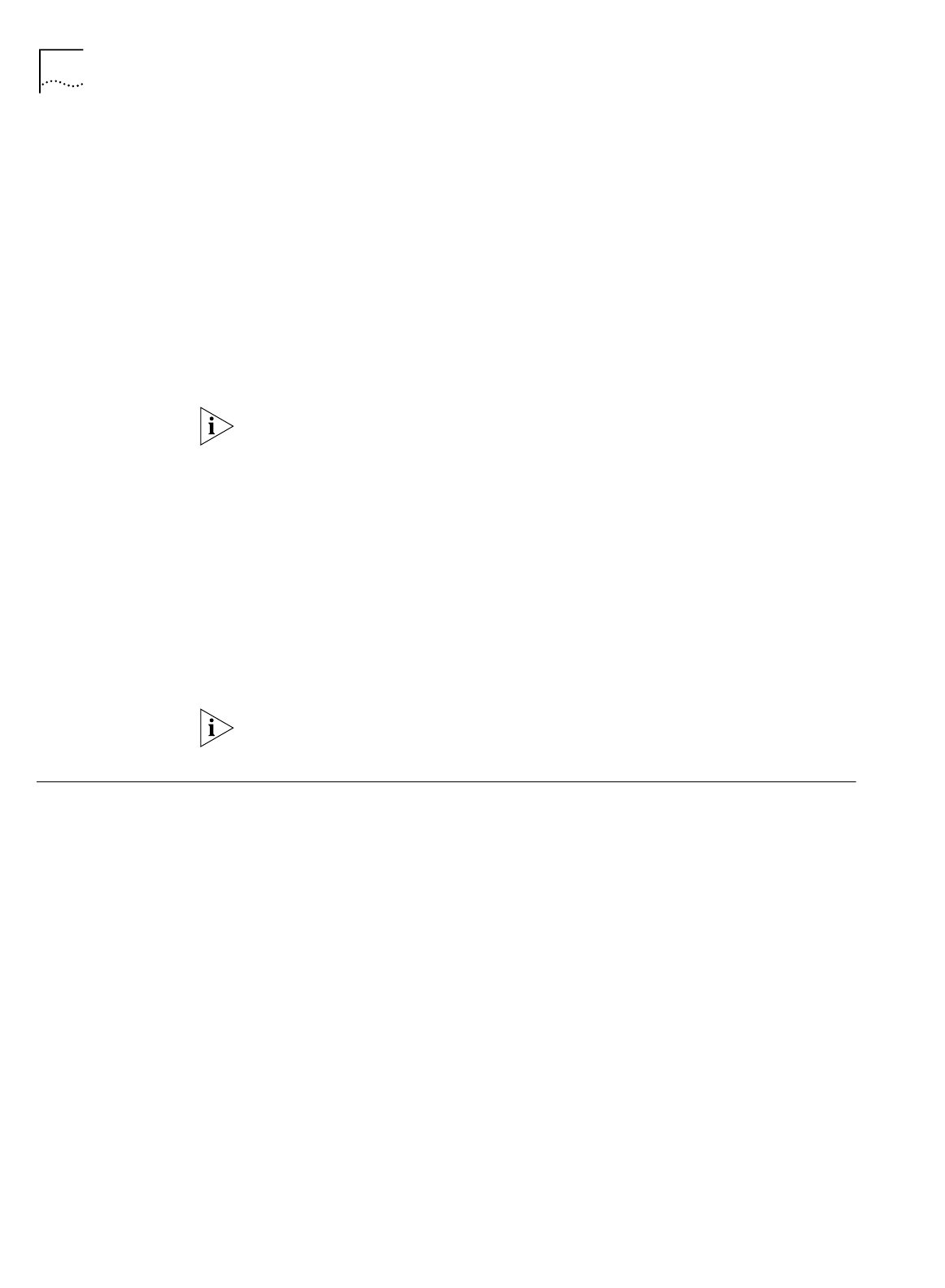
64 C
HAPTER
6: A
DVANCED
C
ONFIGURATION
■
IP Address:
This field contains the IP address of the workstation you selected.
You should not have to make any changes to this field unless you are using
static IP addresses (that is, IP addresses which are not dynamically assigned by
the ISDN LAN Modem).
■
Service Provider Usage:
Under
Enable the use of the following Service
Providers
, you can see which service providers can be accessed from this
workstation.
■
IP Address Statically Configured on Workstation:
This field allows you to
reserve a workstation’s static IP address in the DHCP server to ensure that it is
not dynamically assigned to another workstation. It is recommended that you
do this if you have workstations on your LAN with static IP addresses and other
workstations on the same LAN with dynamic IP addresses.
If you have more than one ISP configured, all calls will be routed to the first ISP
listed. To connect to another ISP that you have configured, uncheck the box(es) of
the ISP(s) that you do not wish to use at this time.
To change the association between service provider connections and a particular
computer on the LAN, do the following.
1
From the ISDN LAN Modem main page, click
Workstations.
2
From the Workstations drop down list box, select the Workstation for which you
would like to change the accessible service providers.
3
Check or clear the boxes of the service providers you would like to associate or
disassociate.
4
Click
Submit
.
If you want to password protect the configuration profile of the ISDN LAN
Modem, refer to “Locking and Unlocking the Configuration.”
Editing Service
Provider Profiles
Edit a service provider profile you have previously configured as follows.
1
From the ISDN LAN Modem main page, click the
Service Providers
graphic.
A drop down list box appears which contains the names of the service providers
you have configured.
2
Select the name of the service provider connection profile you would like to edit.
The connection profile page appears.
3
Edit the fields as desired.
For more information on the fields, refer to the appropriate section, “Setting Up a
Connection to an ISP” or “Setting Up a Connection to a Private Network”, or refer
to the online help located in the frame at the bottom of the web page.
4
When finished, click
Submit
.