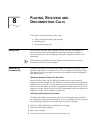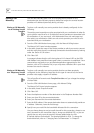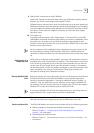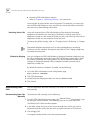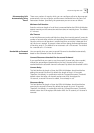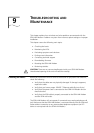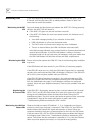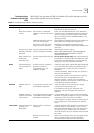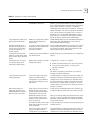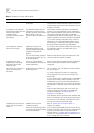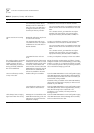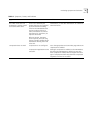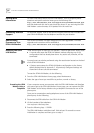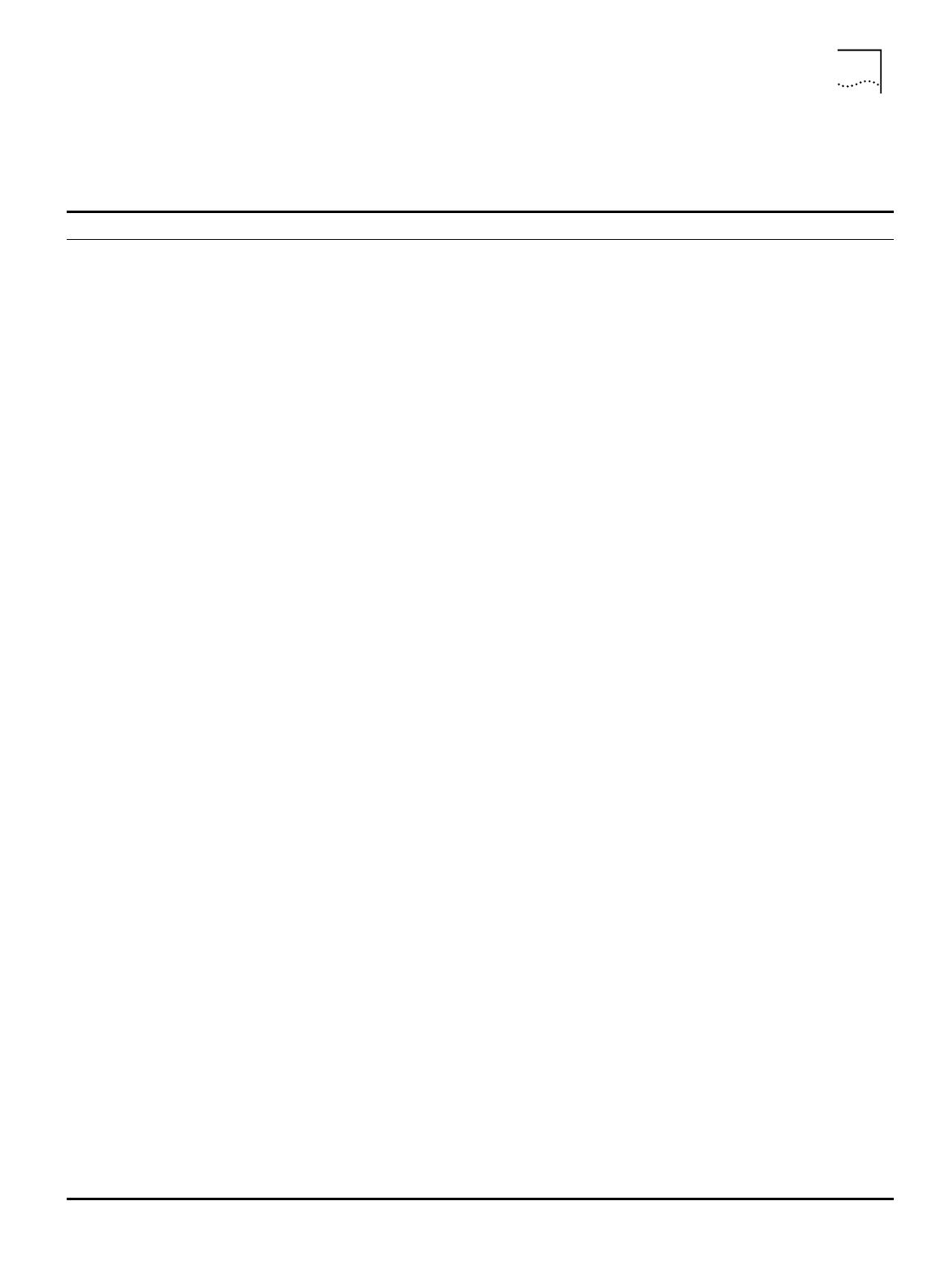
Monitoring LEDs 93
Troubleshooting
Problems Indicated by
LEDs
Table Table 5 lists the states of ISDN LAN Modem LEDs which indicate errors and
also provides possible causes and solutions.
Table 5
Troubleshooting Problems Indicated by LEDs
LED LED State Possible Cause Solution
ALERT LED
ALERT LED remains
lit.
An internal failure. Notify your reseller or technical support that the ISDN
LAN Modem has failed the self-test.
ALERT LED continues
to flash.
Self test failure or ISDN LAN
Modem is in firmware download
mode.
Power cycle the ISDN LAN Modem. If the ALERT LED
continues to flash, the ISDN LAN Modem has failed the
self test. Contact your network supplier. If the ALERT
LED is not flashing, then the ISDN LAN Modem is now
operating correctly.
ISDN LAN Modem has received
new voice mail messages.
Lift the telephone handset and listen for the stutter tone
that indicates new messages are waiting for you.
DHCP server is full and cannot
assign any more IP addresses
Release the last IP address assigned by pressing
**3265# from a telephone connected to a LAN Modem
phone port
Upon power up, both
the ALERT and ISDN
LEDs flash.
A previous firmware download
was not completed successfully.
Download the firmware. Refer to
http://www.remoteaccess.3com.com/support/
docs/lanmodem/welcome.html
for firmware
download instructions.
ALERT, ISDN OK, B1,
and B2 LEDs
alternately flash.
Firmware download process was
aborted.
Do not remove power plug.
Wait until the LEDs stop
flashing (about 1 minute) to allow the ISDN LAN modem
to cancel the firmware download. Once the LEDs stop
flashing, you may restart firmware download.
B1/B2
B channel LED(s) do
not remain green or
amber.
Problem with your computer or
application software or
incompatible local or toll
telephone company.
Carefully monitor the B1 and B2 LEDs while attempting
a call. These LEDs flash during call establishment and
then remain green or amber once the connection is
established.
If neither LED flashes, make sure that your computer is
turned on and operational.
If you are able to place a voice call but not a data call,
then there may be an incompatible local or toll
telephone company. Contact your local telephone
company and have it verify that you can dial a data call
to the destination telephone number.
ISDN LED
ISDN LED does not
light.
Poor physical connection to the
local telephone equipment.
Check the cables to ensure that they are securely
connected to the appropriate ports.
If the telephone wires at your site appear to be
satisfactory, call your local telephone company for
assistance.
ISDN LED continues
to flash for more than
a few minutes
A mismatch between the settings
of the ISDN line and the ISDN
LAN Modem configuration.
Check the ISDN statistics screen to determine whether
the SPIDs are properly configured. If not, go to the ISDN
Parameters screen to enter the correct SPIDs.
Call the telephone company and have it verify that your
line is configured for circuit-switched voice and data
service.
LAN STATUS
LAN port status LED is
off (that is, not
illuminated).
Ethernet cable is not securely
connected.
Check the Ethernet cable connection and make sure it is
inserted properly in a port labeled 1,2,3,or 4 on the
back of the ISDN LAN Modem and in the Ethernet port
on the back of your computer. Also, your computer
should be turned on and your network software should
be running.
Ethernet card is not set up
properly.
Make sure your Ethernet card is set up properly (proper
drivers are loaded). Refer to the documentation
provided with your Ethernet card for instructions.