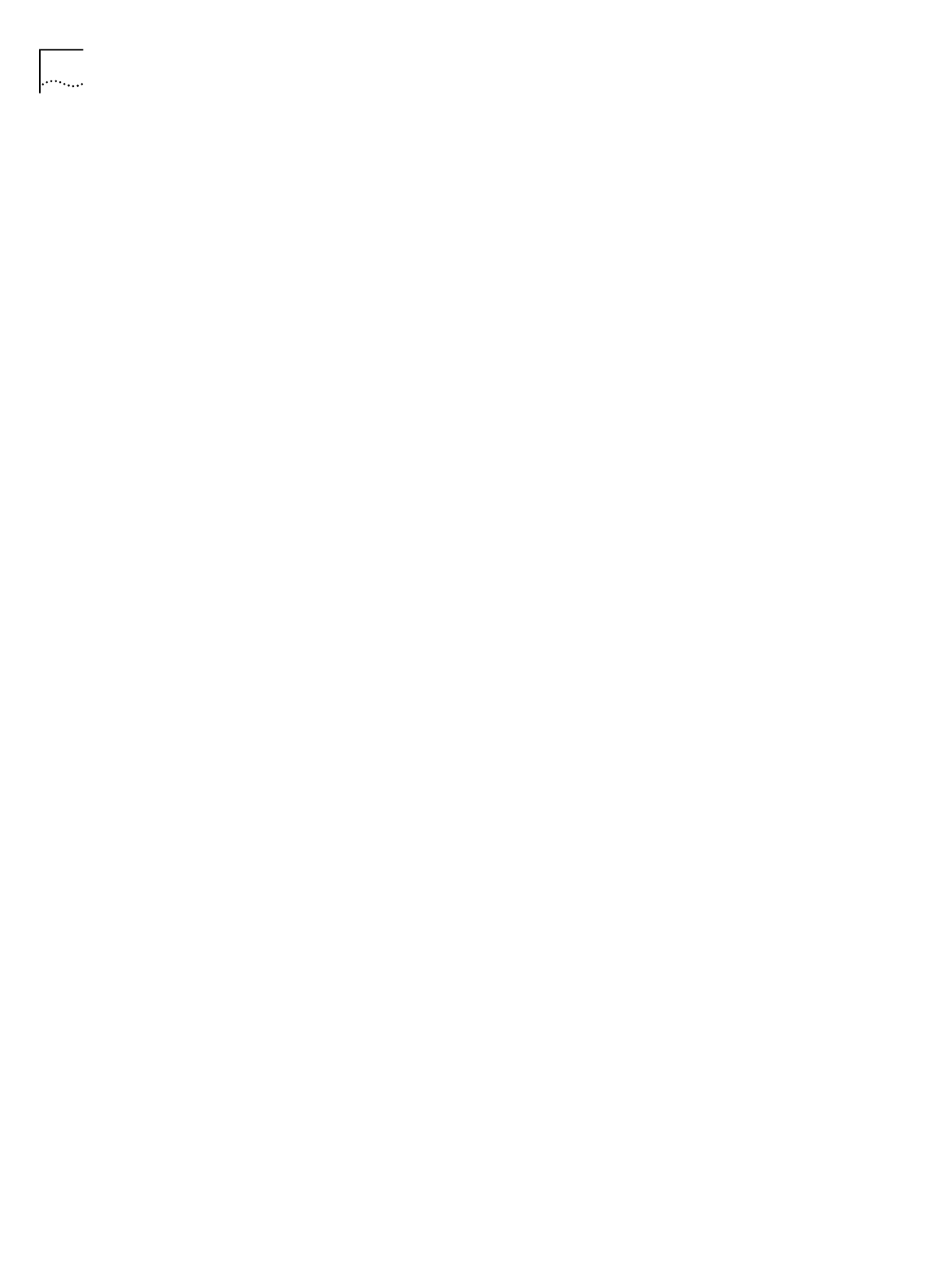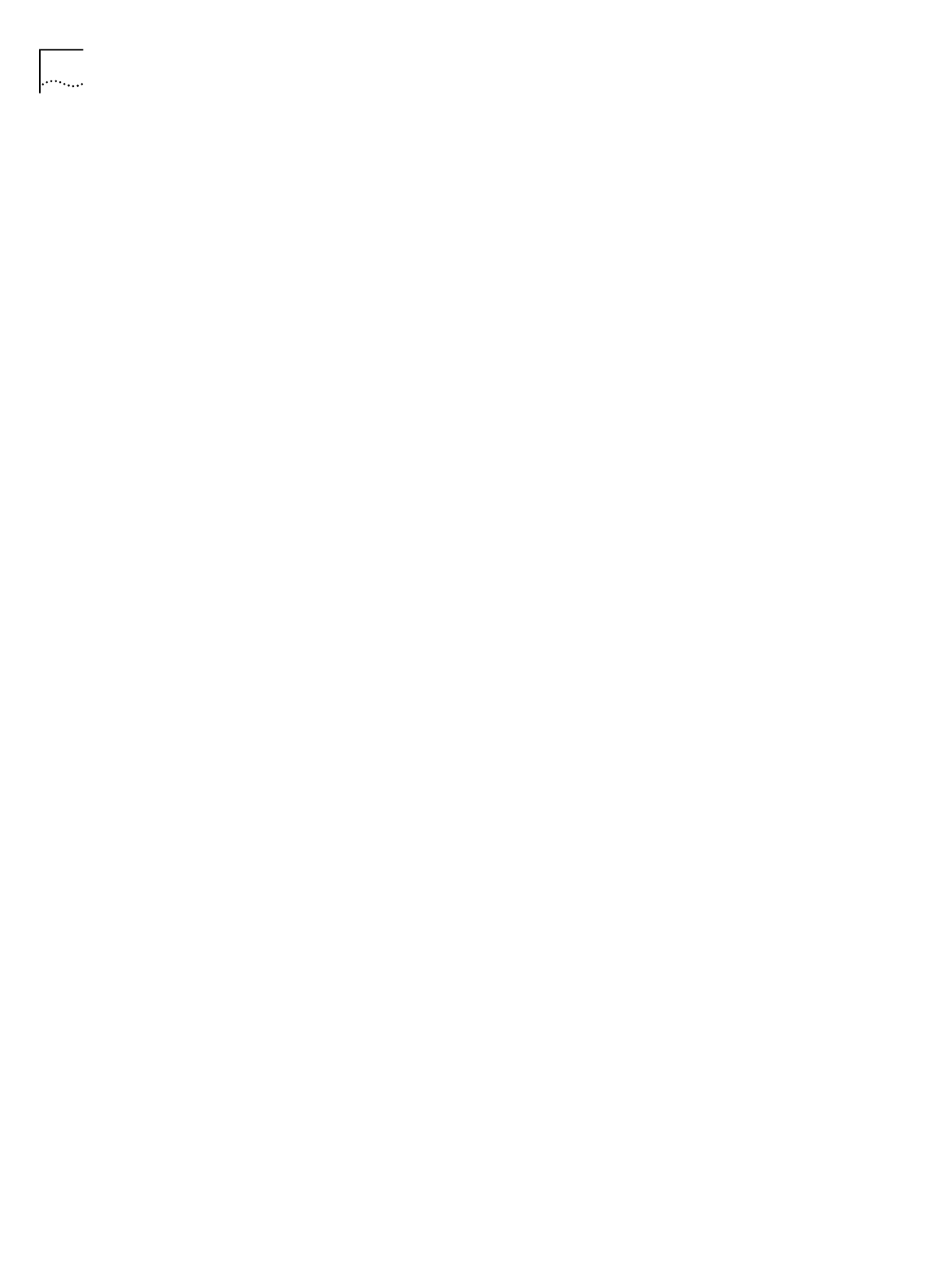
46 C
HAPTER
5: C
ONFIGURING
THE
ISDN LAN M
ODEM
You are asked to restart your computer.
11
Click
OK
.
For Macintosh Users
1
From the Apple menu, open
Control Panels
. Double-click
TCP/IP
.
2
Choose
Ethernet
from the Connect via drop-down list box, if not already chosen.
The Configure drop down list box should be set to
Manually
if you are on a static
network.
3
Note the series of numbers entered in the Router address box. Write this number
down.
4
Enter this number into the Name server addr. box. (If you already have existing
address(es) listed, add the new address below the last entry.)
5
Choose
File
and
Close
.
6
When asked to save your changes, do so by choosing
Save
.
You may want to rename this configuration so that your previous configuration is
not overwritten.
For Windows 3.11 Users
1
From the Program manager, click
Network
.
2
From the Network group box, click
Network Setup
.
3
From the Network Setup dialog box, click the
Drivers
button.
4
From the Network Drivers dialog box, double-click
Microsoft TCP/IP-32
.
5
Uncheck
Enable Automatic DHCP Configuration
.
6
Write down the number in the Default Gateway field.
7
Click
OK
.
8
Restart your PC to allow the changes to take effect.
You are now ready to install your ISDN LAN Modem. Refer to “Configuring the
ISDN LAN Modem for the Typical Configuration” to continue.