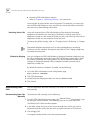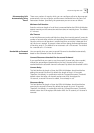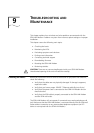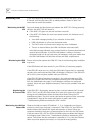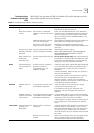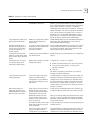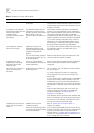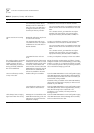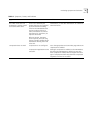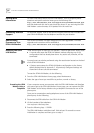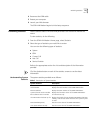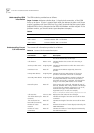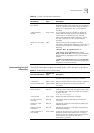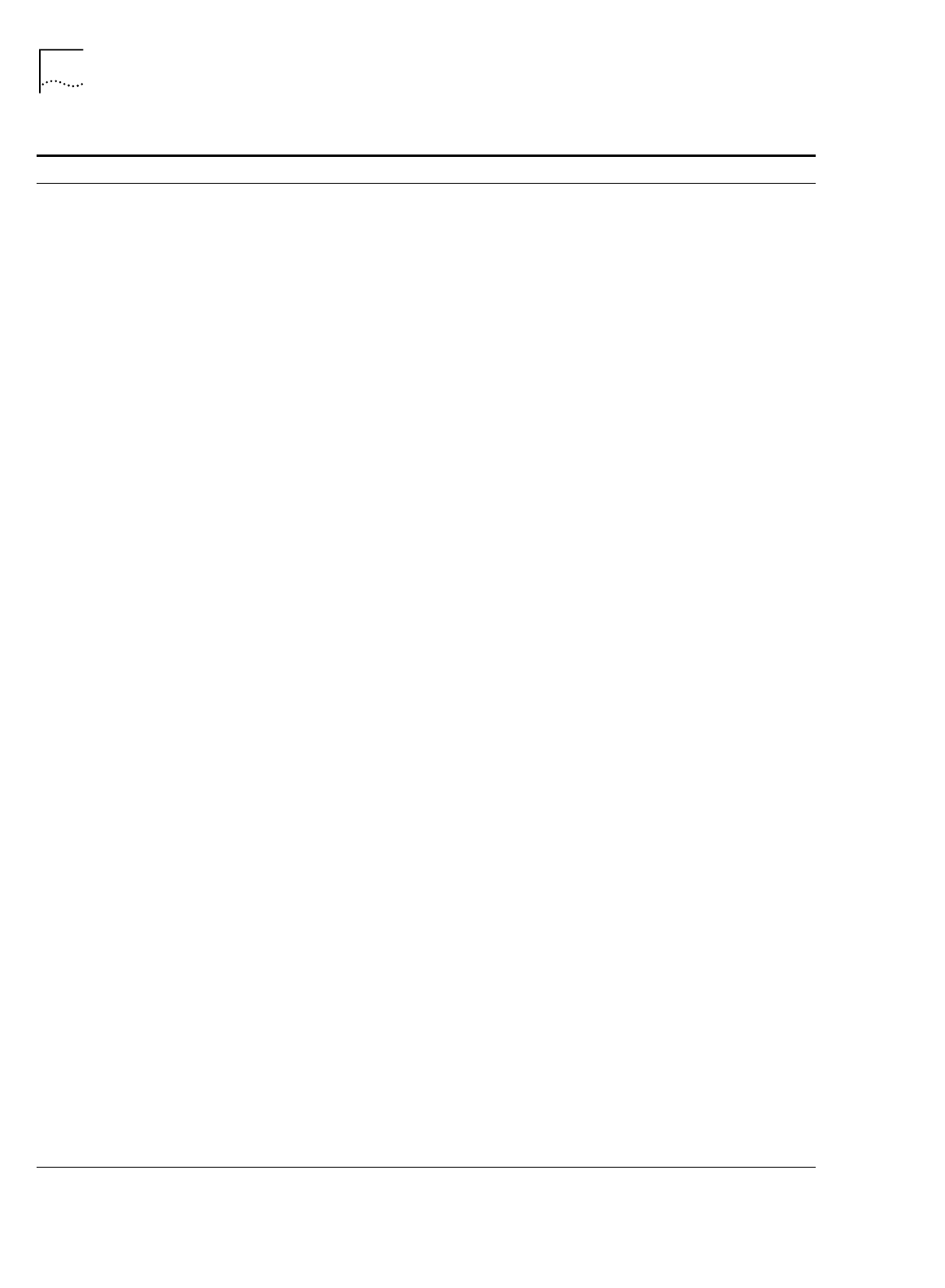
96 C
HAPTER
9: T
ROUBLESHOOTING
AND
M
AINTENANCE
Calls from the analog port may
be blocked.
From the Call Routing window, check the Phone Port 1
and Phone Port 2 boxes which are used for voice call
routing. Make sure that the correct Phone Port box for
that port is checked.
A computer on the LAN was
replaced with another one and
now the newly added
computer cannot
communicate with the ISDN
LAN Modem.
The ISDN LAN Modem has not
released the IP address for the
previous computer and therefore
will not assign a new one
because it allows a maximum of
25.
From another computer attached to the ISDN LAN
Modem, go to the LAN Modem’s main configuration
page. Click Workstations. Select the name of computer
you removed and then click Select. Click Release
Workstation Entry. Reboot the workstation. The newly-
added workstation can now be assigned an IP address.
If you cannot release a workstation entry, connect a
telephone to one of the ISDN LAN Modem’s phone
ports and press **3265# from the keypad to release
the last IP address assigned by the LAN Modem.
Some application software
doesn’t work properly.
Application may have an
embedded IP address which
causes a problem when NAT is
enabled on the ISDN LAN
Modem.
If you have a static network, disable NAT and try using
the application again. Do not disable NAT if your
network is dynamic.
The user name and/or password
for this service provider may not
be entered properly.
Make sure that the user name and password for this
service provider are entered accurately.
A connection has been
established (B1 or B2 green
LED remains lit) but data
cannot be sent.
There is an interoperability
mismatch between the local and
remote applications.
Make sure that the local and remote data applications
have communications capability and are properly
configured.
Calls continue to reconnect or
calls do not timeout and
disconnect.
An application or LAN device is
sending IP packets.
Go to Current or Last Call Statistics and check Reason
for call coming up.
Or, set the workgroup on each PC to workgroup.
Check applications to see if any are running in the
background.
Or, turn off Microsoft’s print/file sharing or use NetBEUI
for local service (that is, within the LAN). To turn off
print/file sharing, from Control Panel select Network
and then the Configuration tab. Click the File and Print
Sharing button. Clear both check boxes and then click
OK.
Make sure that the timeout value is not set to zero.
Check the timeouts configured for the ISDN LAN
Modem as explained in “Changing Data Call
Parameters” in Chapter 6.
If the situation persists, disconnect each attached LAN
device to locate the source of the IP packet generation.
Or you can turn off Automatic Call Initiation, located
on each service provider parameter page.
A Multilink PPP call cannot be
placed. Only one B channel
connects.
Multilink PPP may not be
configured properly.
There may not be enough traffic
to reach the threshold for adding
the second B channel.
Refer to “Editing Service Provider Profiles” in
Chapter 6 for details.
If you configured bandwidth allocation for this service
provider to add the second B channel as needed, there
may not be enough traffic to reach the threshold
defined. Refer to “Changing Data Call Parameters” in
Chapter 6 for the threshold value and instructions on
how to change this value, if desired.
(continued)
Table 6
Symptoms, Causes, and Solutions
Symptom Possible Cause Solution