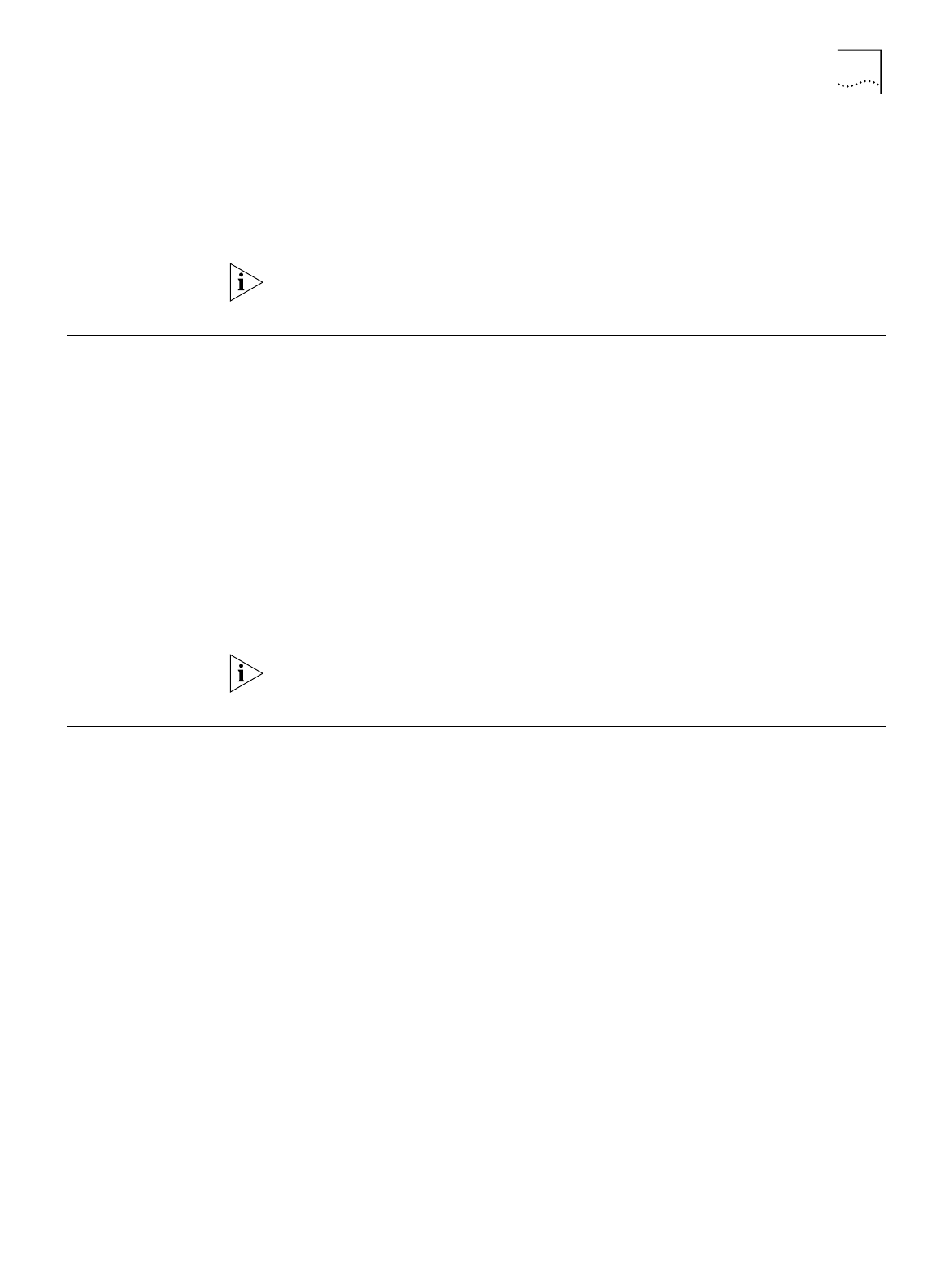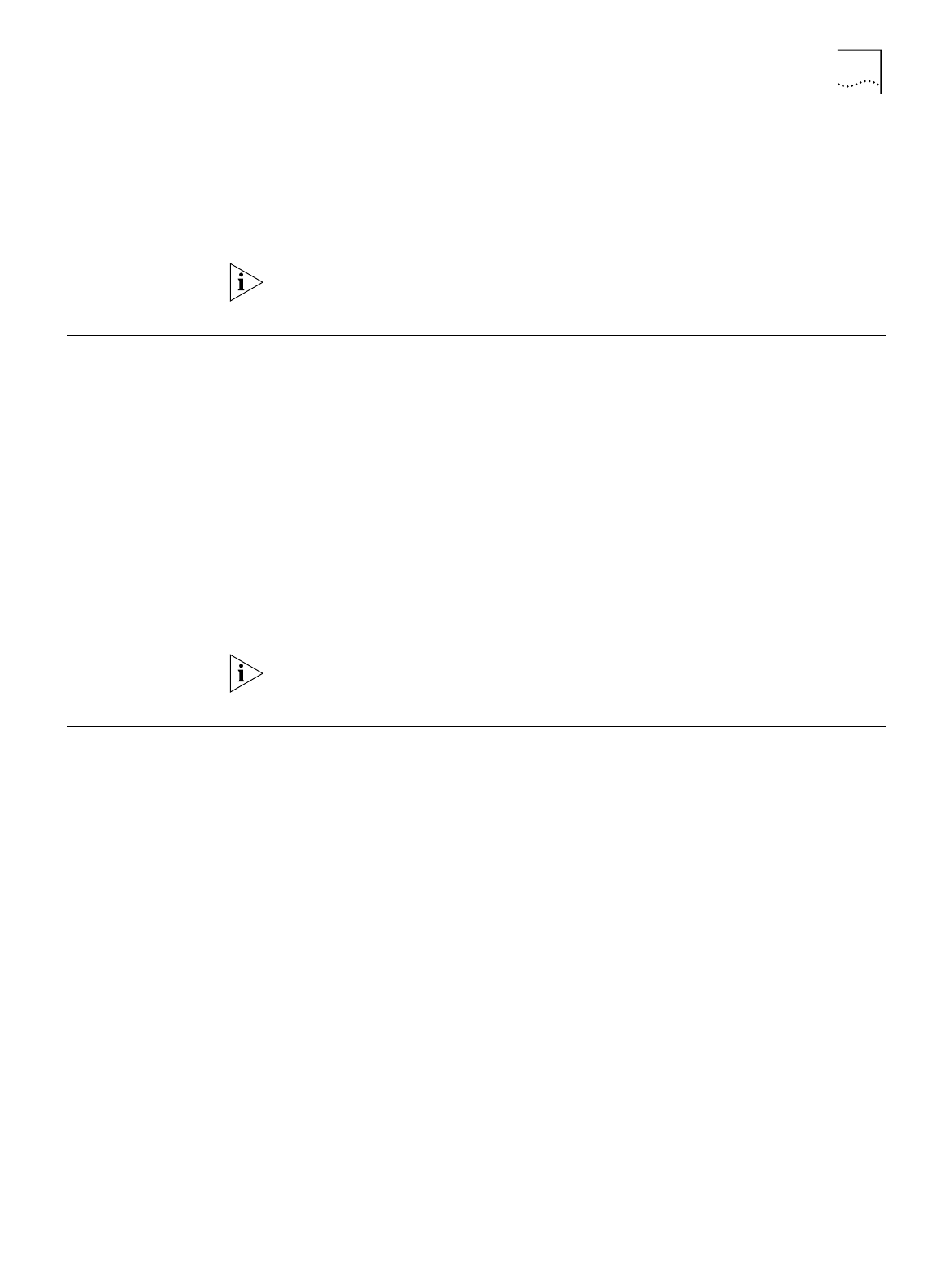
Reserving DHCP Addresses 71
2
Specify which Phone port should handle calls associated with Telephone Number 1
by checking the appropriate phone port box.
3
If your ISDN line has two telephone numbers, specify which phone port should
handle calls associated with Telephone Number 2.
4
Click
Submit
.
If you want to password protect the configuration profile of the ISDN LAN
Modem, refer to “Locking and Unlocking the Configuration.”
Reserving DHCP
Addresses
If you have workstations on your LAN with static IP addresses and other
workstations on the same LAN with dynamic IP addresses, it is recommended that
you reserve the static IP addresses in the DHCP server to ensure that they are not
dynamically assigned to another workstation.
Reserve DHCP addresses as follows.
1
From the ISDN LAN Modem main page, click the
Workstations
graphic
.
The Workstation Selection window appears.
2
From the Workstations drop-down list box, select the Workstation for which you
would like to reserve the IP address on the DHCP server.
3
Check the box labeled
IP Address Statically Configured on Workstation
.
4
Click
Submit
.
If you want to password protect the configuration profile of the ISDN LAN
Modem, refer to “Locking and Unlocking the Configuration.”
Selective Password
Protection
You can set up partial password protection so that workstations may access only
the manual calling page allowing them to place and receive calls. All other
WebWizard pages remain inaccessible.
Note that enabling selective password protection also allows all users to access the
LAN Modem main page which they can use to navigate to the Manual Calling
page. If users attempt to access any other page except Manual Calling or online
help, the LAN Modem prompts the user to enter a password.
To set up selective password protection, do the following.
1
From the ISDN LAN Modem main page, click the
Password
button.
2
Check the box labeled
Disable password protection for Manual Calling screen.
3
Click
Submit
.
All workstations are now able to access the Manual calling screen by clicking the
Manual Calling button from the main configuration screen. For instructions about
placing manual calls, refer to Chapter 8, “Placing, Receiving and Disconnecting
Calls.”